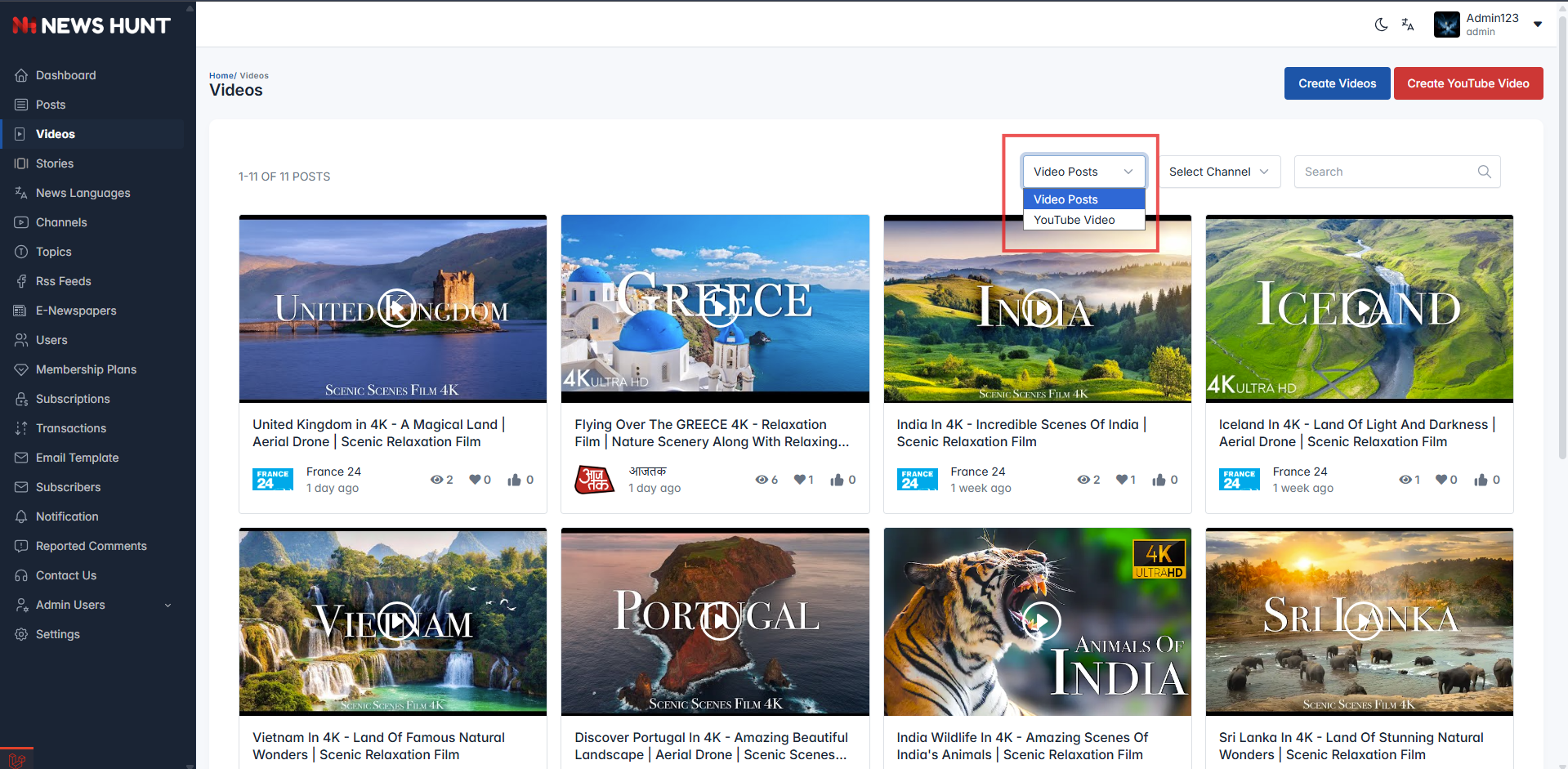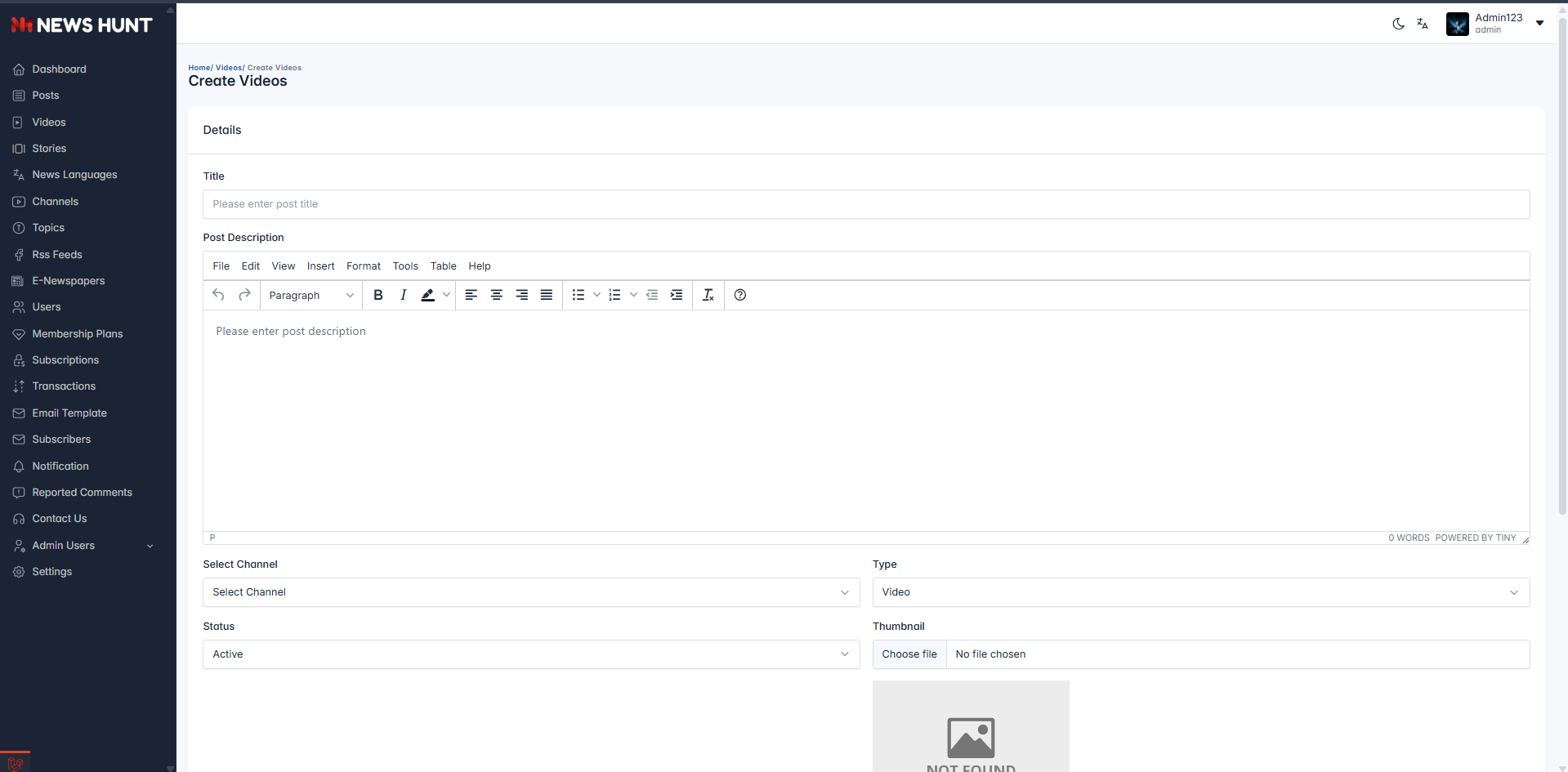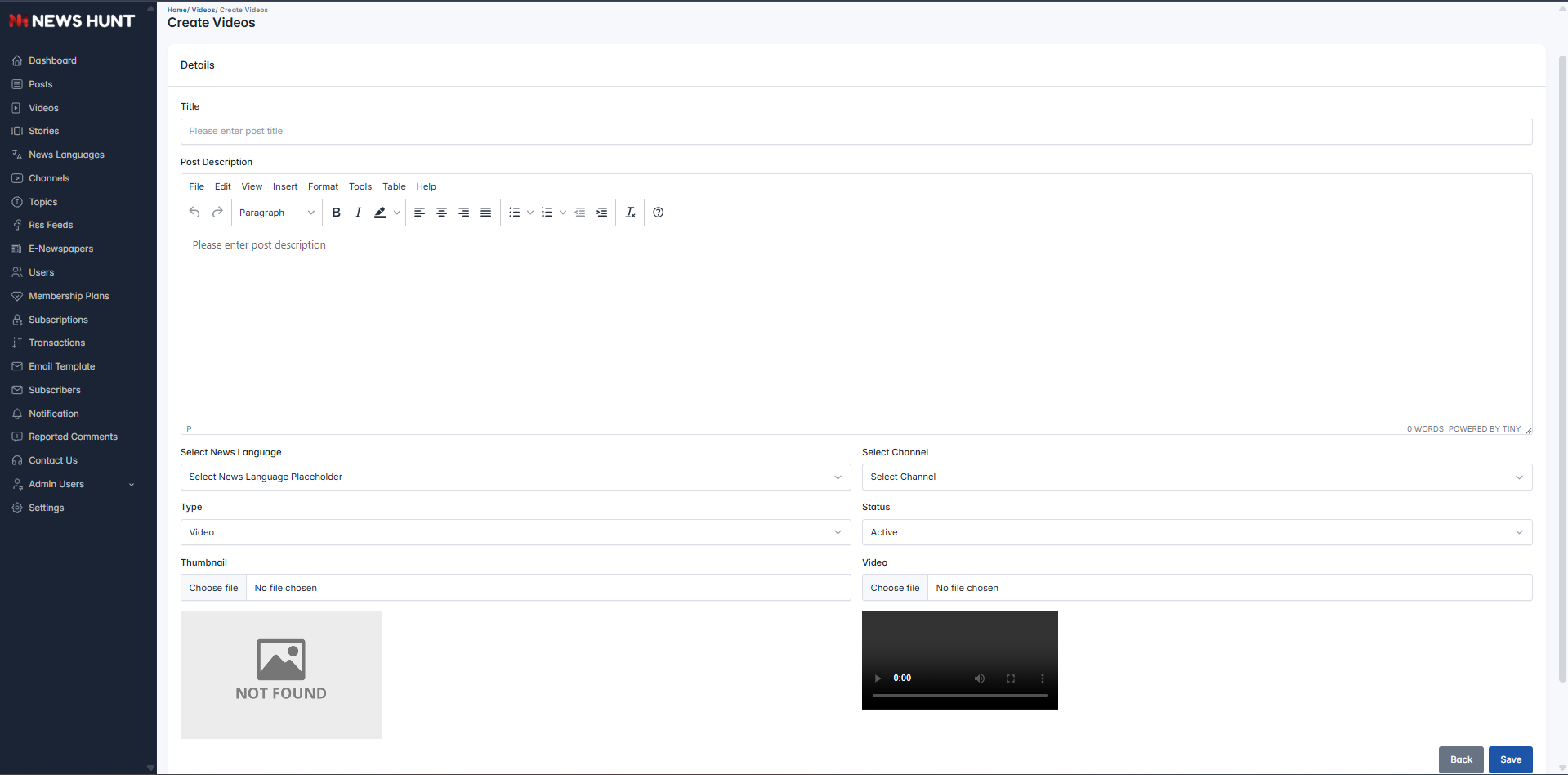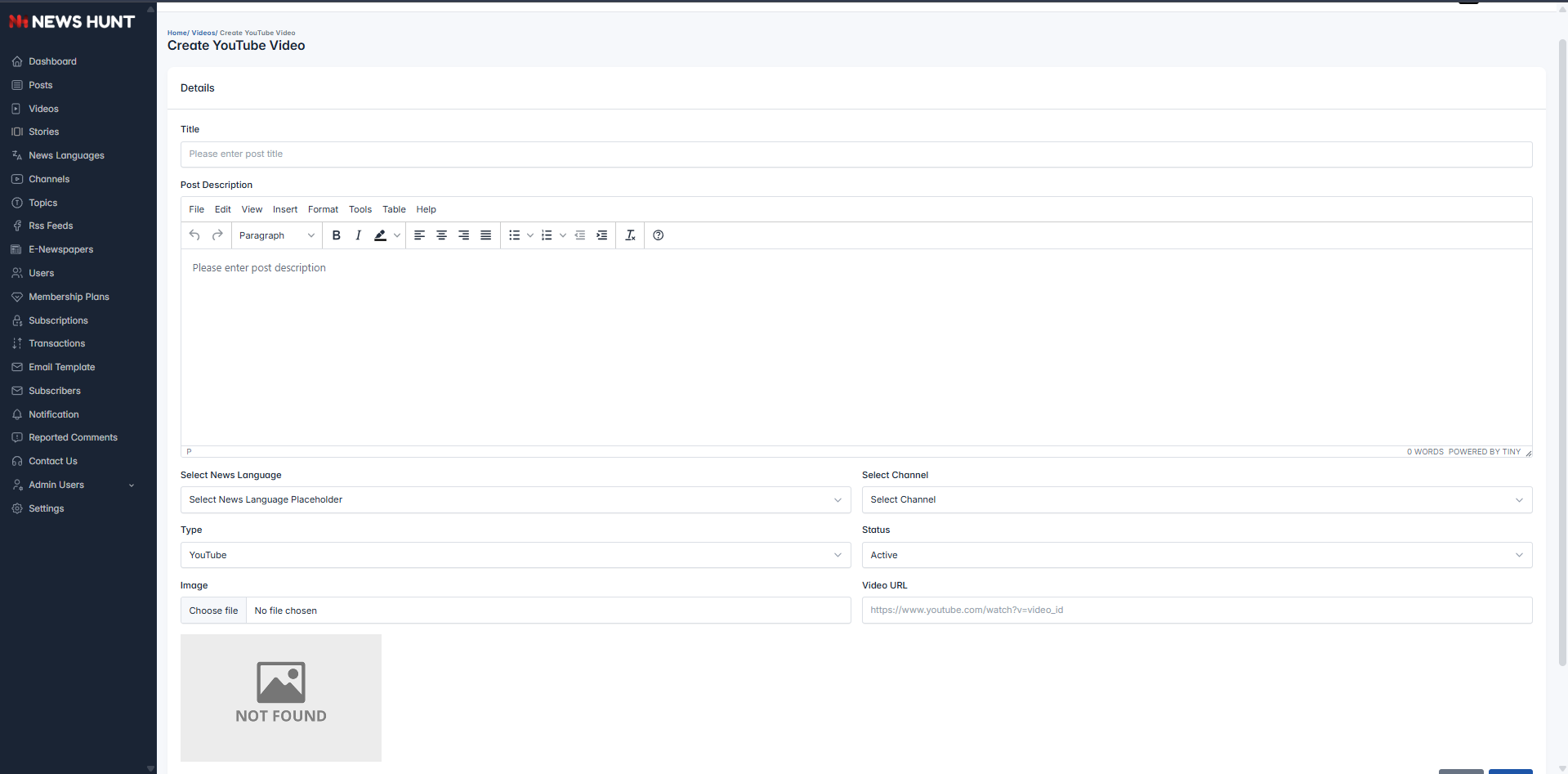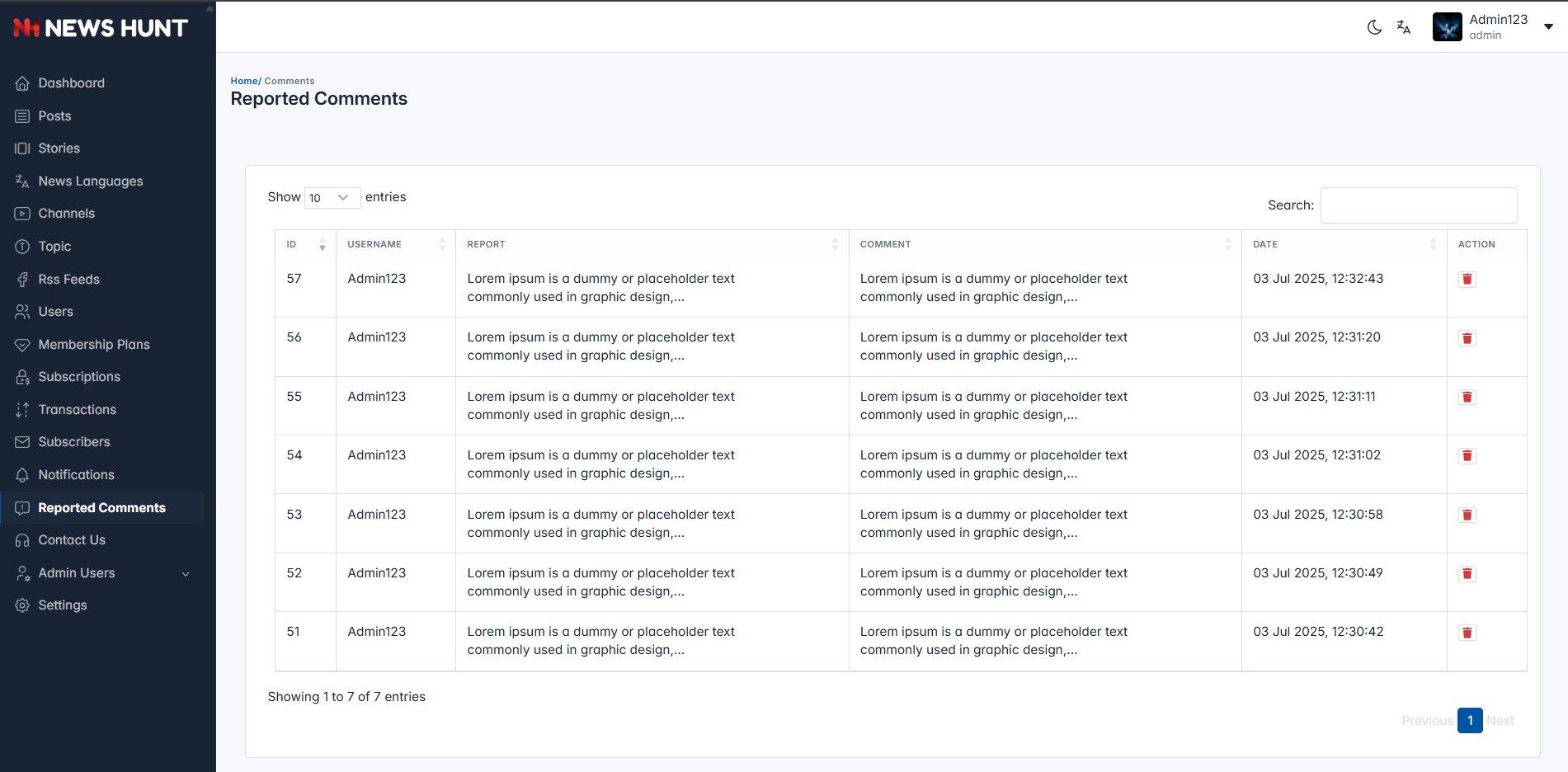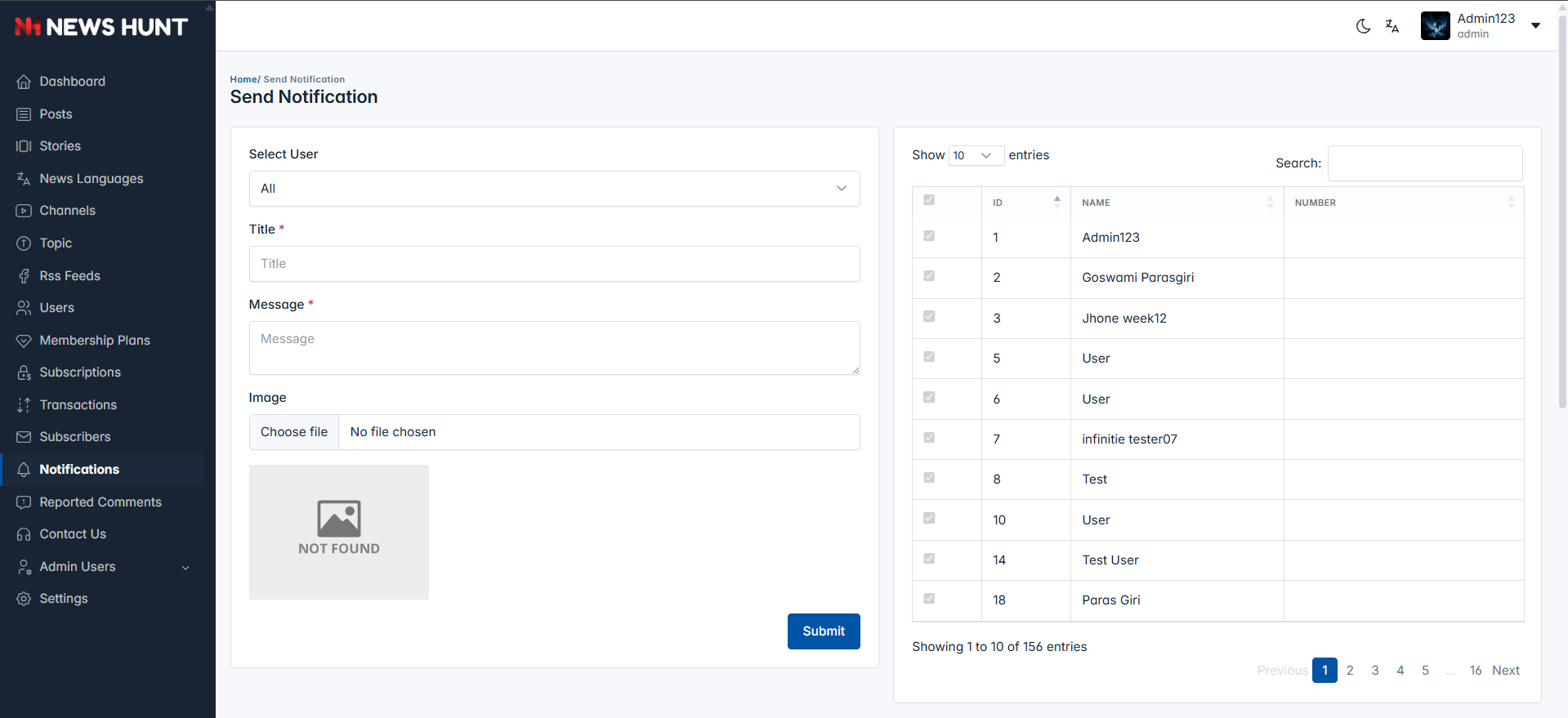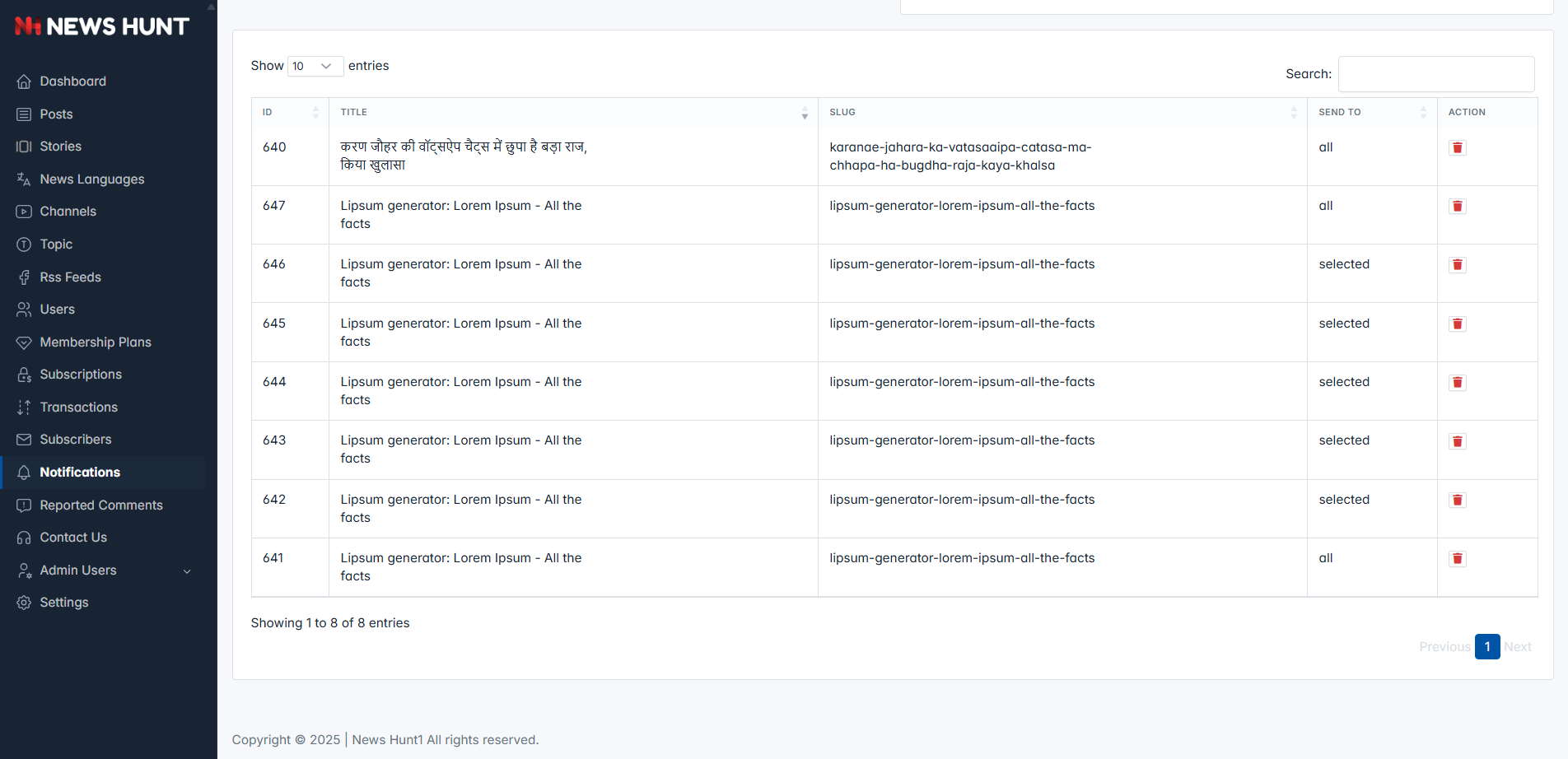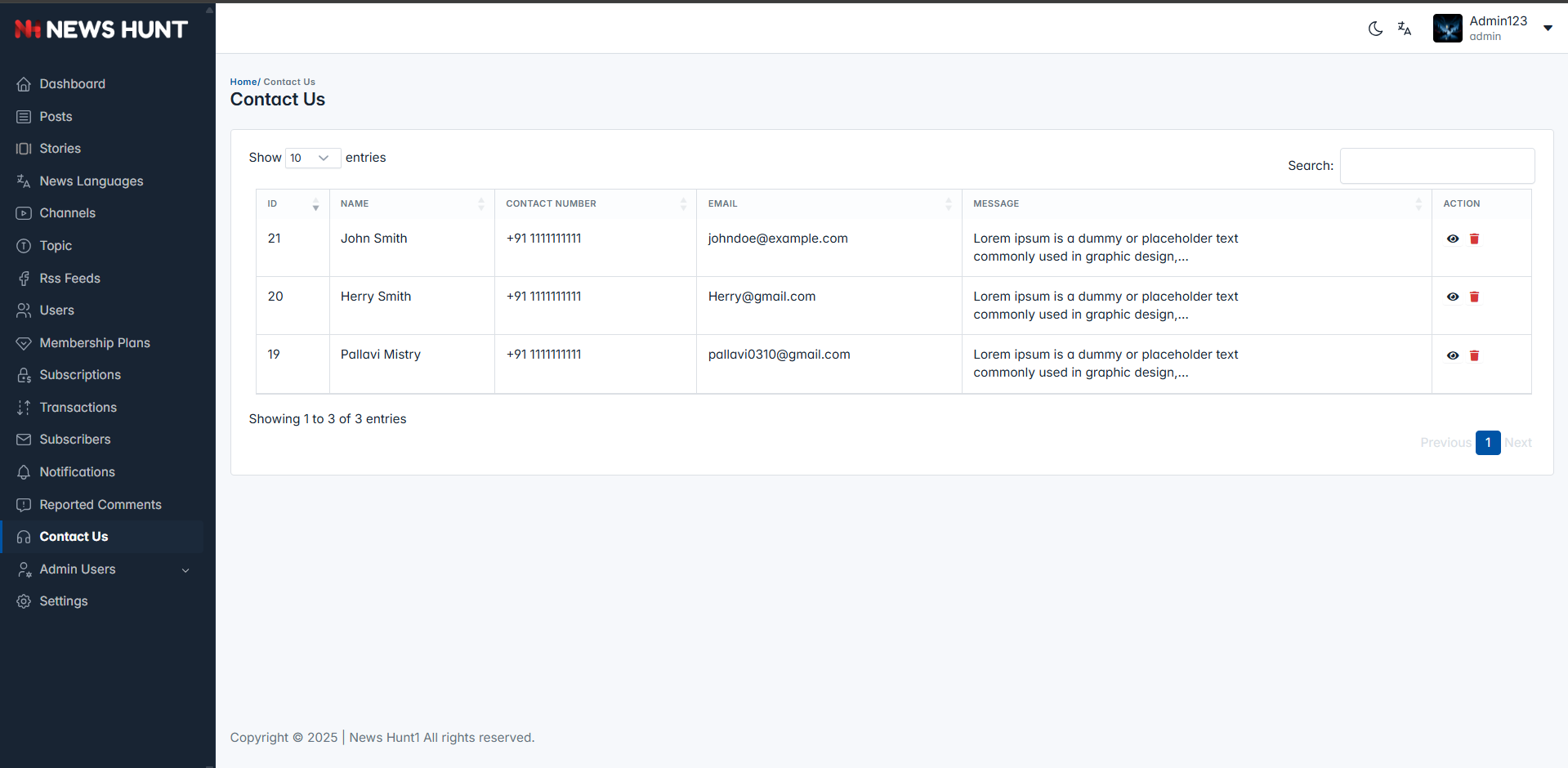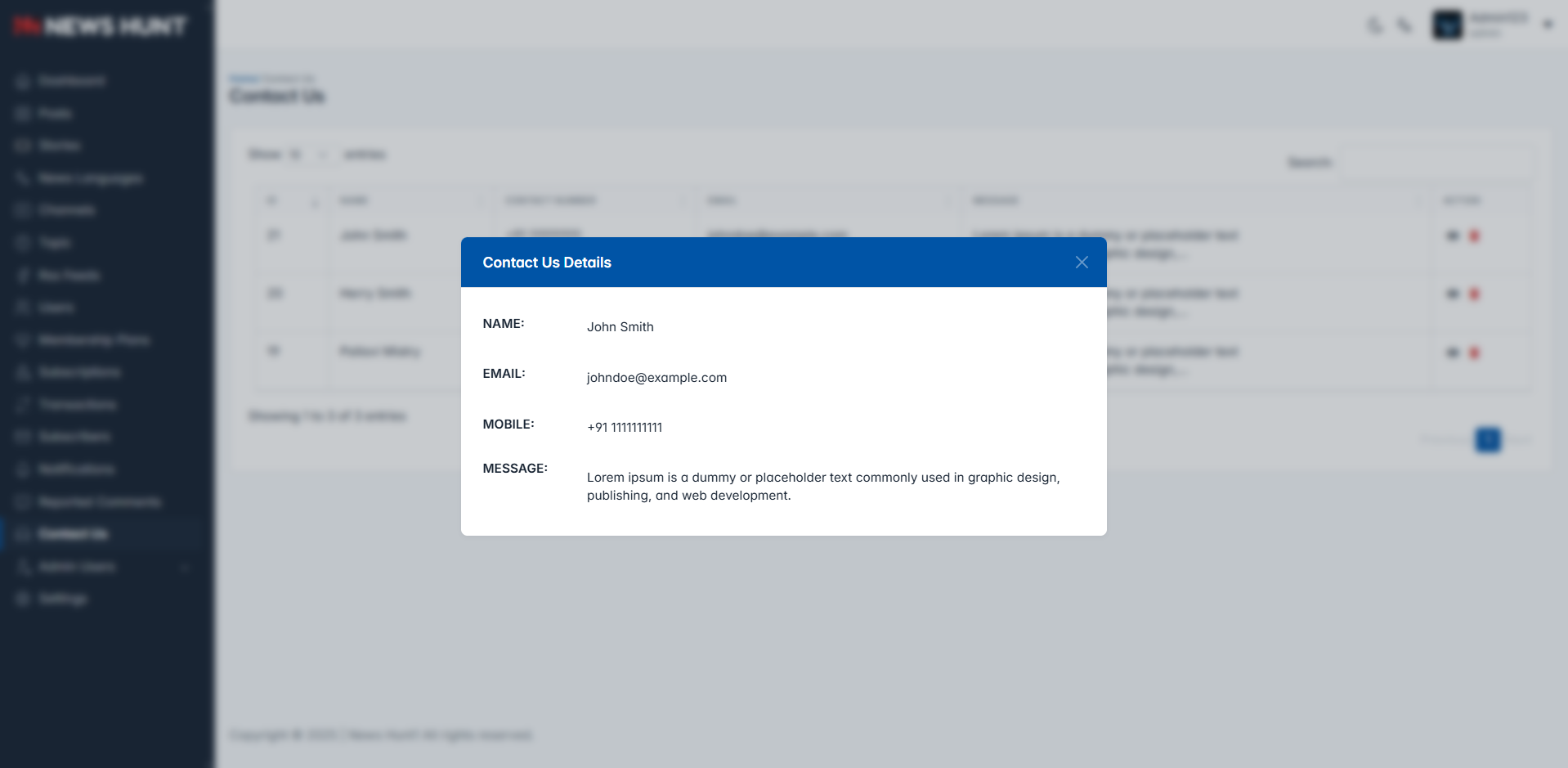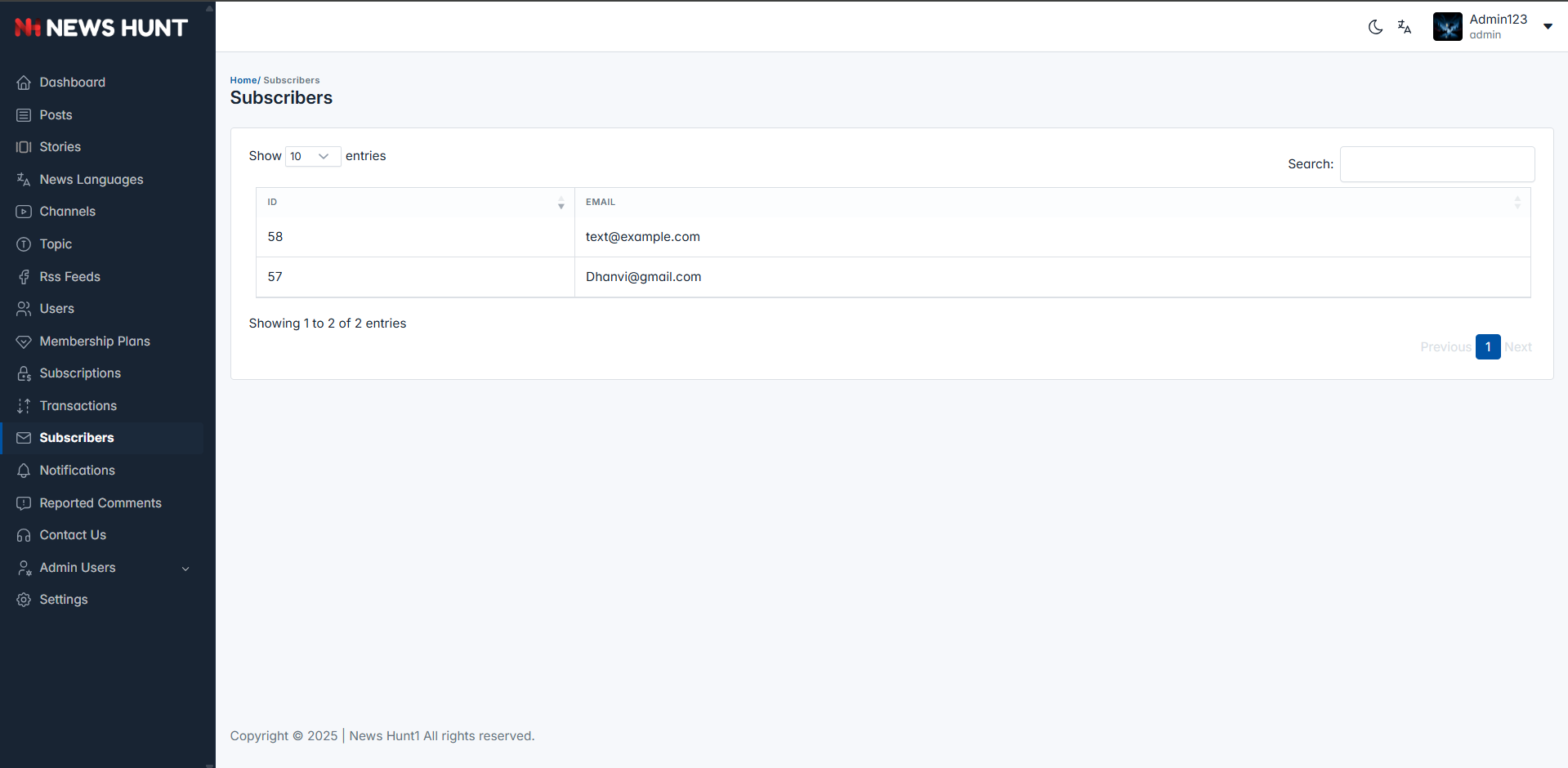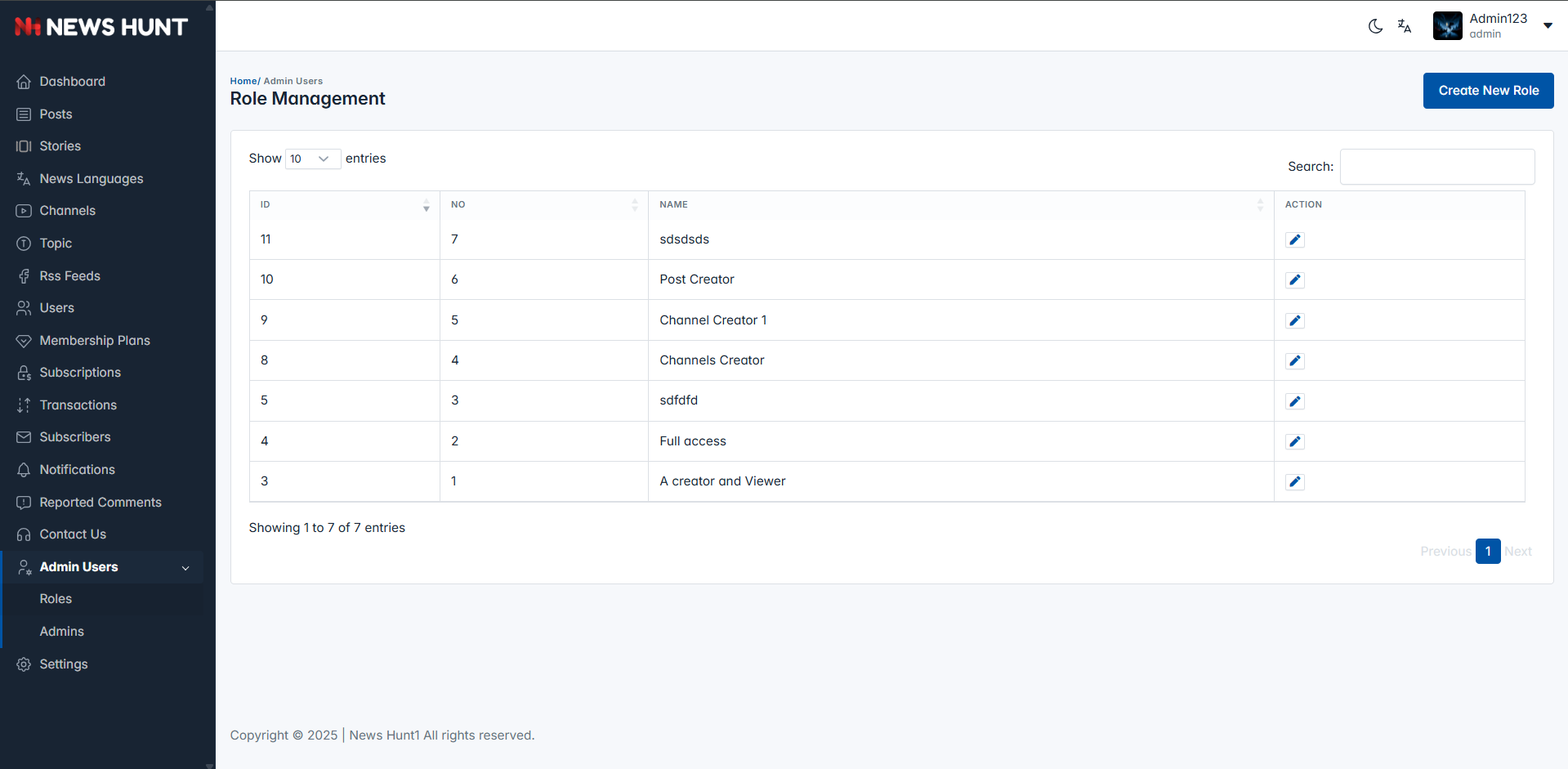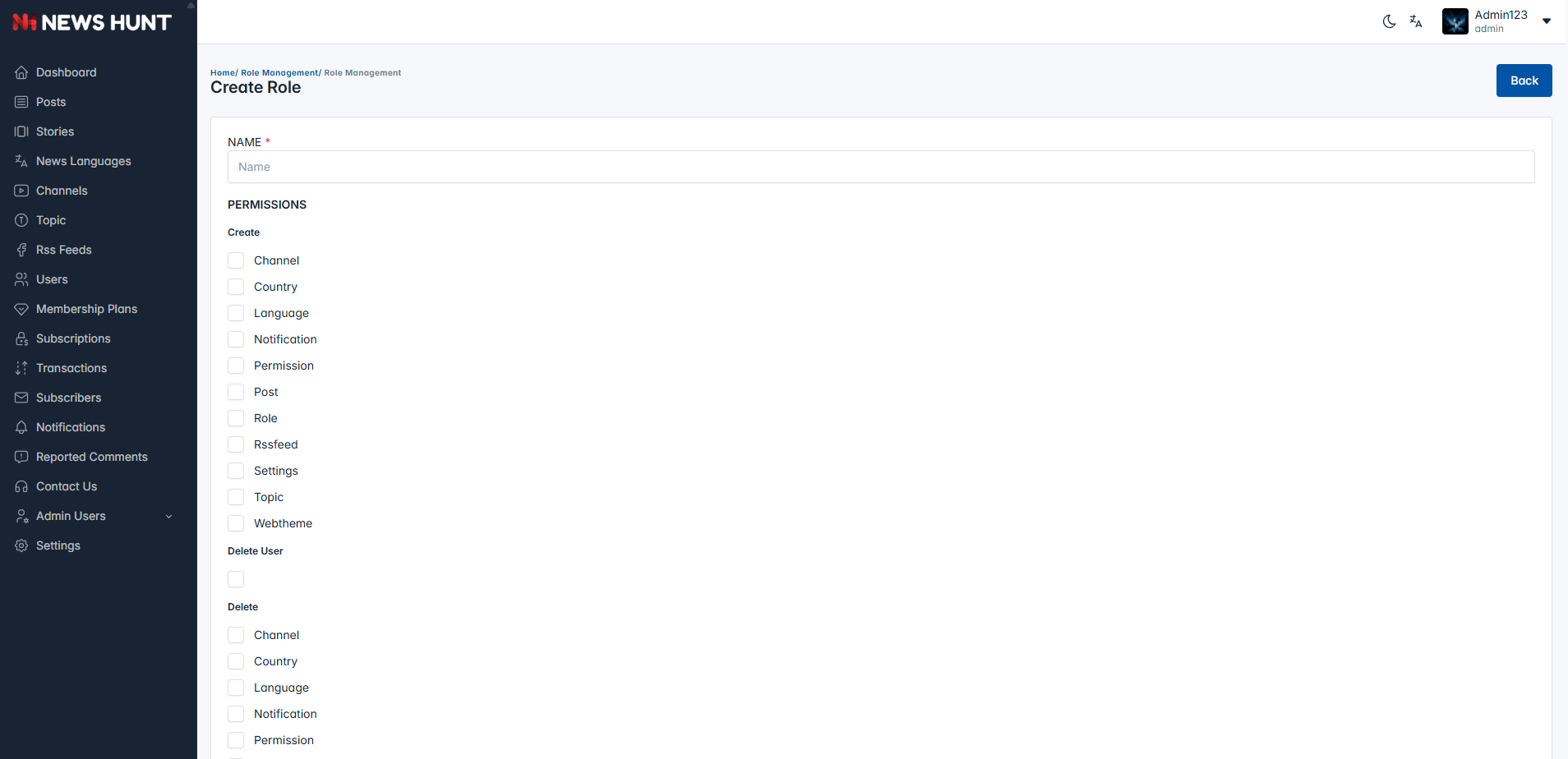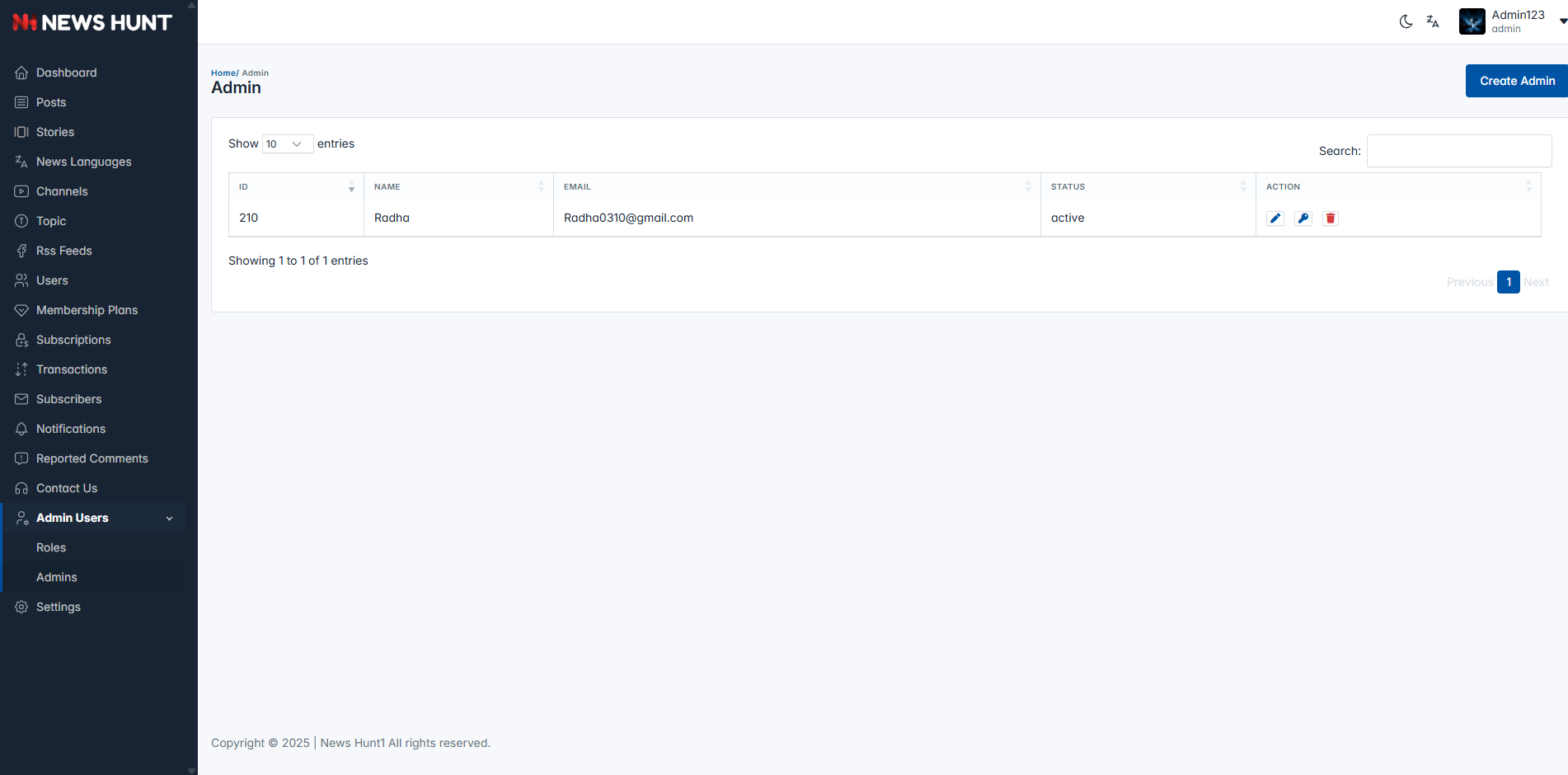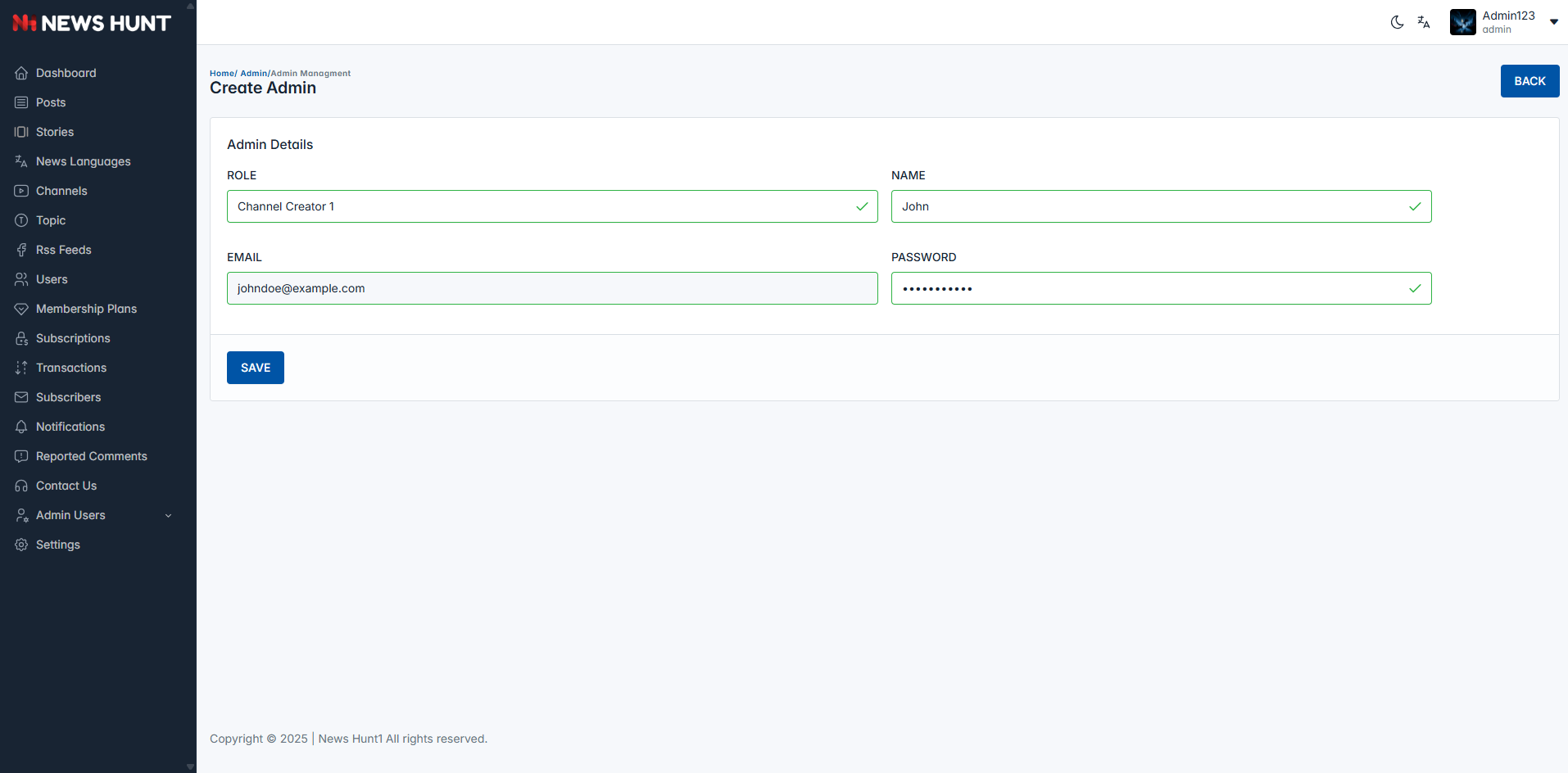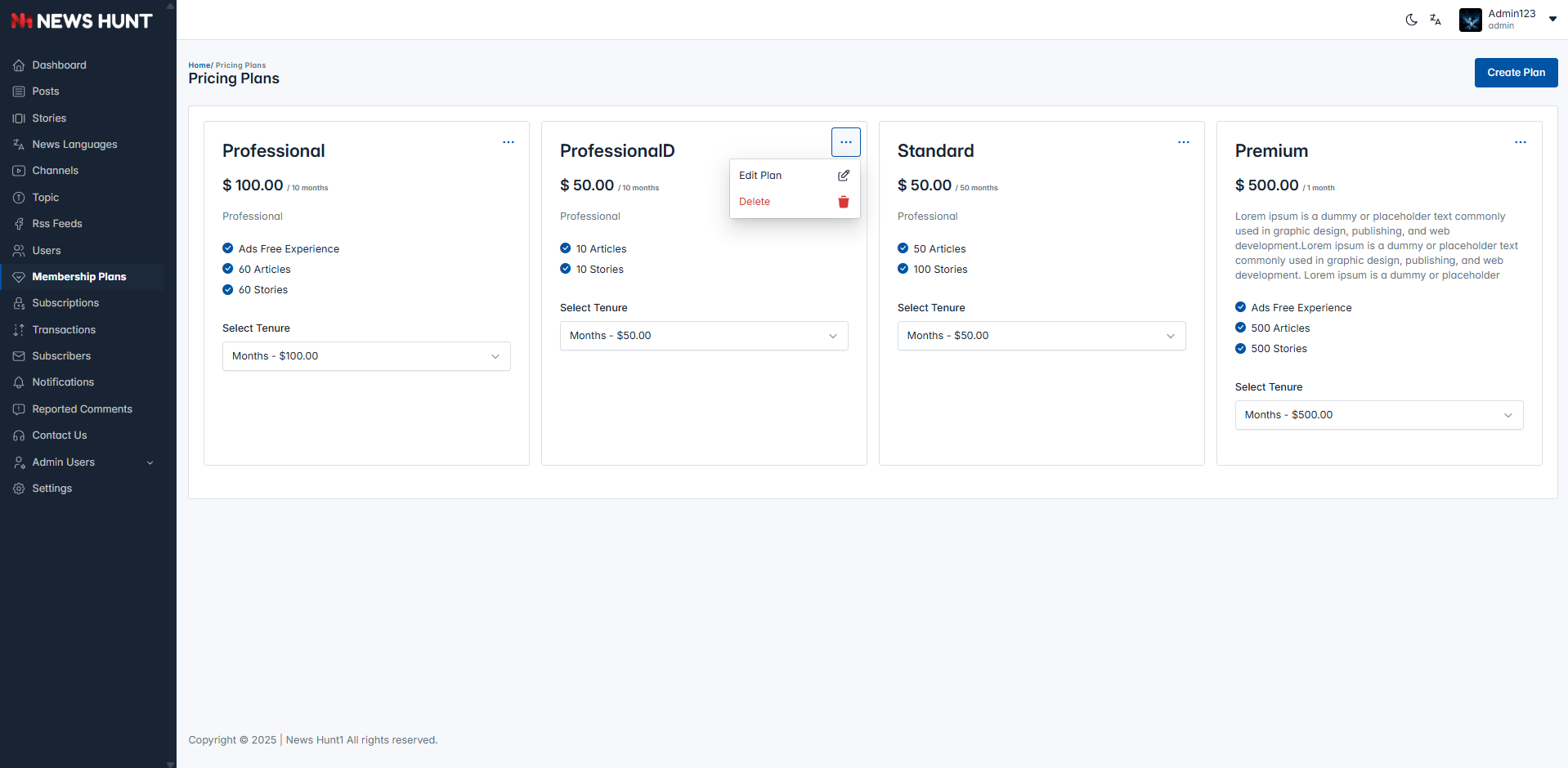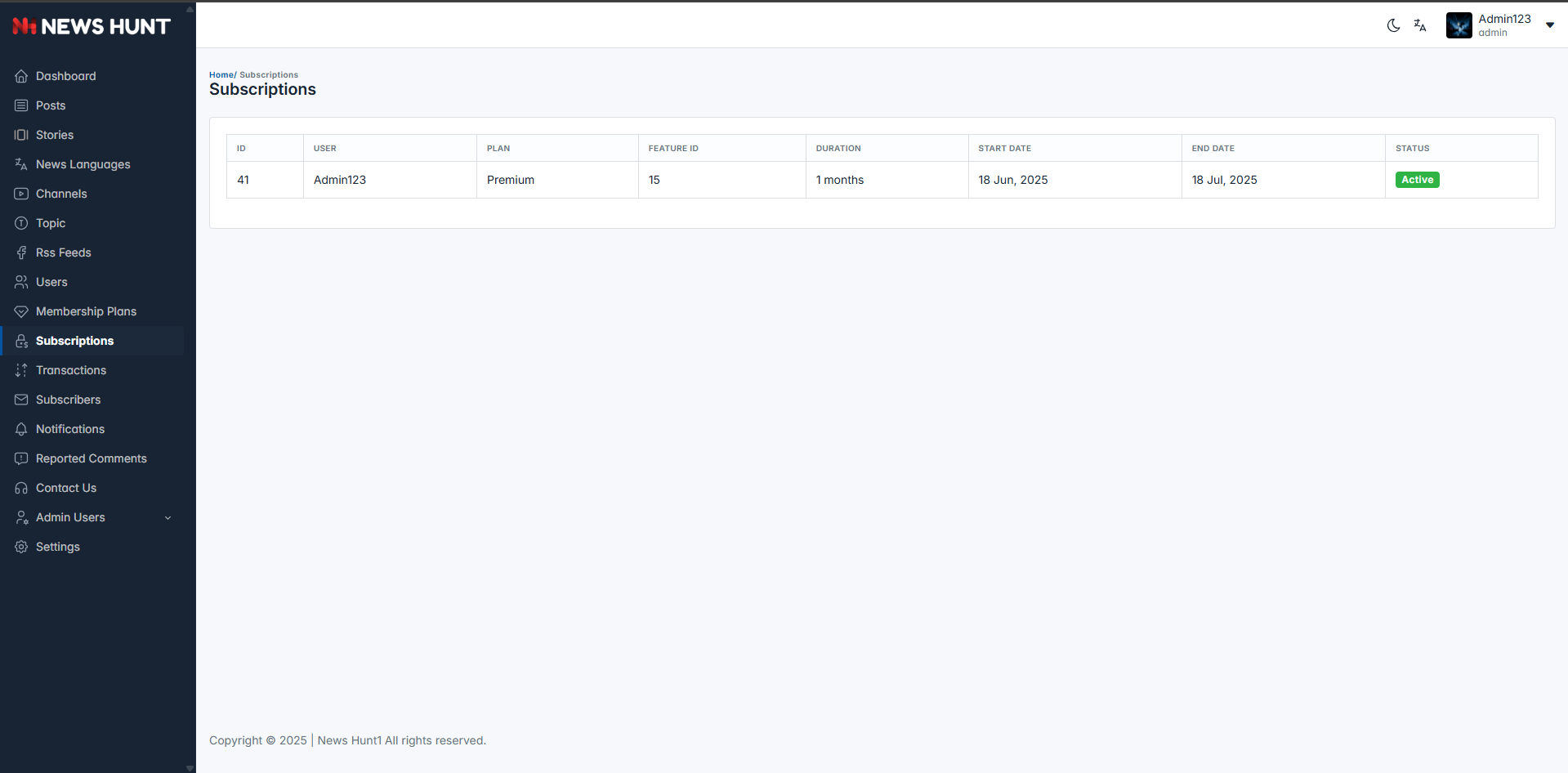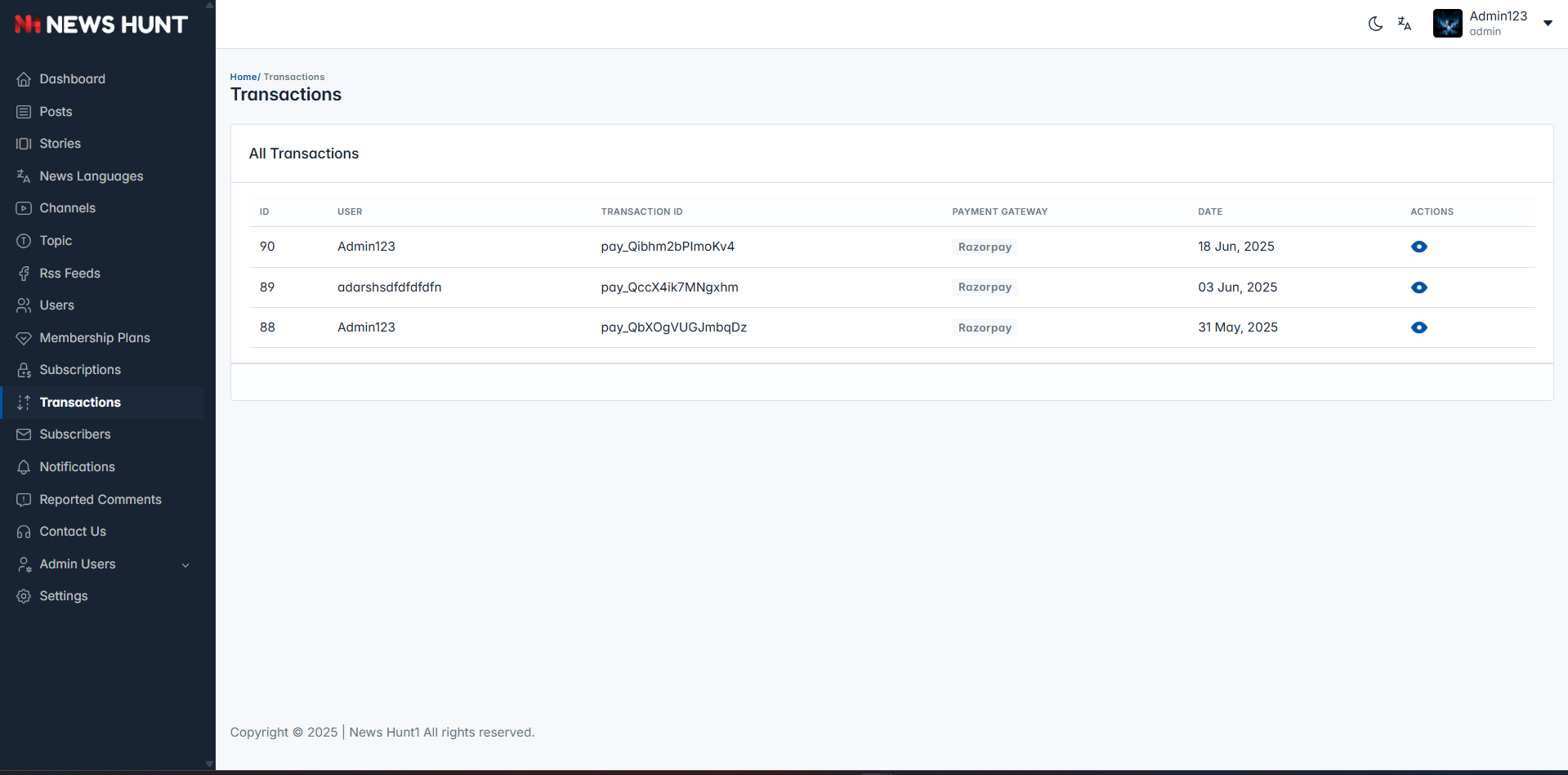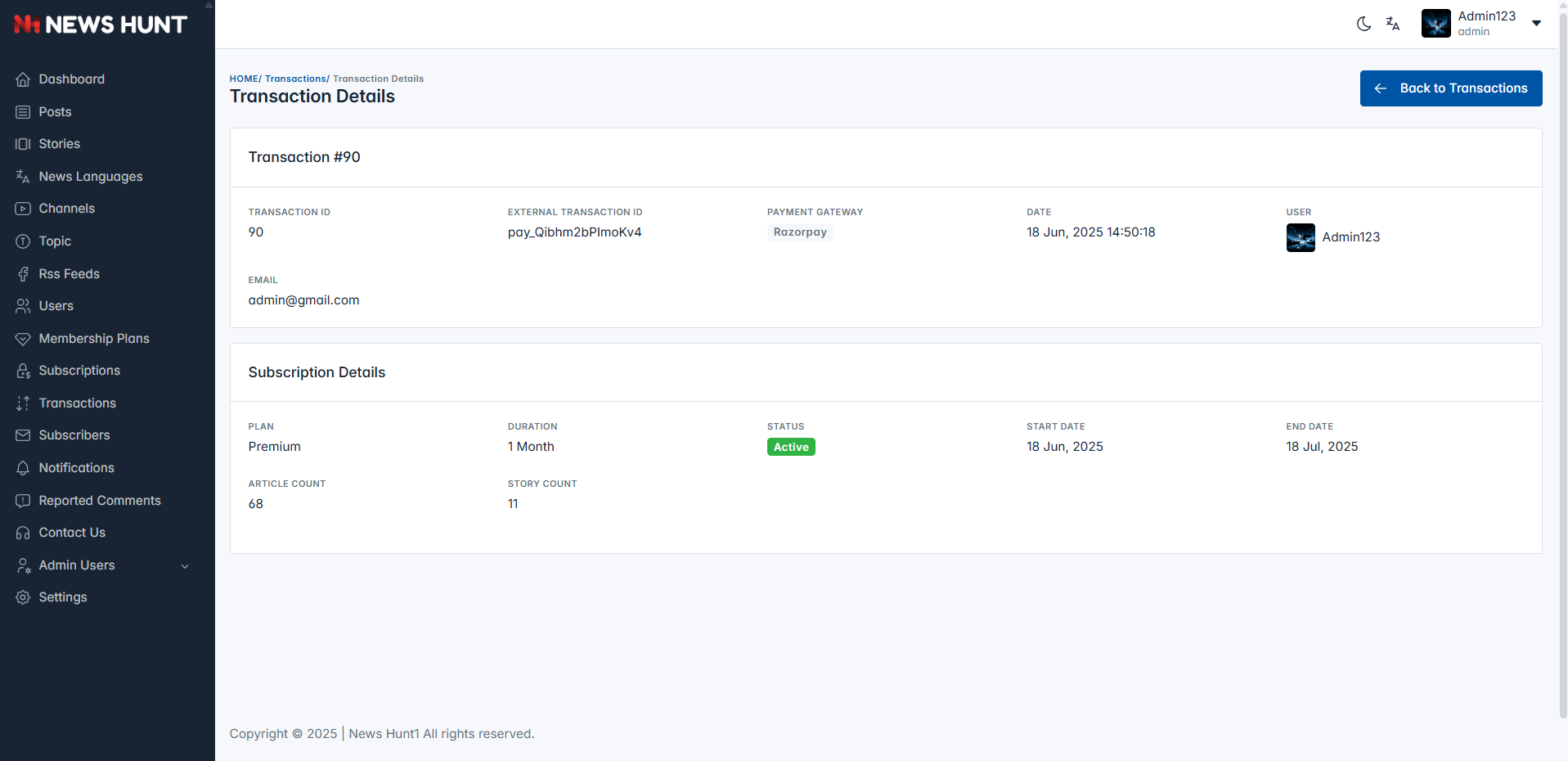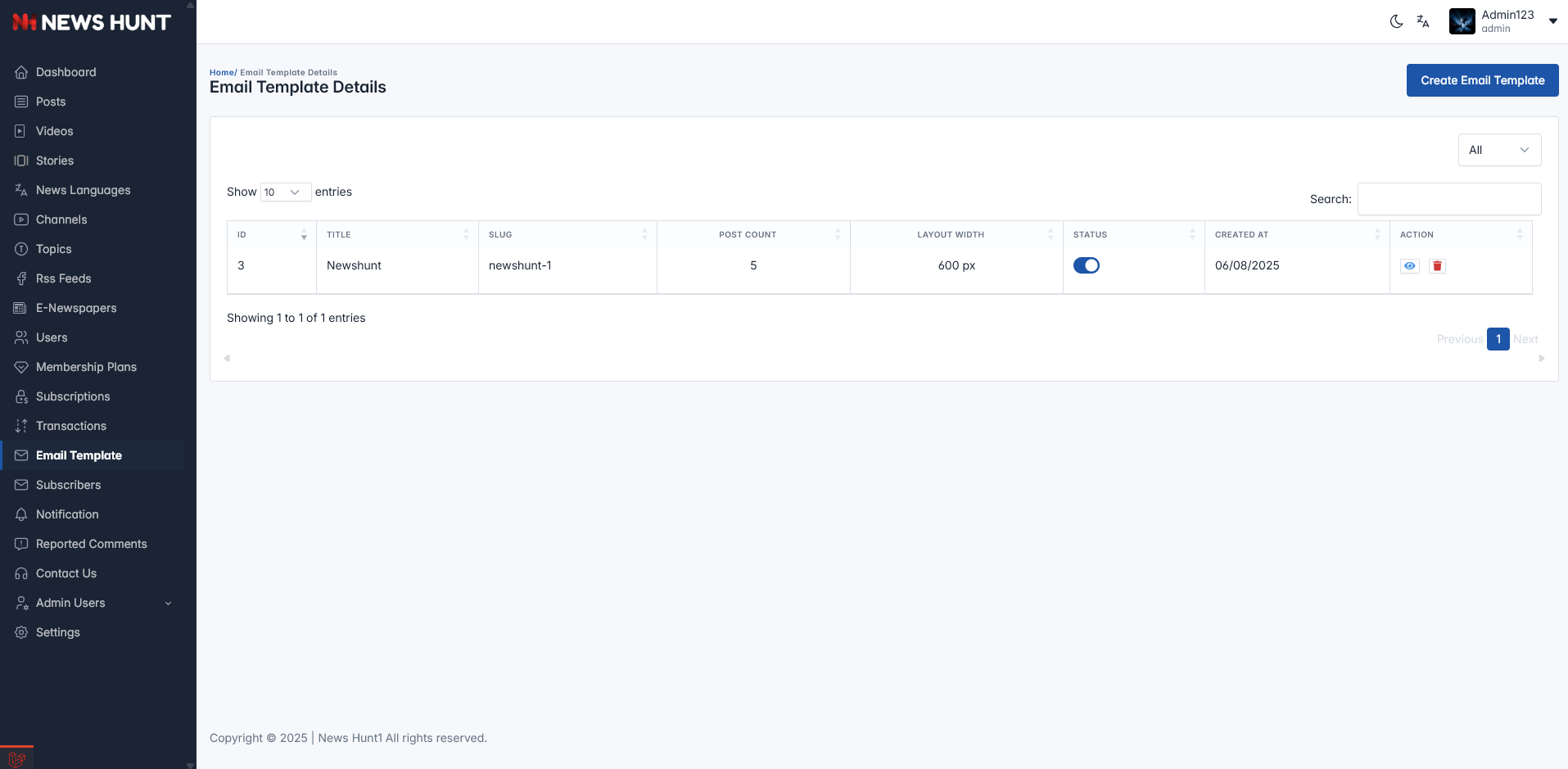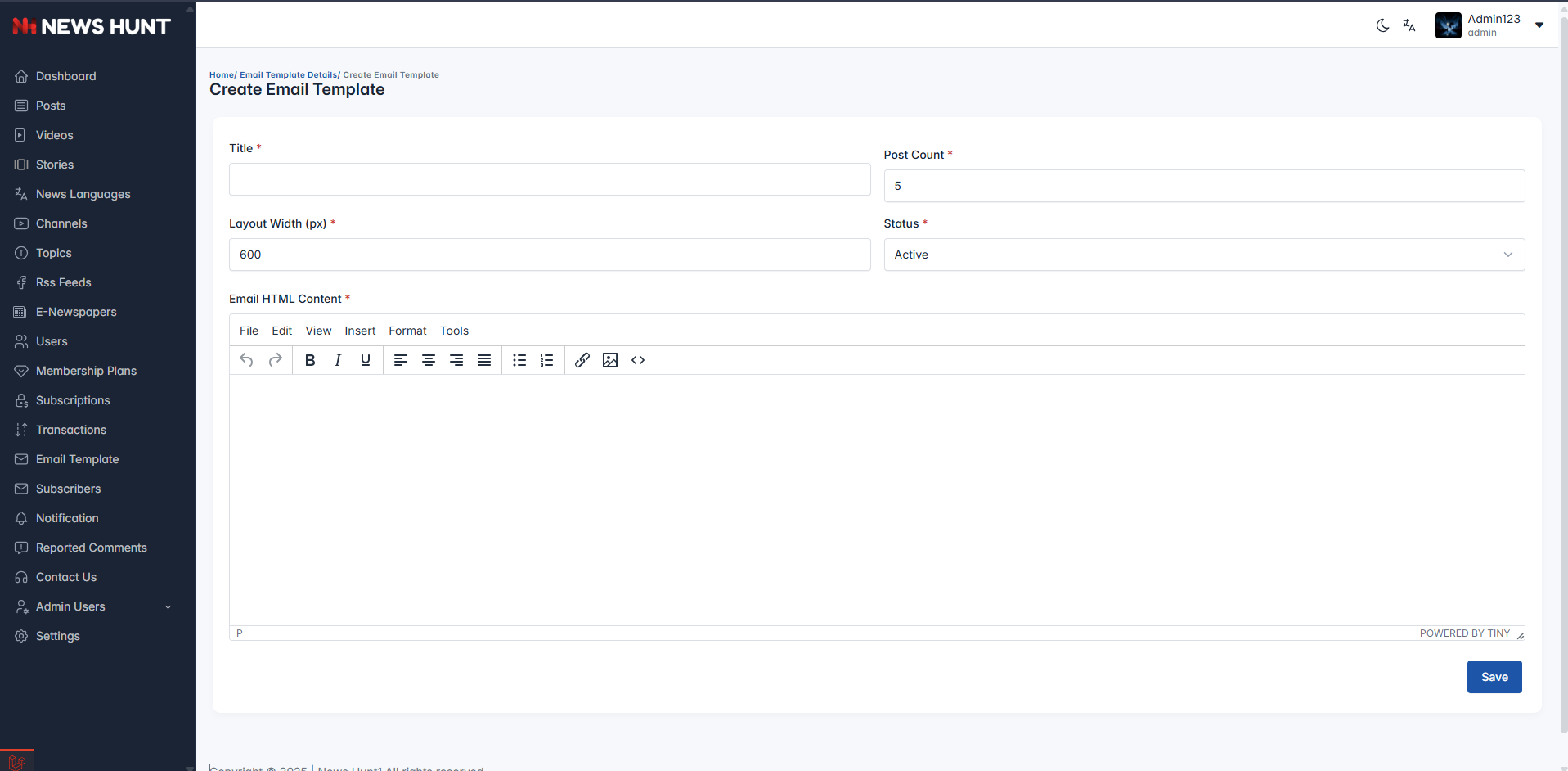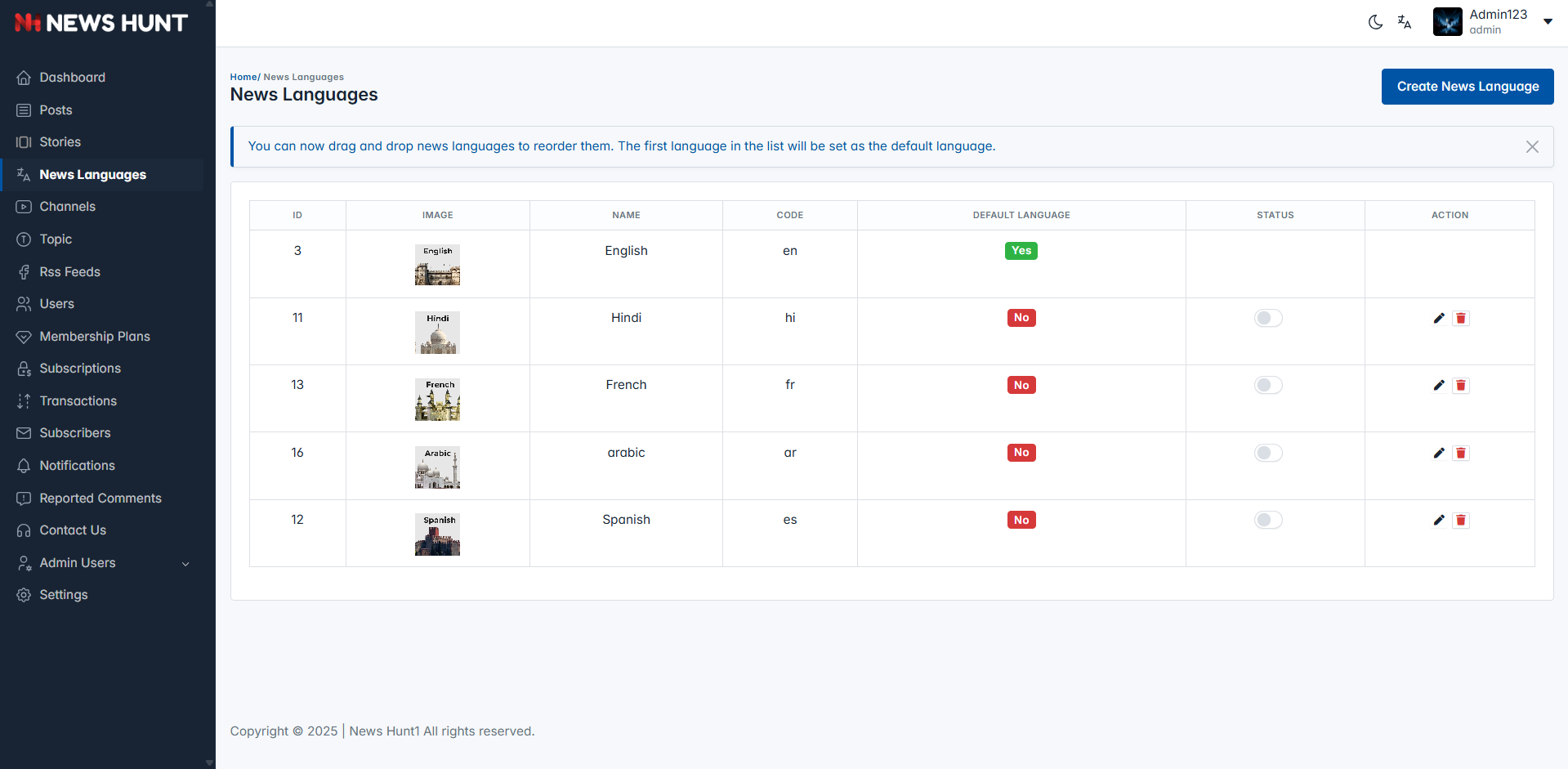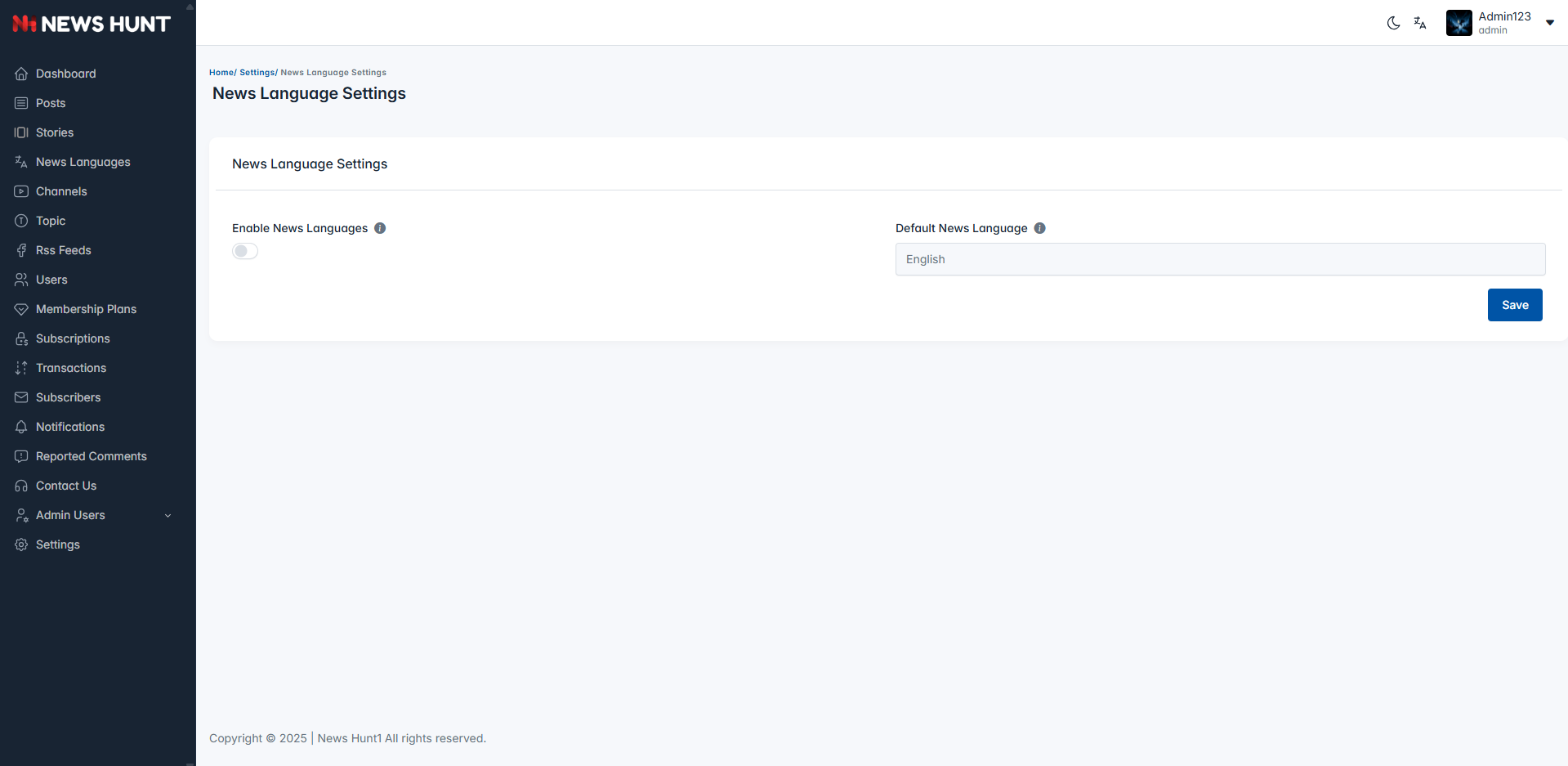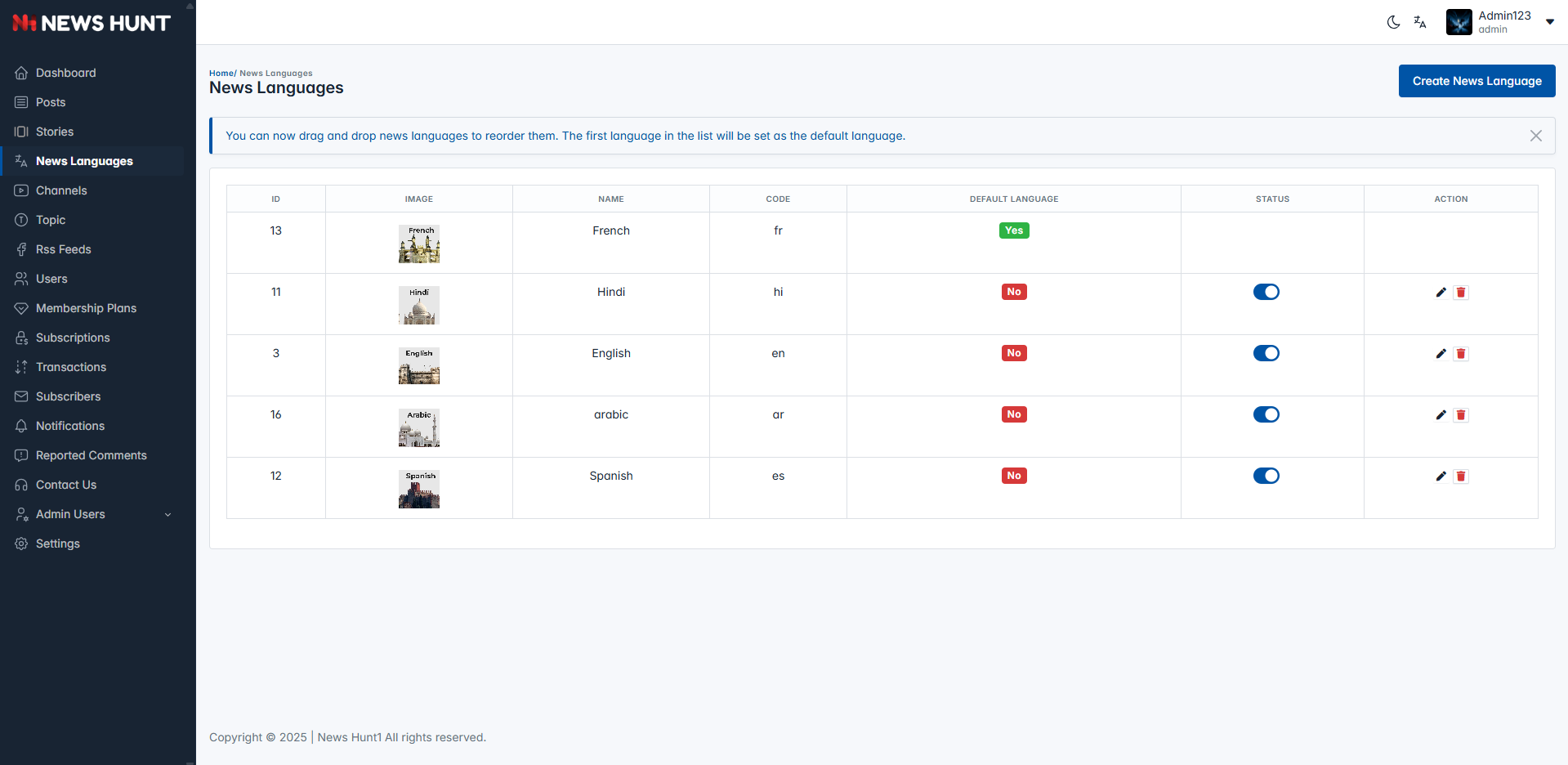What is News Hunt?
News Hunt is a powerful news aggregation platform built using the Laravel framework,
designed to deliver a seamless and
intuitive experience for news enthusiasts. The platform aggregates news from multiple
trusted sources using RSS feeds,
providing users with real-time updates and a diverse range of content, all in one place.
At the heart of News Hunt is user engagement. Visitors can explore news across categories,
bookmark their favorite
stories, and share them with others, fostering a connected and informed community. With its
clean and organized
interface, News Hunt ensures that users can easily discover and consume news that matters to
them.
The platform also features a robust categorization system, enabling users to filter news
based on their interests, such
as politics, sports, entertainment, technology, and more. Advanced search and sorting
options make it even easier to
find specific stories.
Built on Laravel, News Hunt leverages a scalable and secure backend architecture, ensuring a
smooth and efficient
experience for users. Laravel’s robust features support a fast and flexible development
process, enabling timely updates
and feature enhancements. News Hunt aims to be the go-to destination for staying informed,
offering a dynamic,
interactive, and user-friendly environment for exploring the news world.
Now let's move on with Installation.
How news render in index page ?
Banner News Section ?
This news take by publish date of new which arrive from the rssfeeds. And there is also one more condition if you news does not contain image it will not show in banner section it take from where image is availabl if it is old news it will show.
Popular News Section ?
This Section contains news from the last 7 days most read news and then it show according to it's publish date.
Recomandation News Section ?
This sectiton is show news base on publish date latest new will show there. and also if news does not contain image news will not render here.
after that it will take latest news which hase image.
General Settings
All the General Settings like Company Title, Support
Name, Support Email, favicon, Half
Logo, Currency Symbol, TimeZone, Phone, Site Colors,
Address, Description, Copyright
Details, And Support Hours.
Just go to Settings -> General.
-
Payment Gateway Settings
- Set up Stripe and Razorpay by entering API keys.
- Stripe: Add Publishable Key and Secret Key.
- Razorpay: Add Key ID and Key Secret.
- Enable the gateway after saving to start accepting payments.
In-App Purchase Setup Guide
-
Create In-App Purchase Key in App Store Connect
- Navigate to Users and Access → Integrations tab
- Select In-App Purchase from the sidebar
- Click on the + button to generate a new key
- Enter a name for your key (e.g., "membershipkeys")
- Click Generate to create the key
- Copy the generated Key ID and Issuer ID
-
Setup Auto-Renewable Subscriptions
- Go to your app in App Store Connect
- Navigate to Distribution → Subscriptions
- Create Subscription Groups to organize your subscriptions
- Users can only subscribe to one subscription in a group at a time
- Set up Billing Grace Period for failed payments
-
Generate In-App Purchase Key
- In the In-App Purchase section, click the + button to add a new key
- A modal dialog "Generate In-App Purchase Key" will appear
- Enter a descriptive Name for your key in the text field
- The name should be meaningful (e.g., "ProductionKey", "DevelopmentKey")
- Click Generate button to create the key
- Click Cancel if you want to abort the process
-
Create Subscription Group
- Click on + button next to Subscription Groups
- Check "I understand, create additional subscription group"
- Click Next to proceed
- This prevents users from accidentally purchasing multiple subscriptions
-
Add Individual Subscriptions
- Within your Membership Plan group, click the + button
- Fill in the Reference Name (internal identifier)
- Add the Product ID (matches your app's product identifier)
- Select subscription duration (1 week, 1 month, 2 months, 3 months, 6 months, 1 year)
- Click Create to save the subscription
-
Configure Subscription Details
- Set the Reference Name (e.g., "Premium_Plan")
- Configure Product ID (e.g., "premium_one_month")
- Select appropriate Duration from dropdown
- Set Group Reference Name (e.g., "Membership Plan")
- Configure availability for all countries or specific regions
-
Set Regional Availability
- Choose All countries or regions selected for global availability
- Or select specific countries from the list
- Configure pricing for different regions
- United States and Canada, Europe (42 countries), and other regions
- Click Done after selecting regions
-
Add Review Information
- Upload a Screenshot showing the subscription purchase flow
- Add Review Notes explaining the subscription functionality
- Include details about what premium features are unlocked
- Explain the subscription benefits clearly for App Review
-
Configure Localization Settings
- Click the + button in the Localization section
- Select your target Localization from dropdown (e.g., Arabic, English (Canada))
- Enter the Display Name with maximum 30 characters
- Add Description with maximum 45 characters limit
- Click Add to save the localization
- Click Cancel to abort the localization process
-
Set Subscription Prices
- Navigate to Subscription Prices section
- Click the + button to add pricing tiers
- Review Current Pricing for New Subscribers
- Use View all Subscription Pricing to see comprehensive pricing
- Configure pricing for different regions and currencies
- Set prices based on your market strategy and competitor analysis
-
Submit Premium Plan for Review
- Ensure your Premium_Plan subscription is properly configured
- Click Save button to preserve all settings
- Note that your first subscription must be submitted with a new app version
- Create your subscription, then select it from the app's In-App Purchases section
- Submit the version to App Review before the subscription becomes active
- Once binary is uploaded and first subscription submitted, additional subscriptions can be added
-
Basic Company Setup
- This section allows the admin to configure basic company details such as the company name, email, contact numbers, and address.
-
Logo Management and Weather API Key Setting
-
This section allows the admin to manage branding, weather integration, and fallback media. Admins can upload various logos for Firebase, Sidebar, Light Theme, and Dark Theme to ensure consistent visual identity across the platform. The "News Label" field lets admins set a custom label used across the front end for news branding.
-
A Weather API Key (from
OpenWeatherMap) can be added to enable real-time weather display throughout the site.
-
In the Default Images section, admins can upload fallback images that appear when no specific image is available for posts or e-newspapers. The "E-Newspaper Image" acts as a placeholder for digital papers, and the "E-Newspaper Title" can be customized for front-end display.
-
Subscription Model and Header/Footer Script Setting
-
This section allows the admin to configure the subscription popup and manage global scripts. Admins can set the subscription modal title, subtitle, image, and toggle its visibility. Additionally, they can add custom header and footer scripts.
-
Social Links & Other Settings
-
This section enables the admin to manage social media links and other settings. Admins can input URLs for Instagram, Twitter, Facebook, LinkedIn, and Pinterest, as well as configure app store links, Android/iOS schemes, post deletion schedules, maintenance mode, and free trial limits.
-
SMTP Mail Configuration
-
This section allows the admin to configure SMTP mail settings. Admins can set the mailer type, host, port, username, password, encryption, from address, and from name to manage email communications effectively.
-
Languages
-
This section allows the admin to translate the complete admin panel according to added languages and their label values, along with the option to add new languages.
-
System Update
-
This section is for dragging and dropping a new version's ZIP file, allowing the admin to upload the latest version's ZIP file whenever a new version is released, thereby adding all the latest features.
Cron job
What is cron job
- A cron job is a scheduled task that runs a piece of code at a set interval.
- We are use this to fetch rss feeds according to our scheduled.
- for more detail visit in admin panel.
Terms And Conditions
Configure Terms And Conditions settings.
Just go to Settings -> Terms and Conditions.
- Enter all Terms and conditions under Terms and
conditions section.
Privacy Policy
Configure Privacy Policy settings.
Just go to Settings -> Privacy Policy.
- Enter all Privacy Policy under Privacy Policy
section.
About us
Configure About us settings.
Just go to Settings -> About us.
- Enter all About us under About us section.

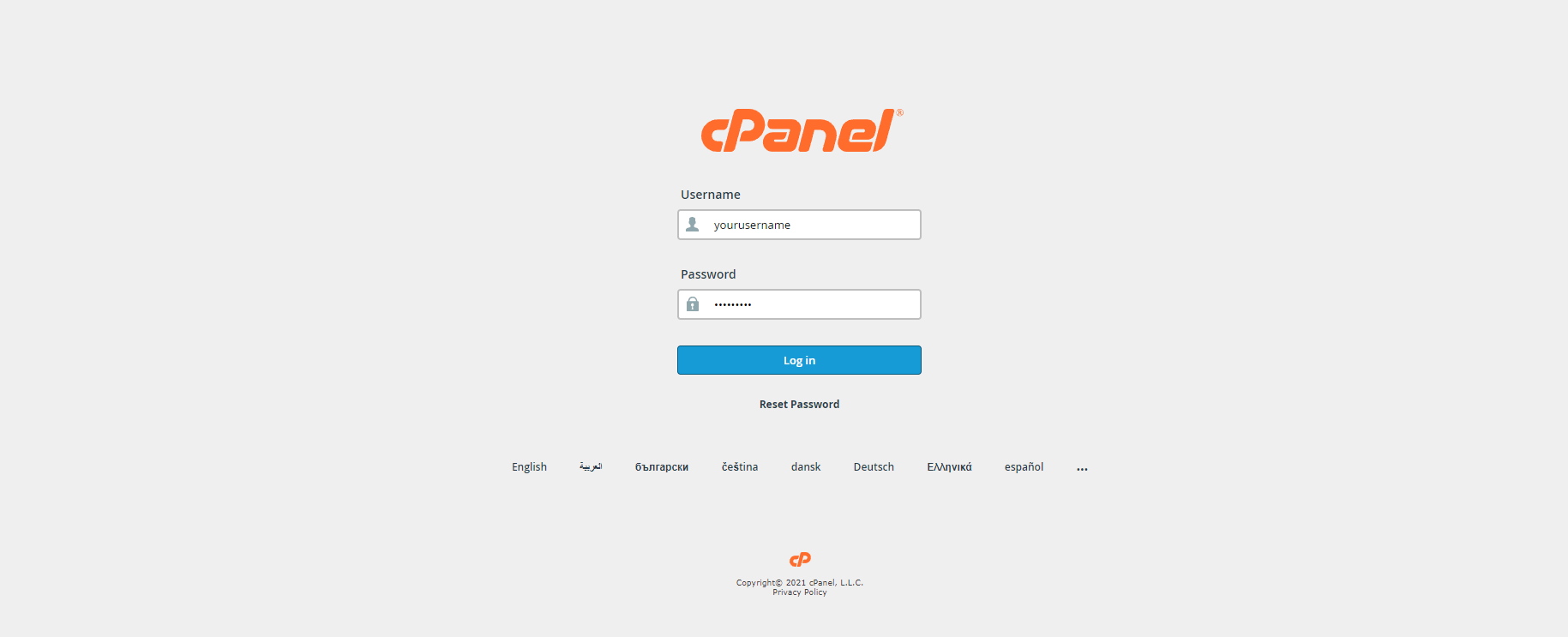
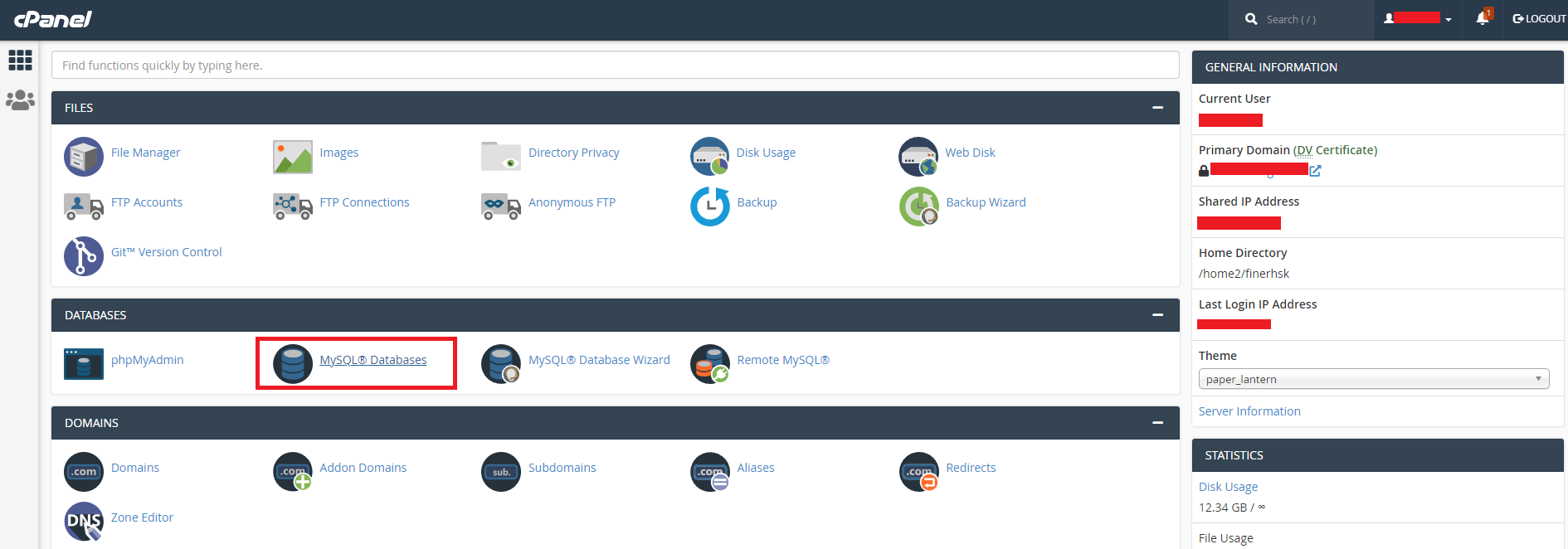
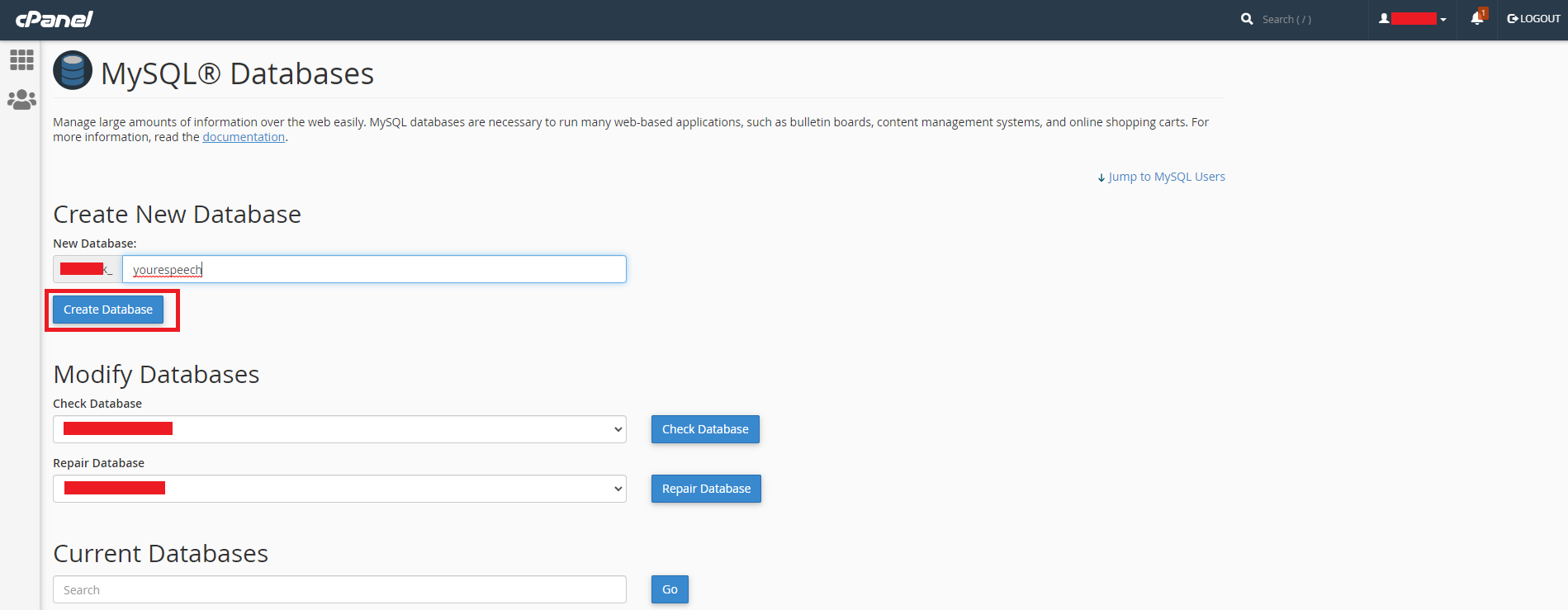
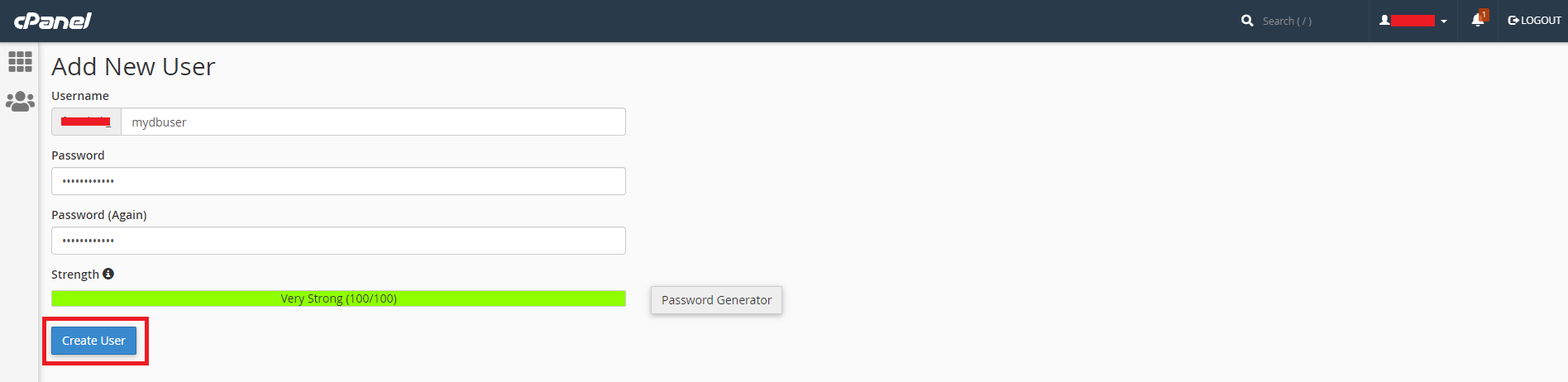


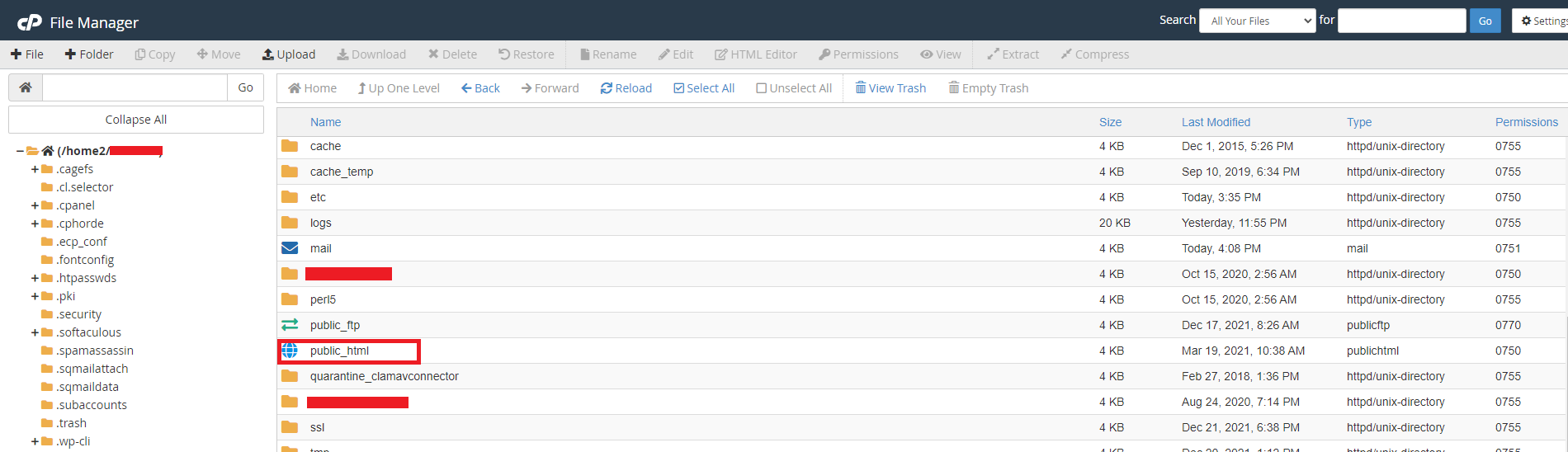
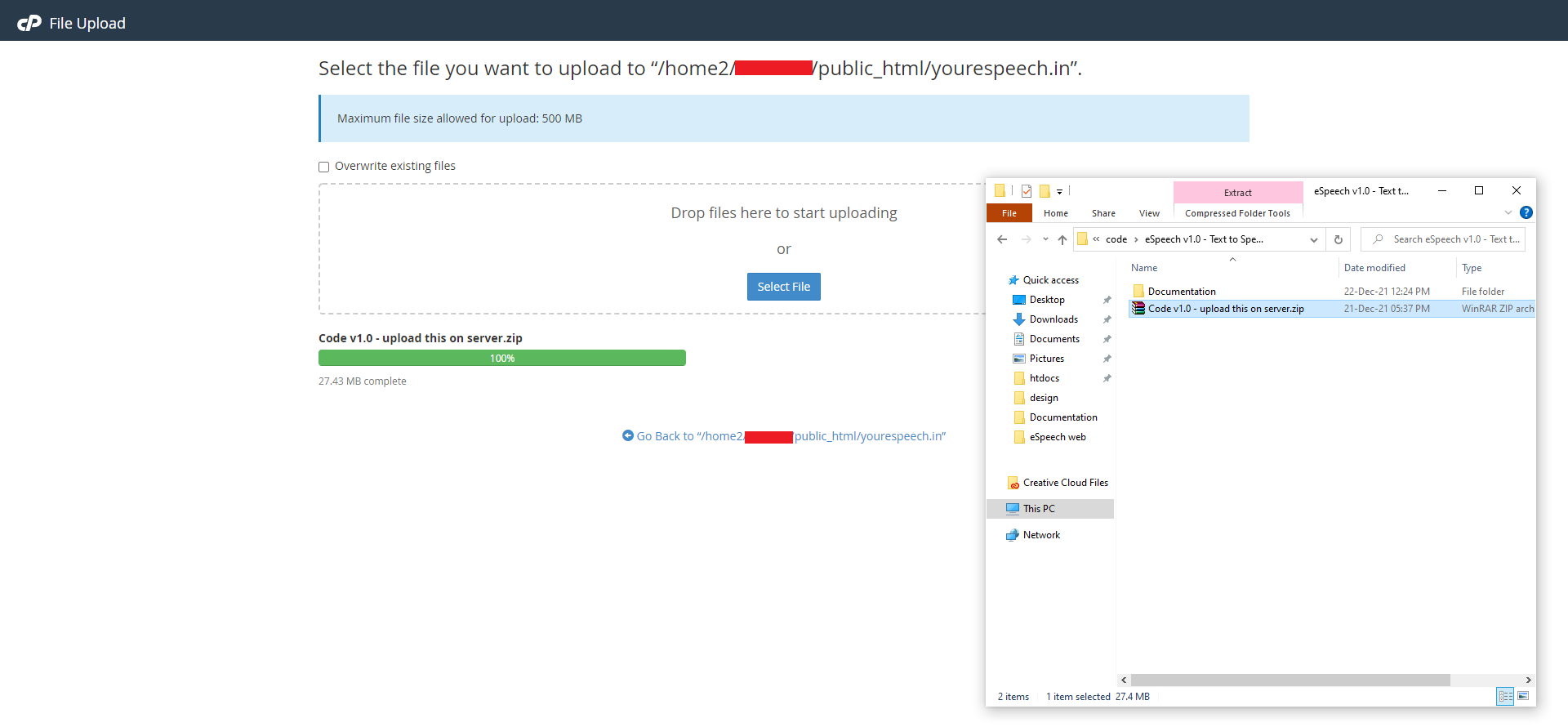
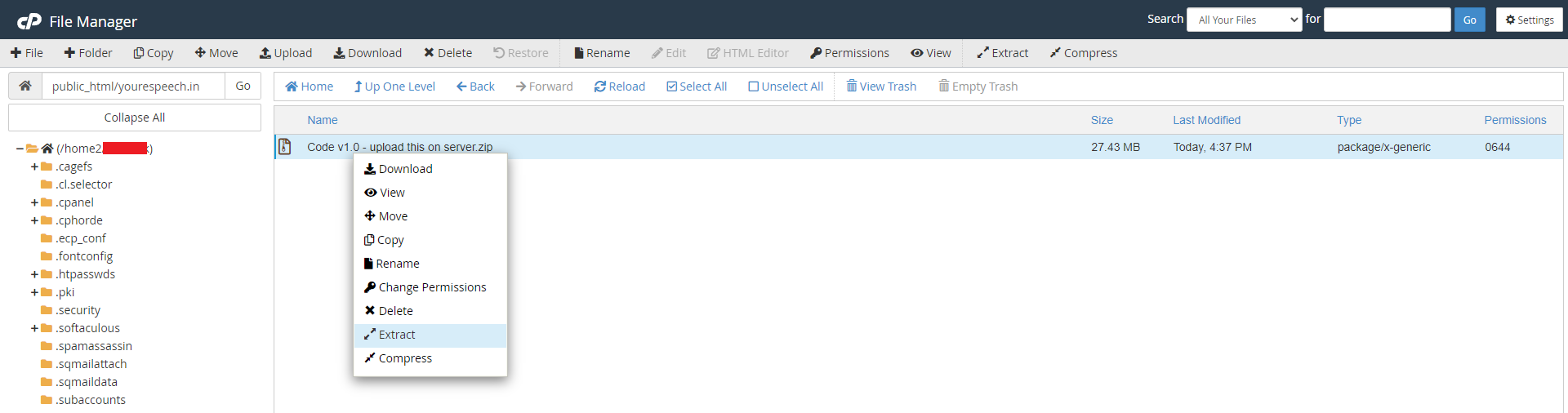
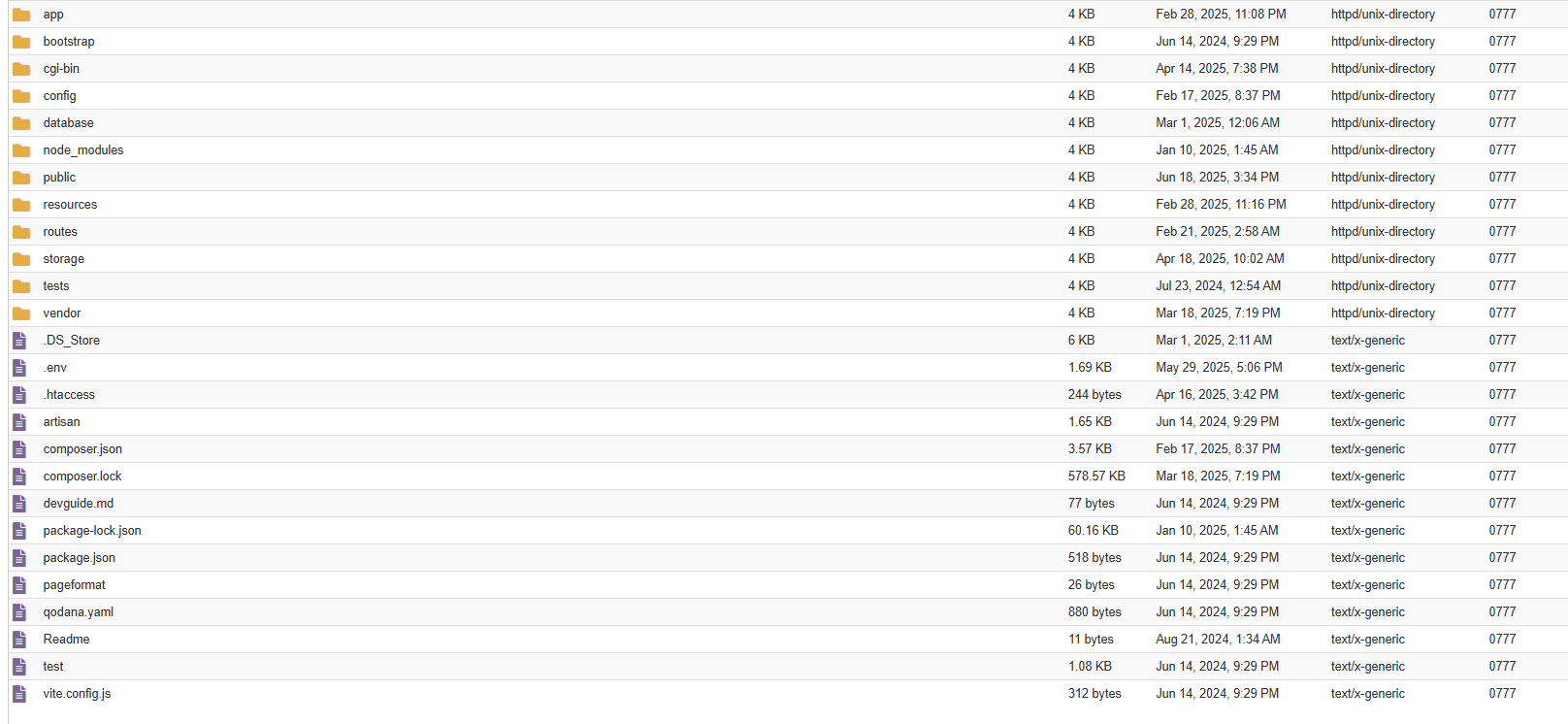
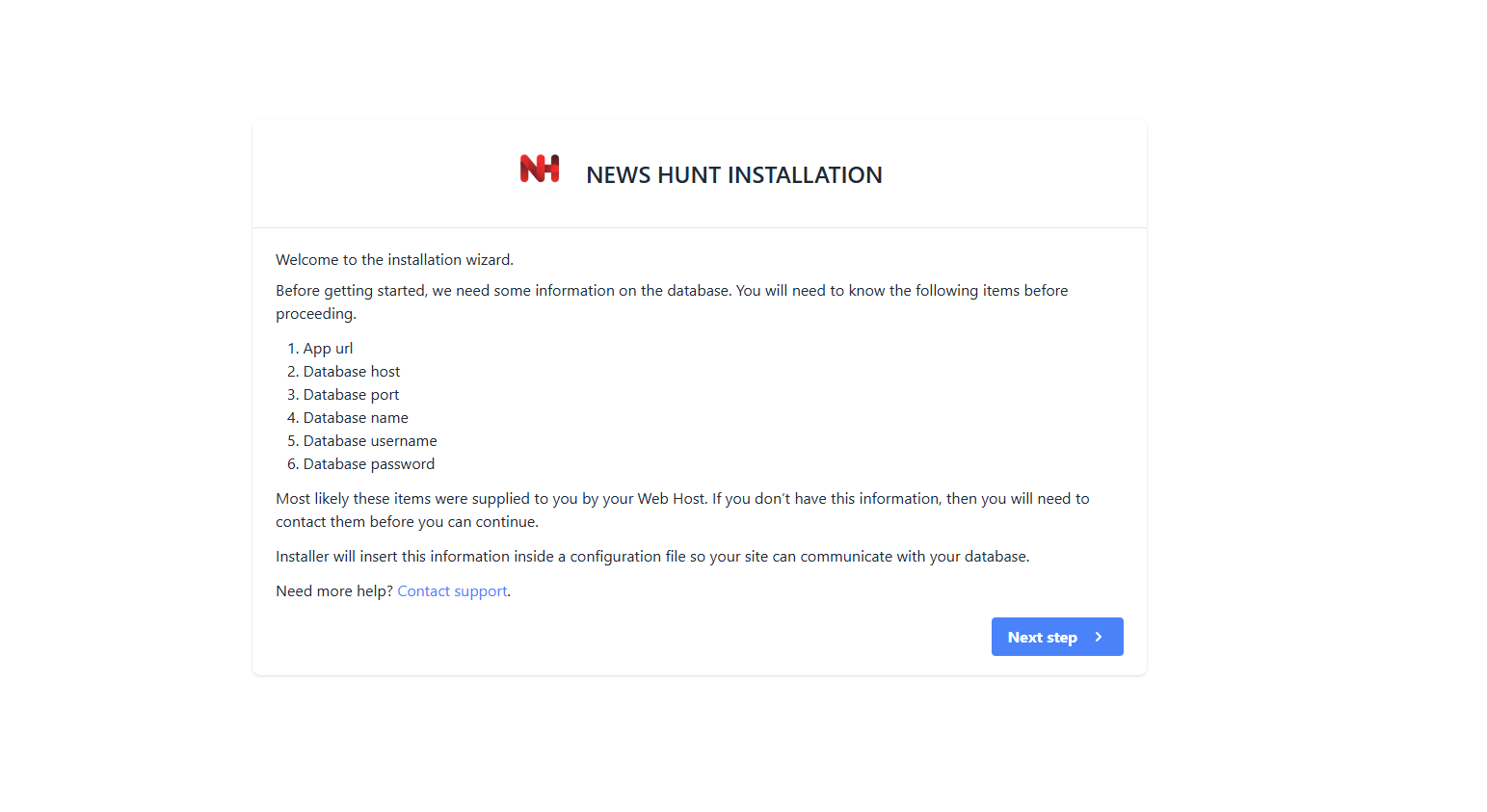
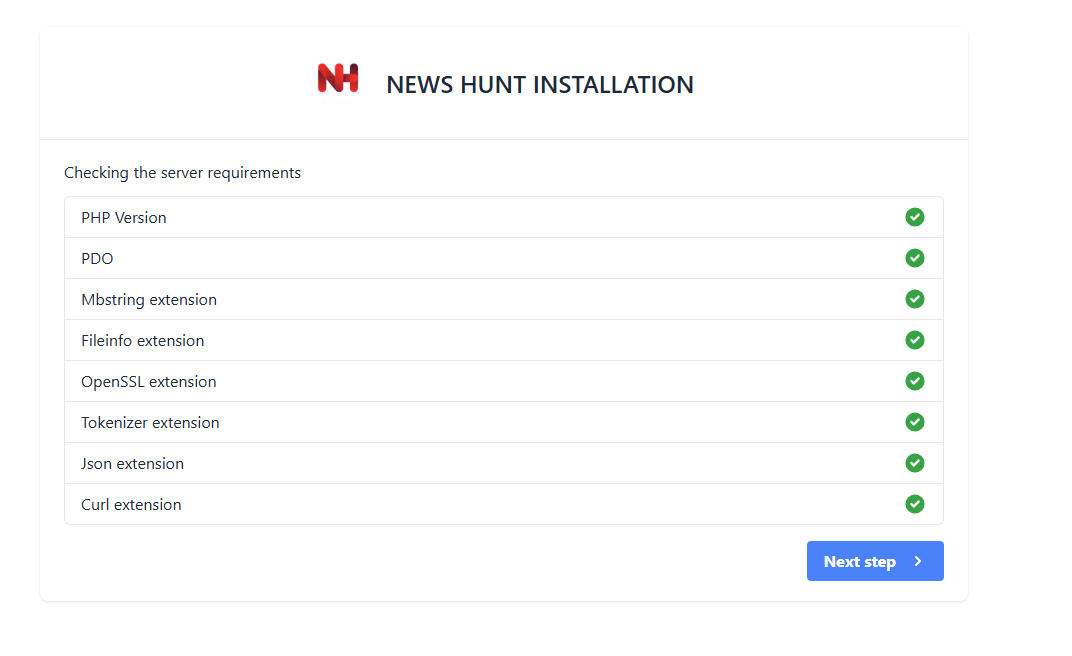
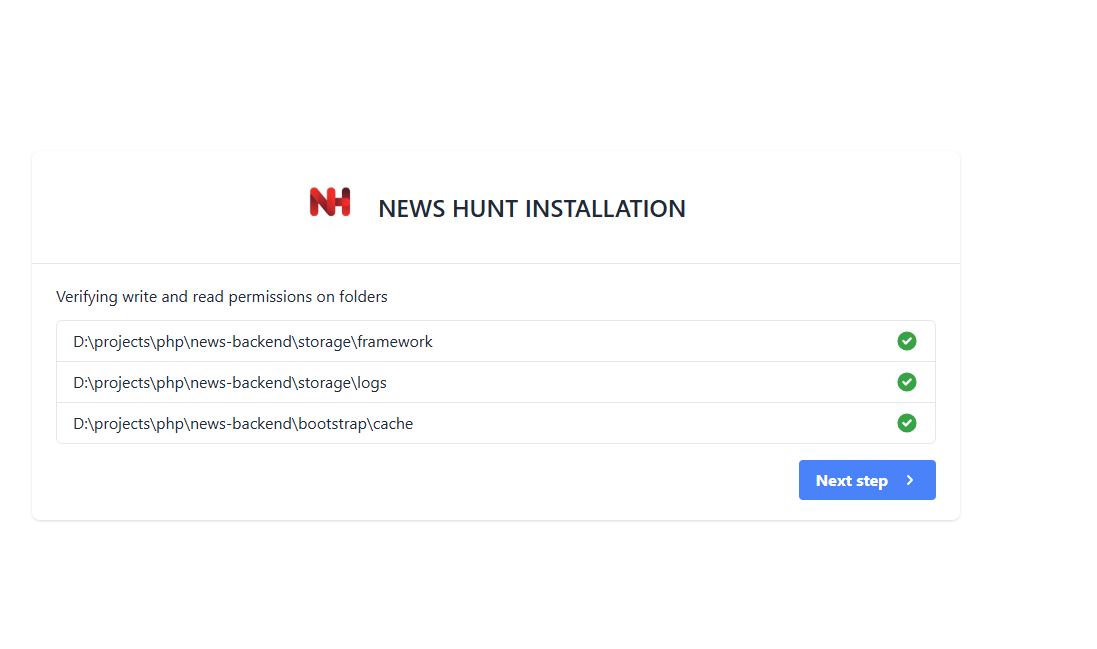
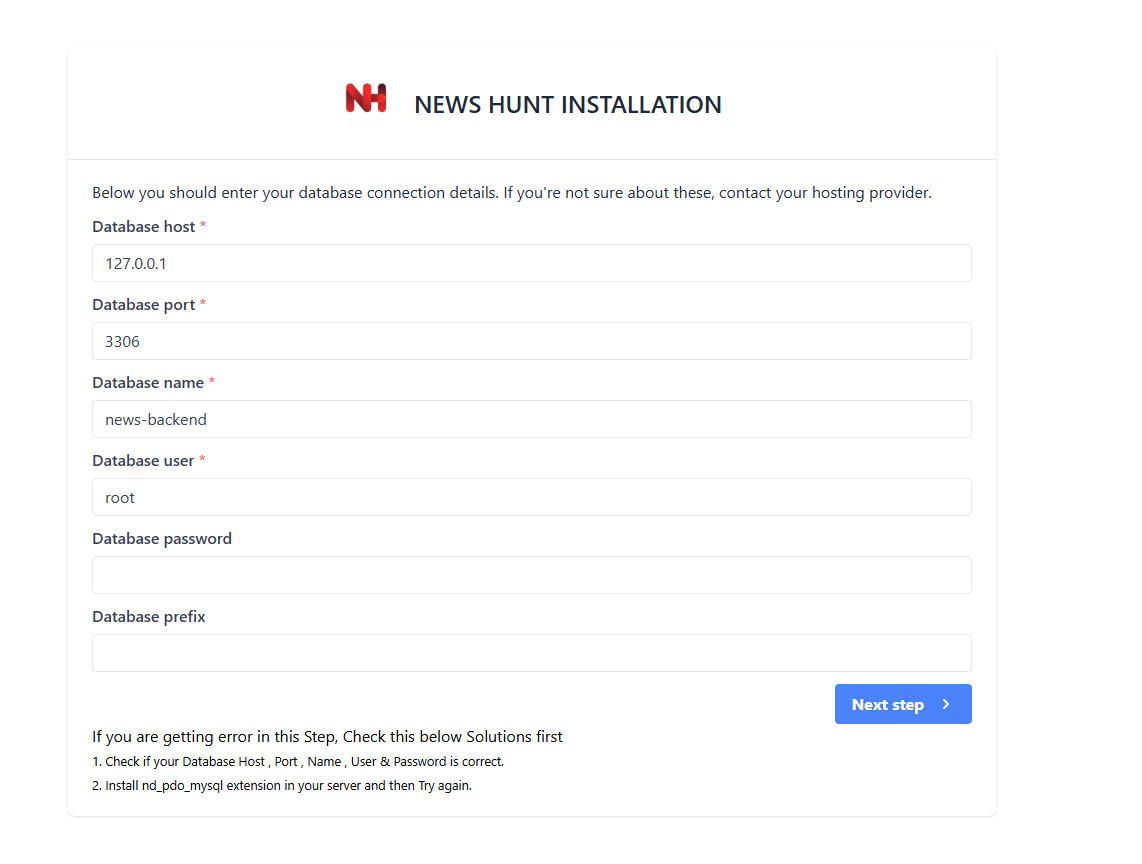
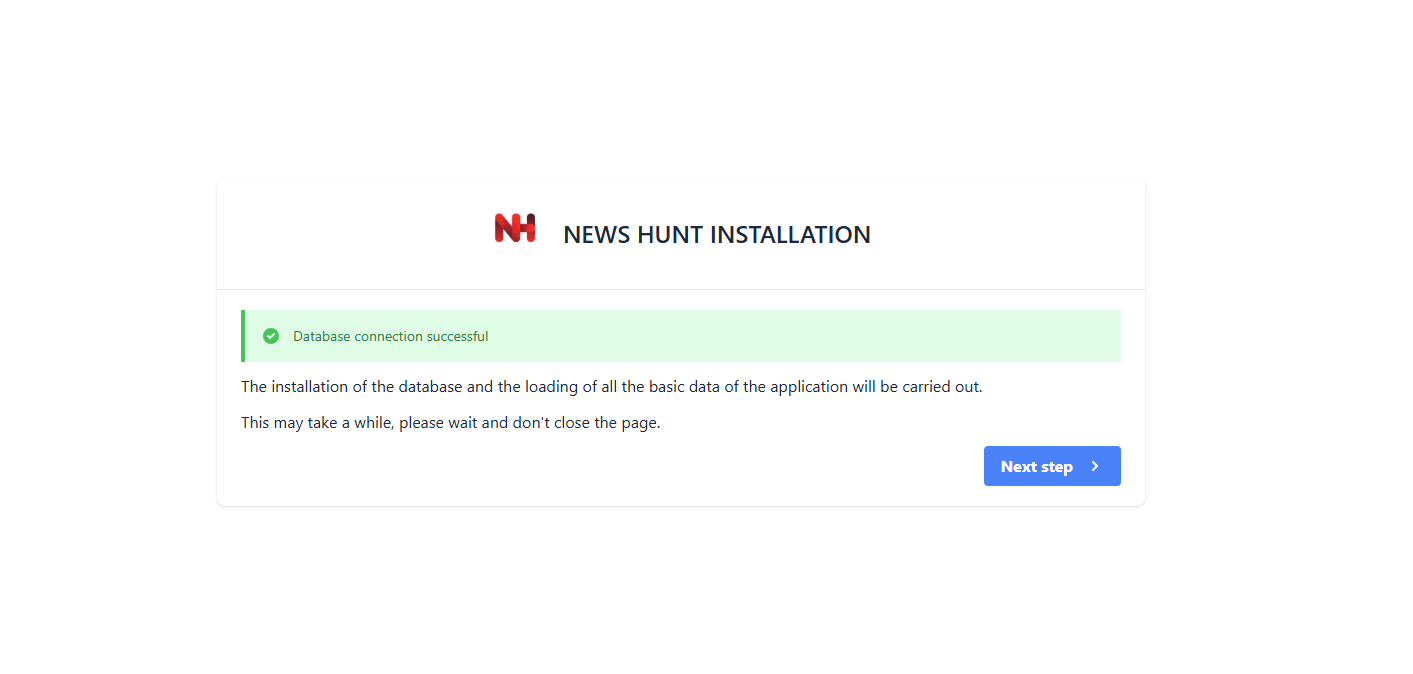
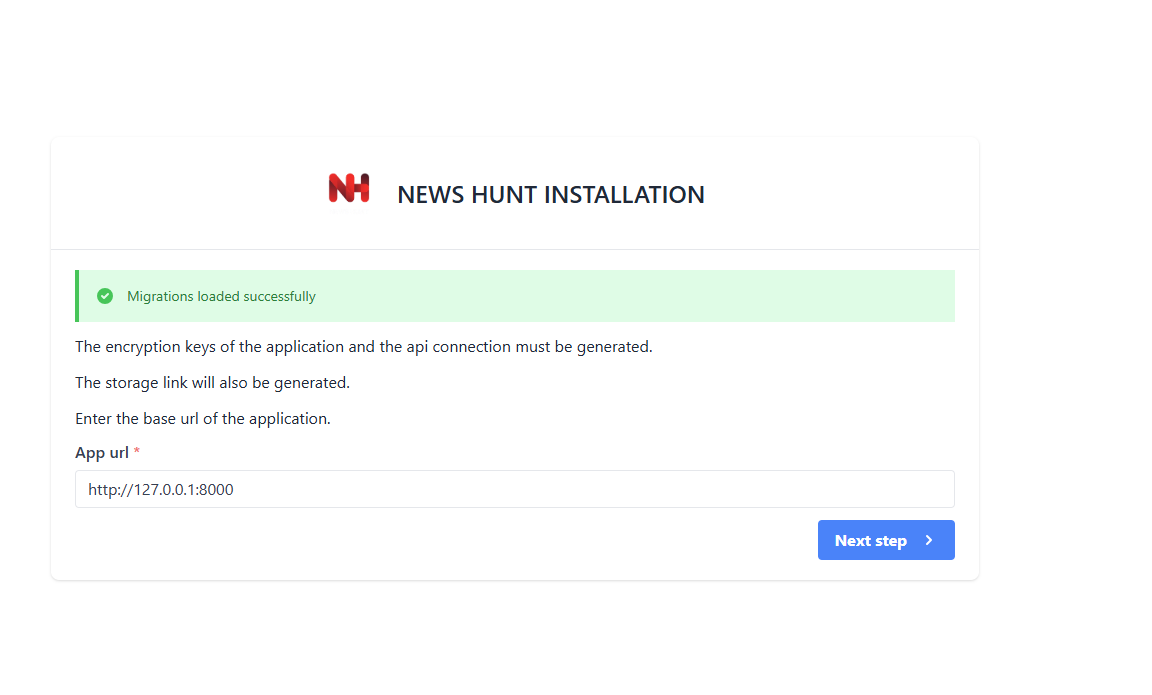
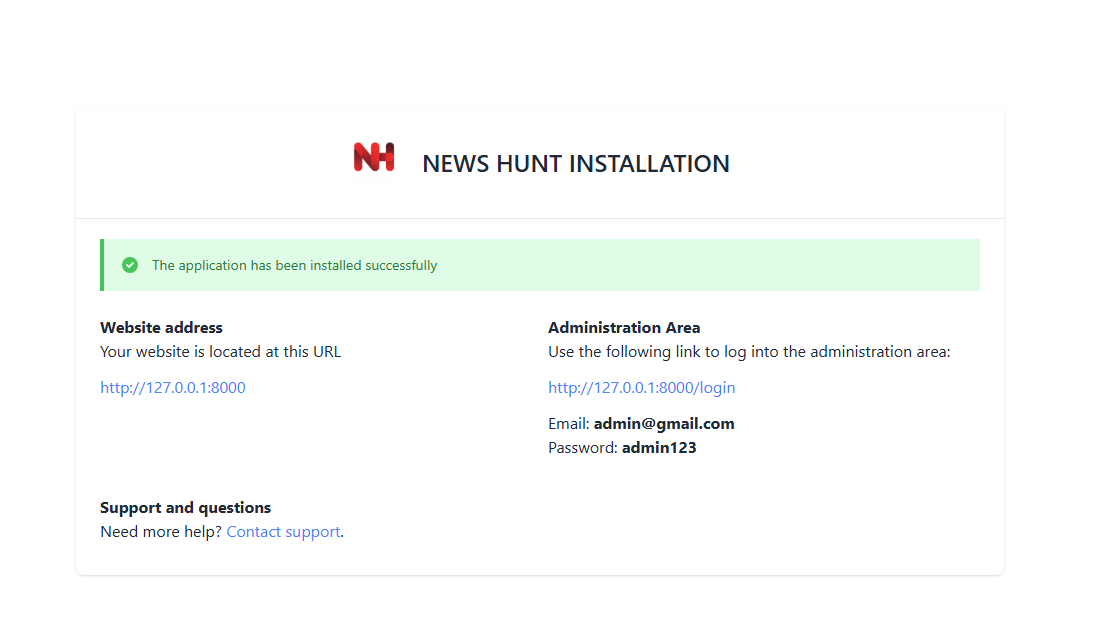
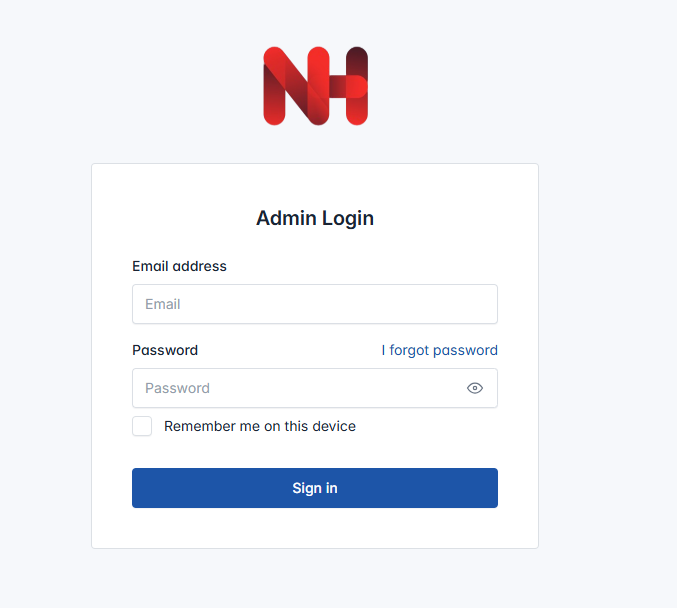
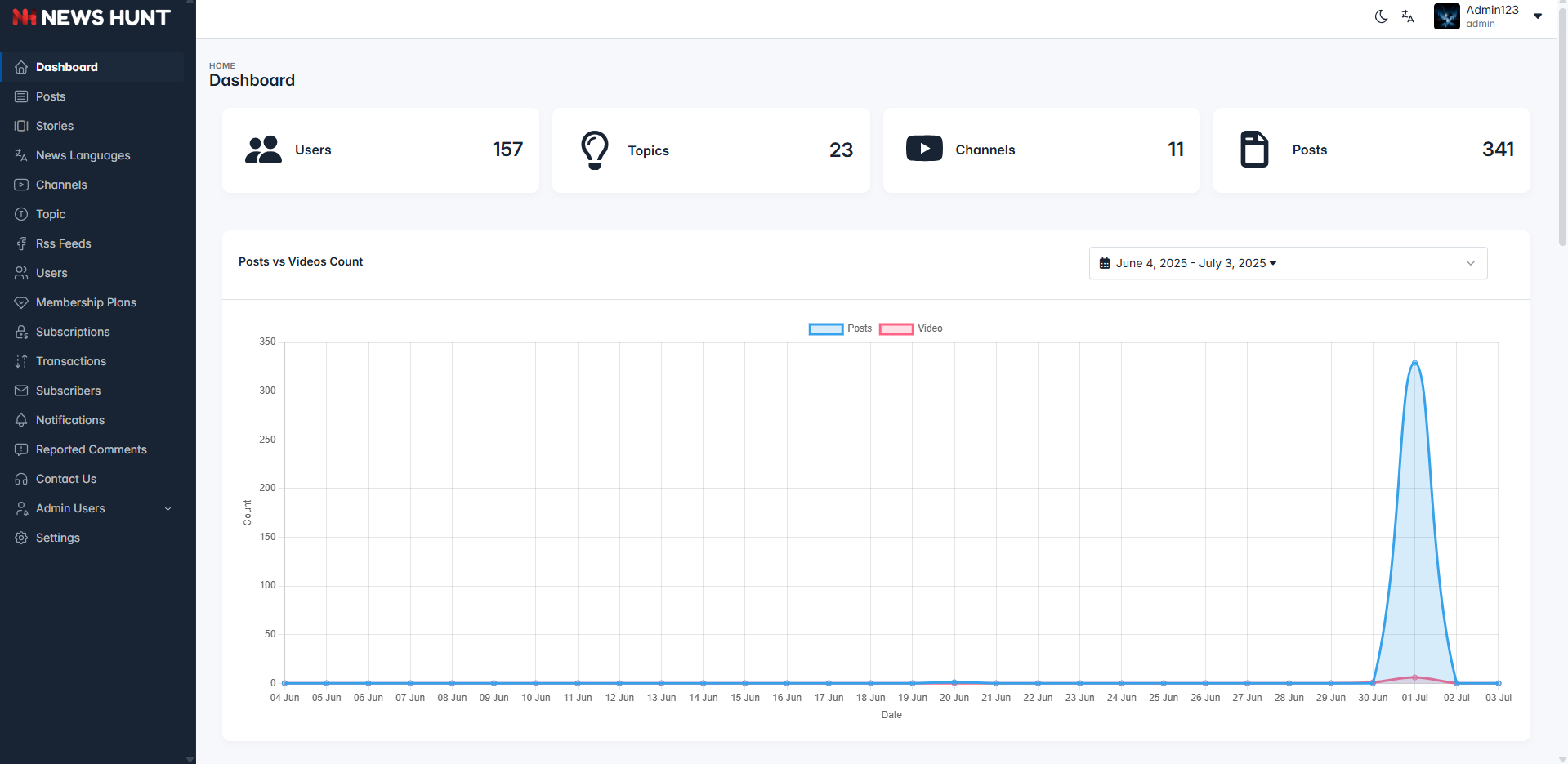
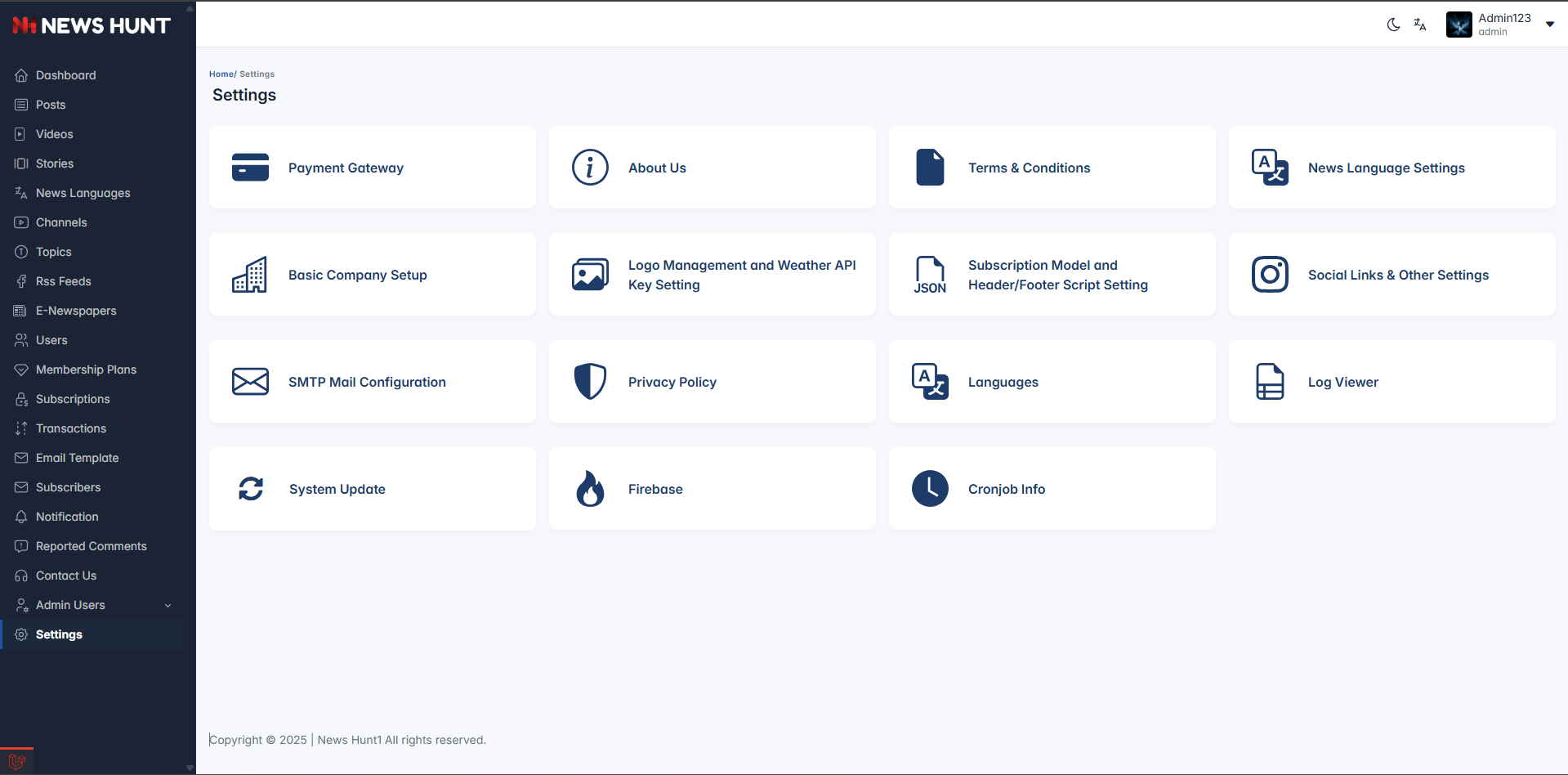
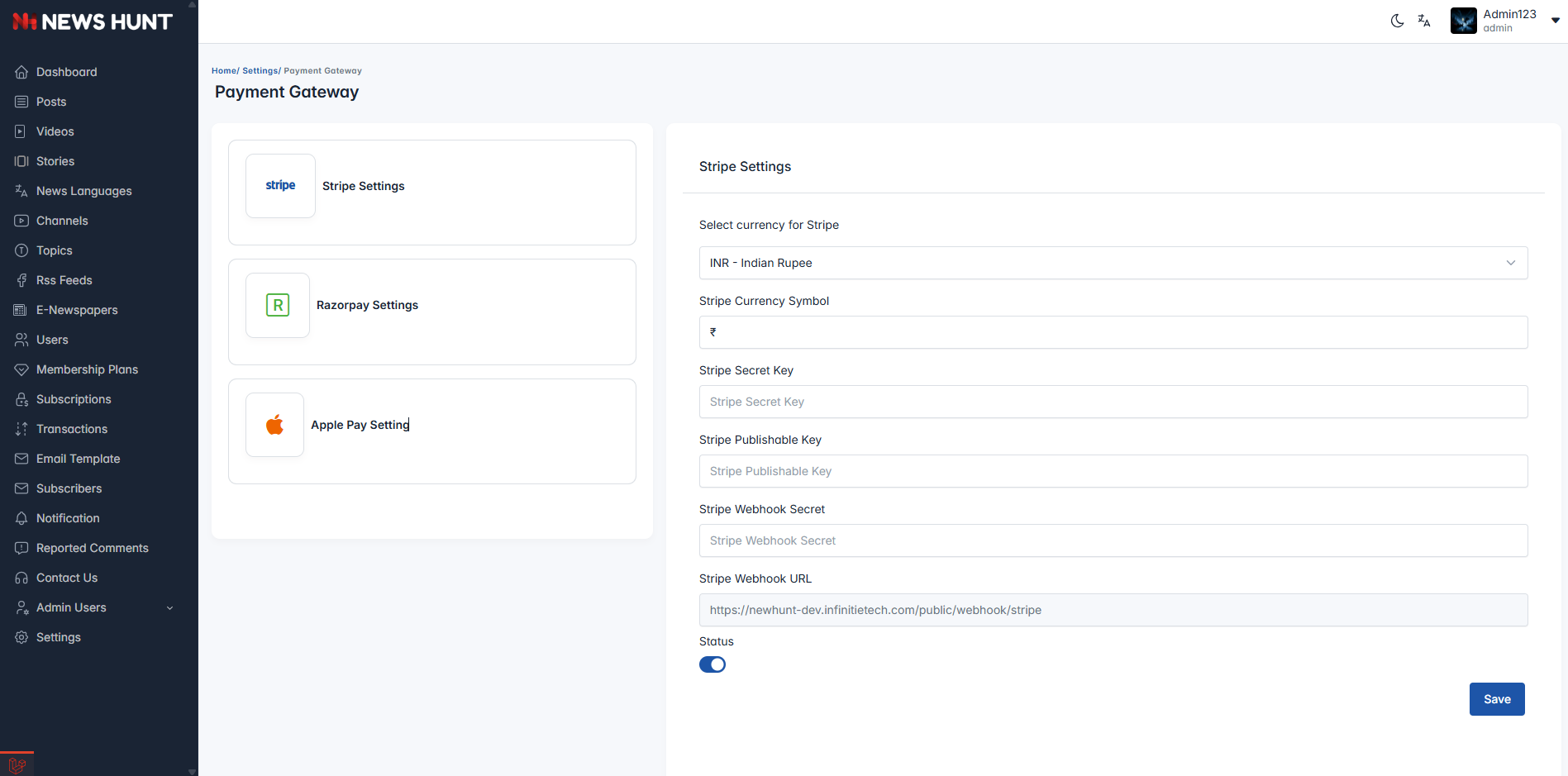
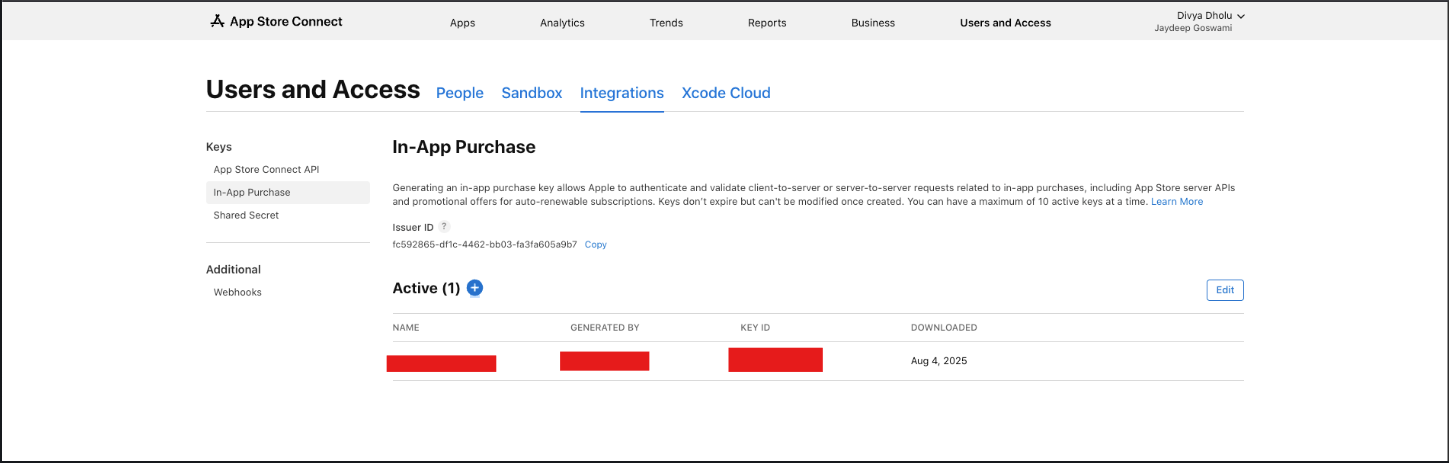
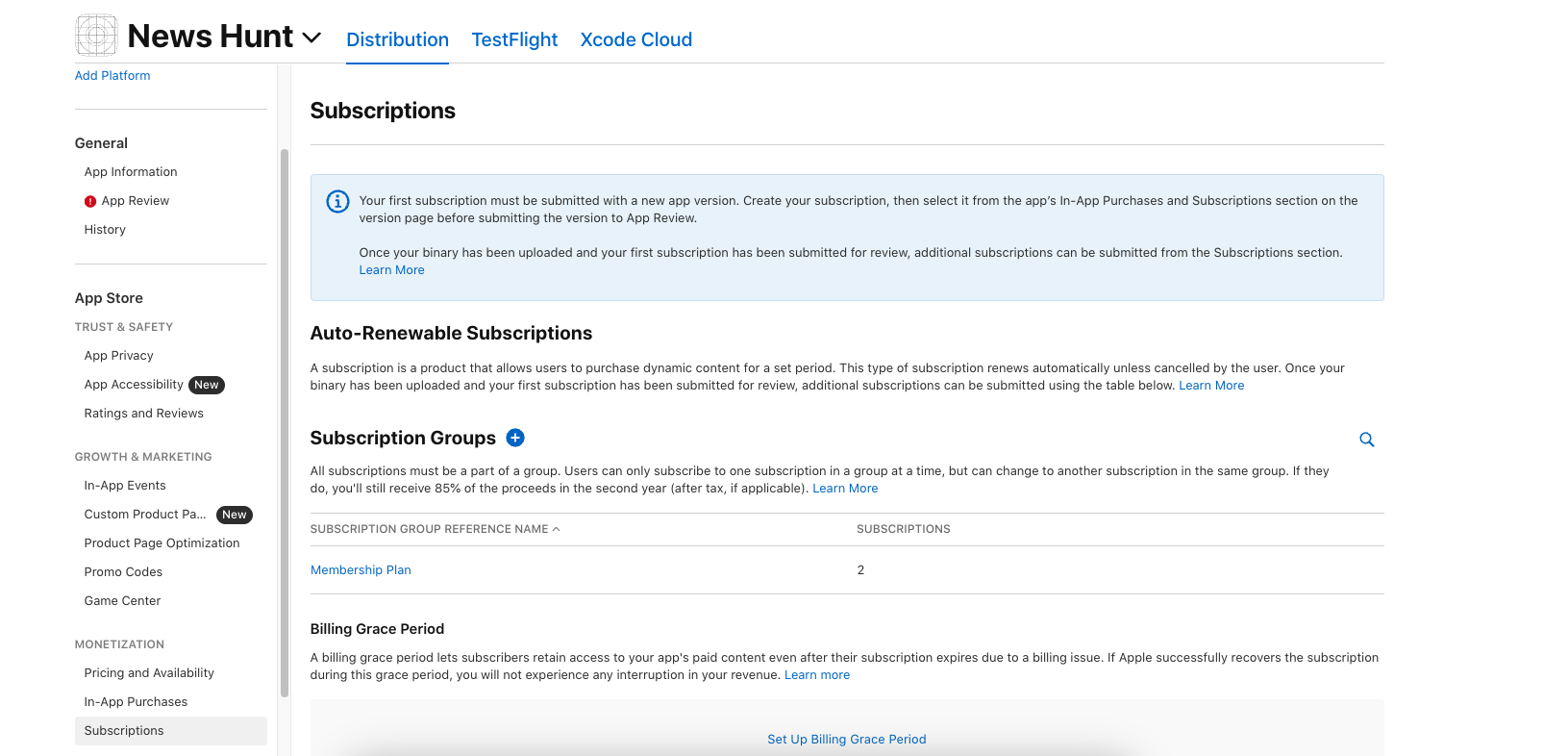
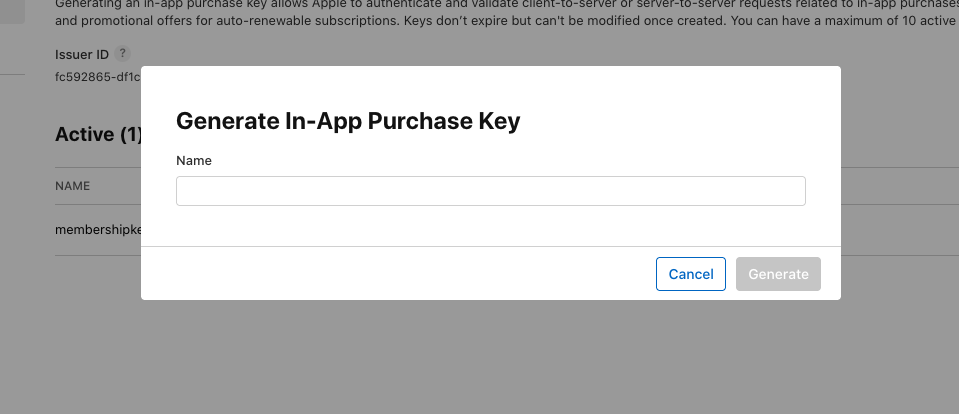
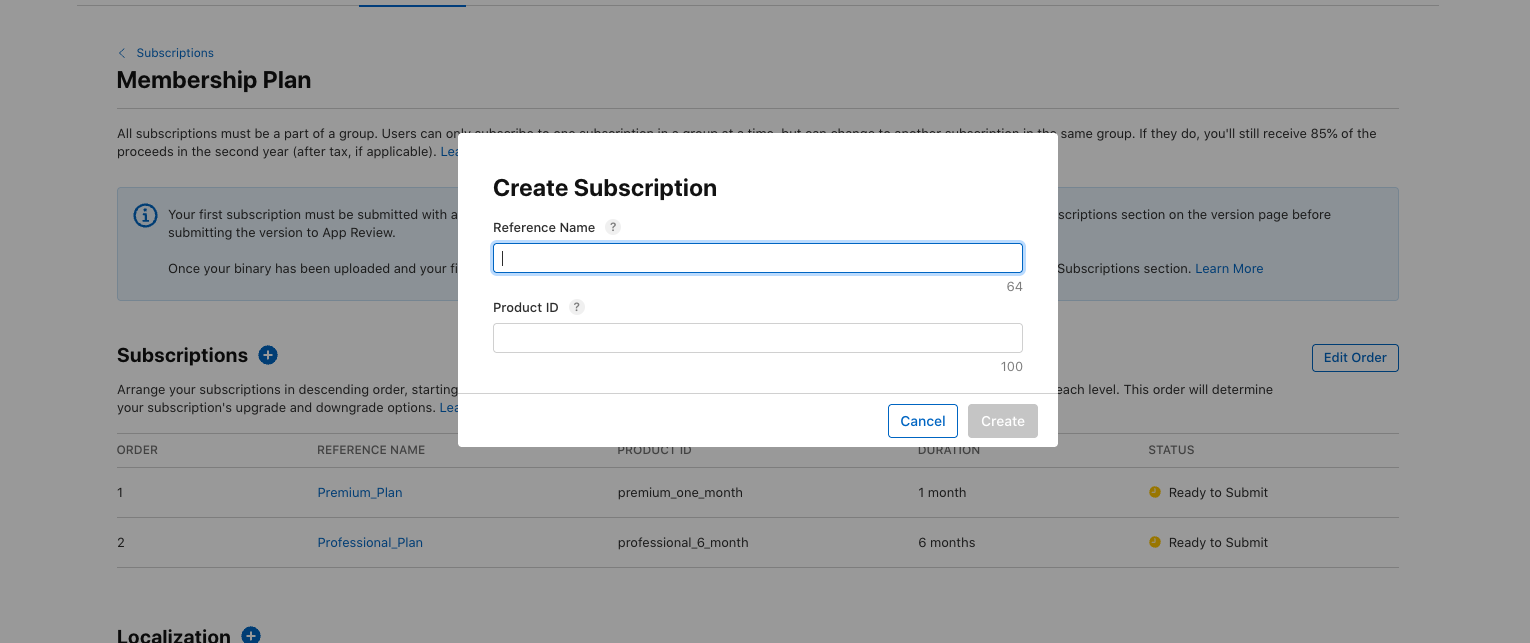
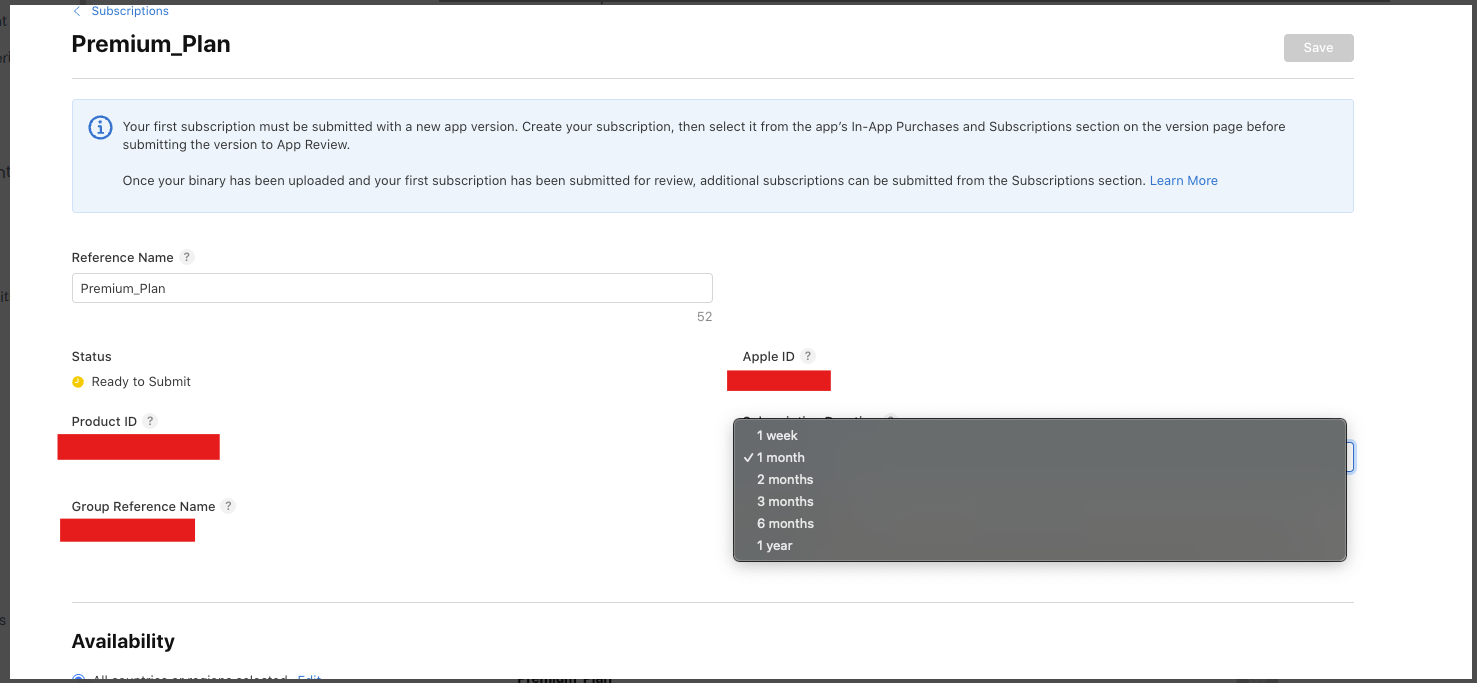
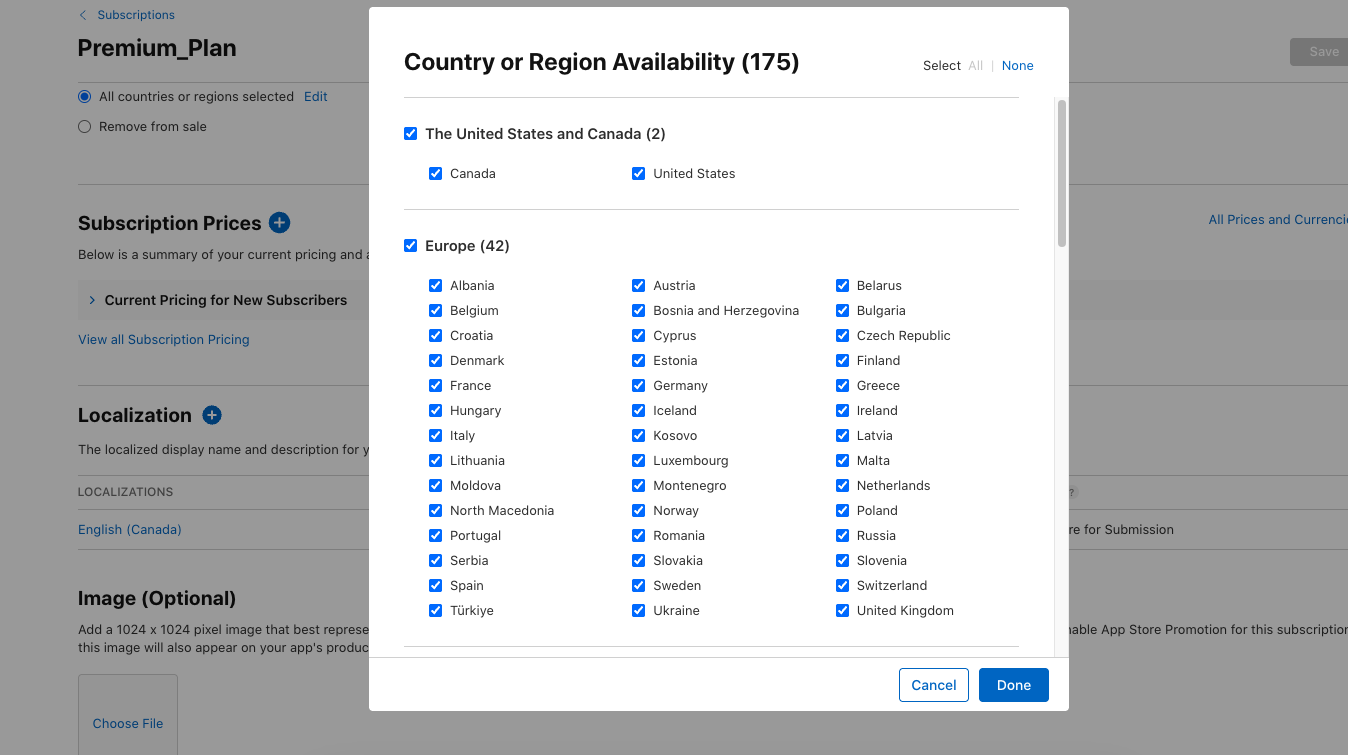
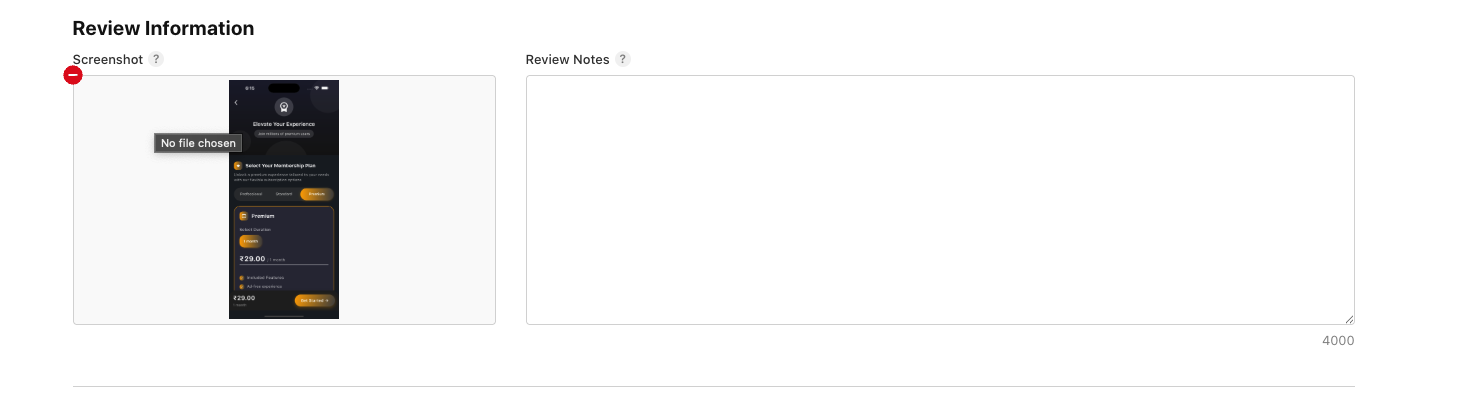

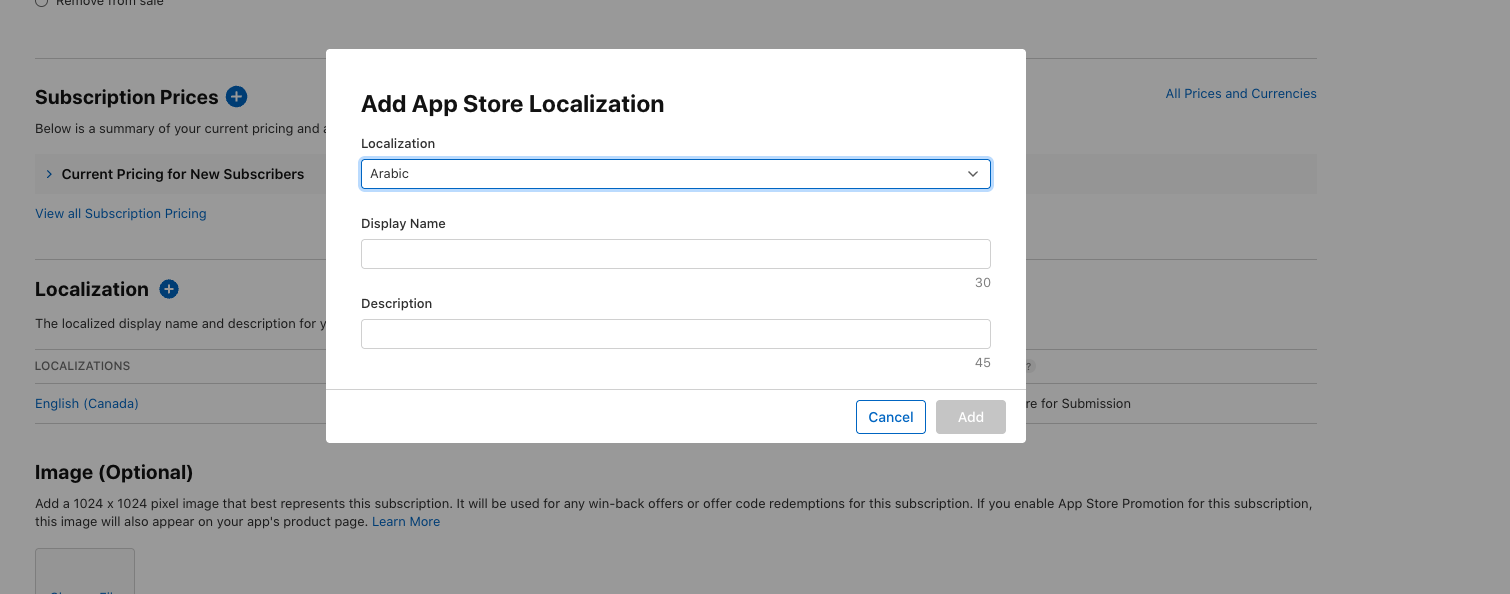

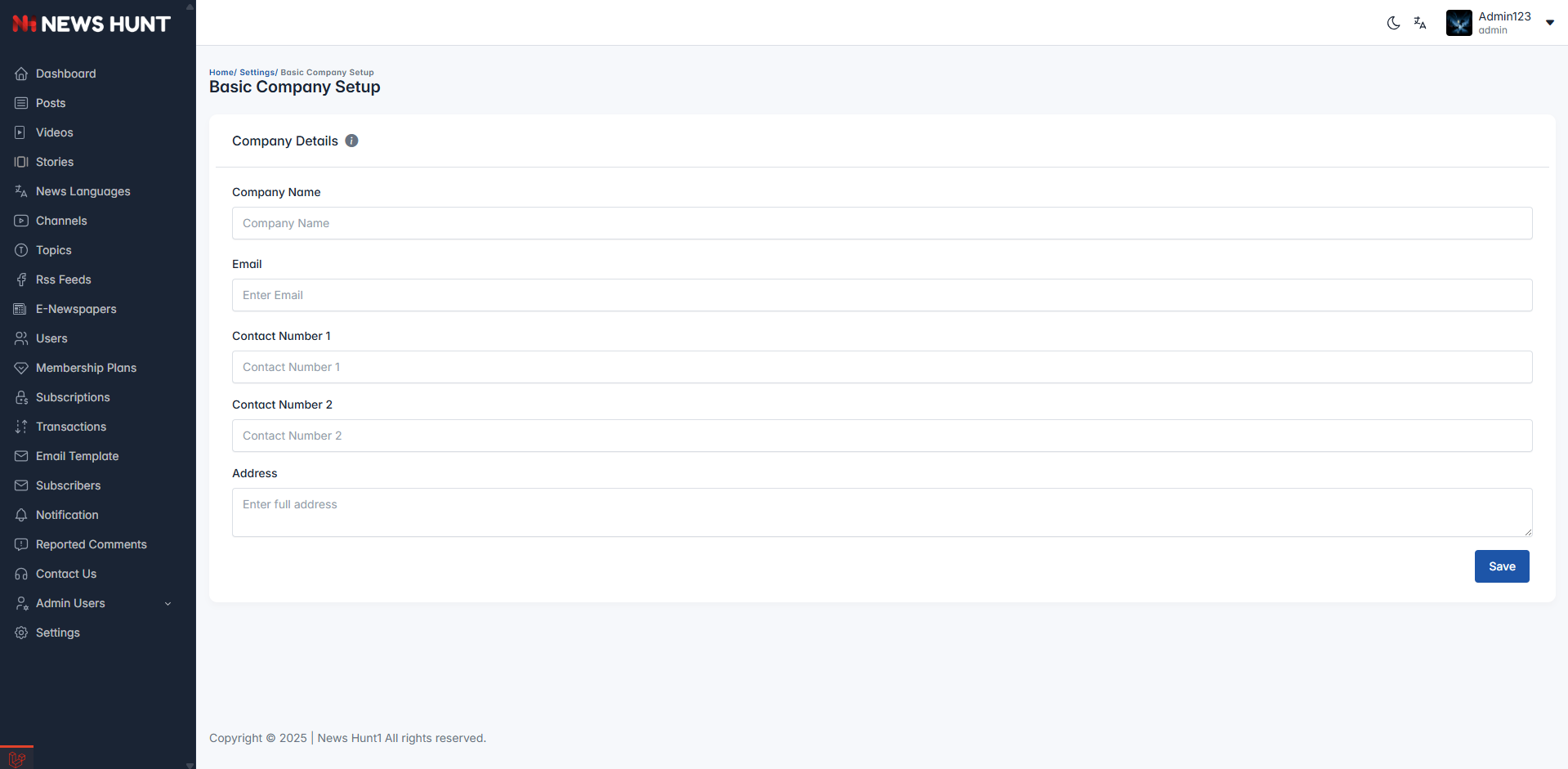
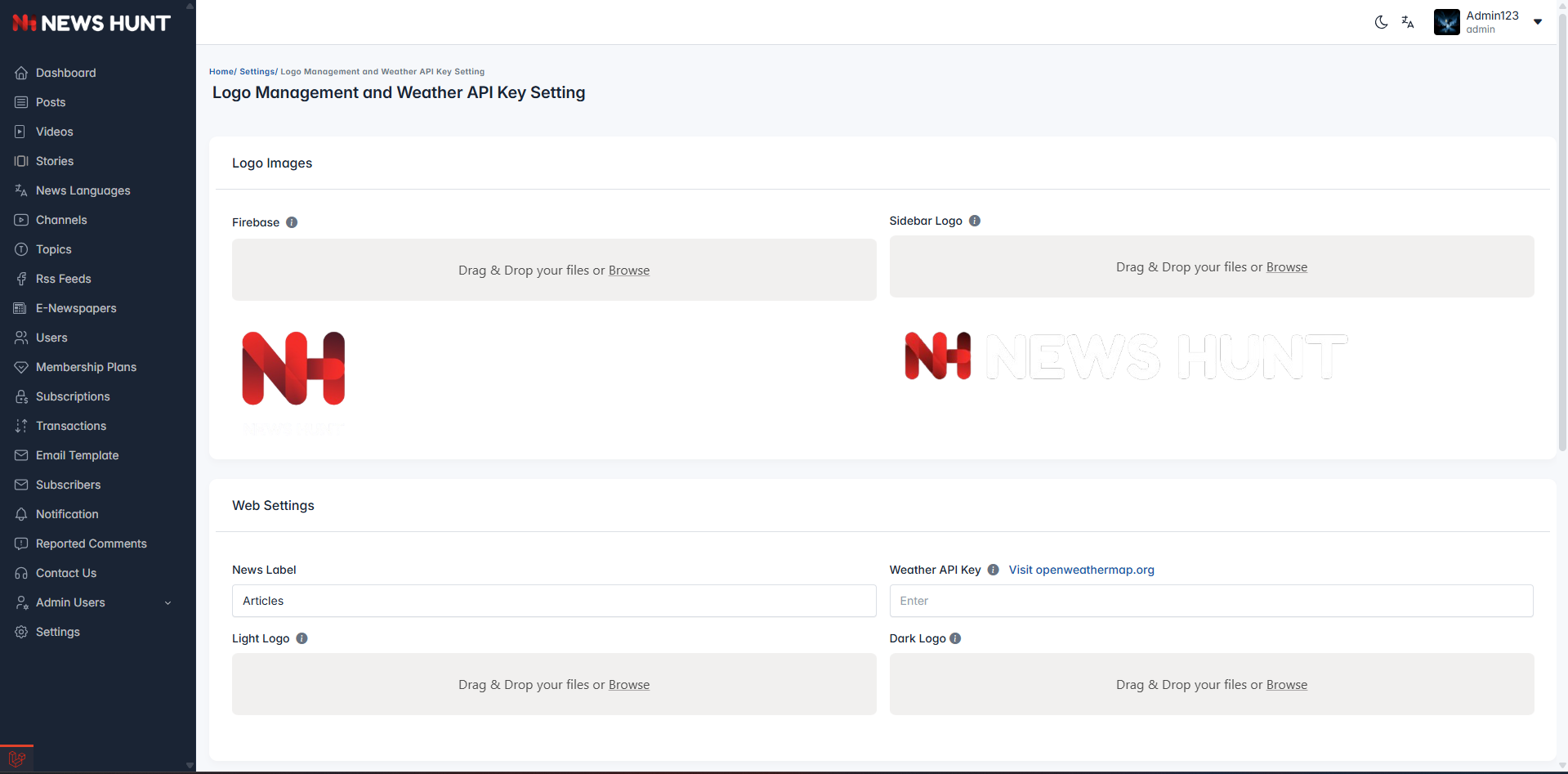
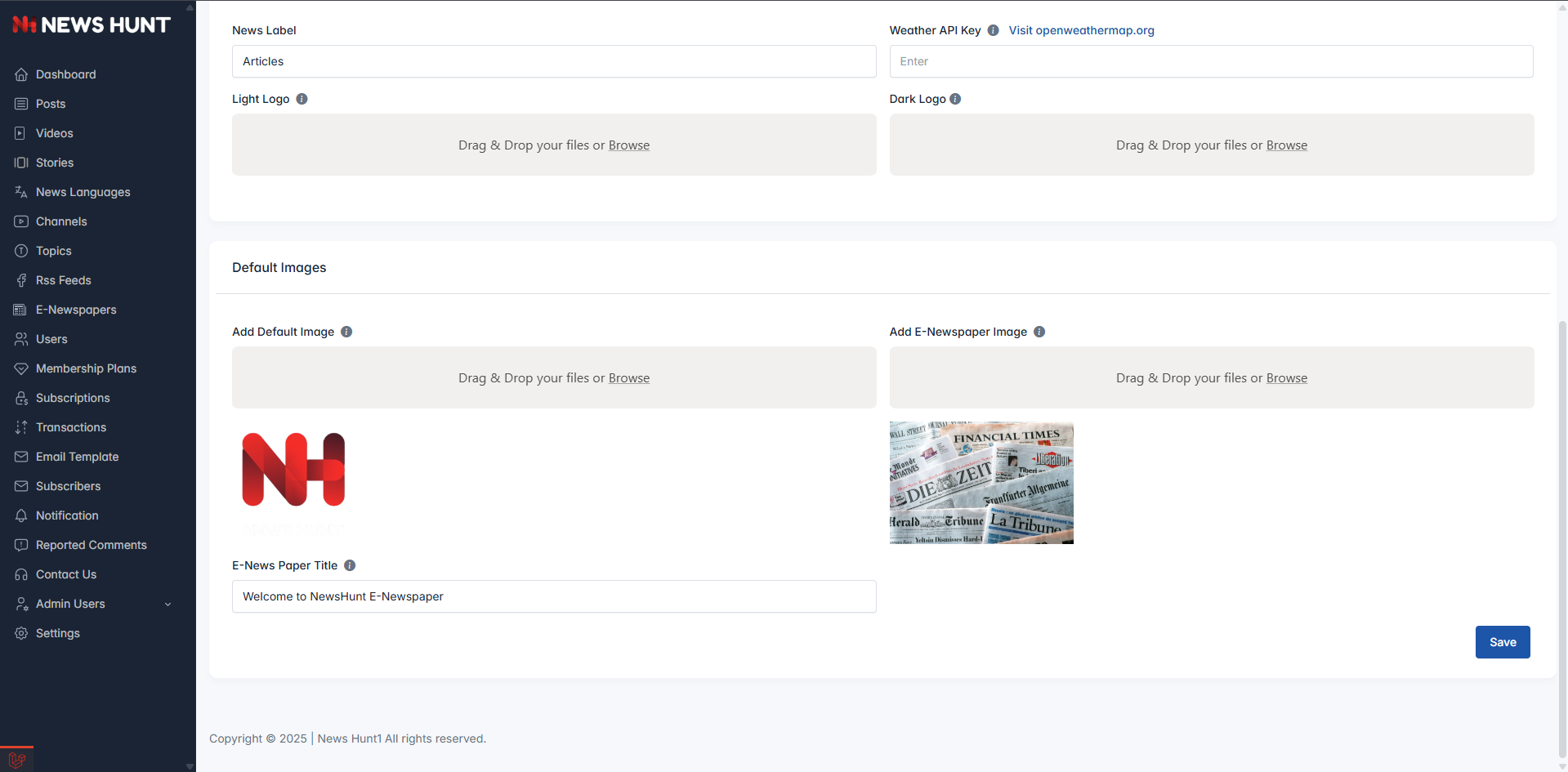
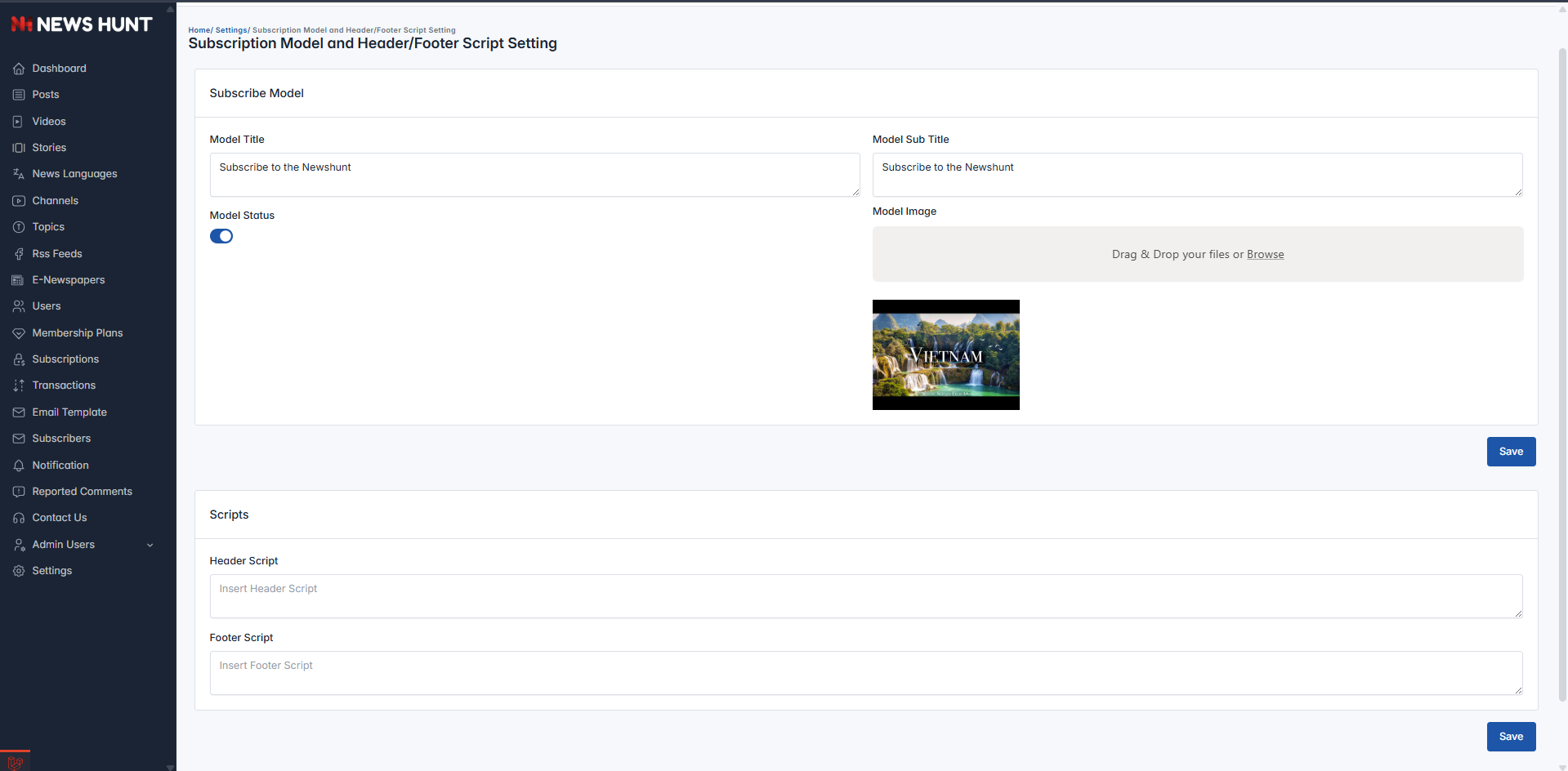
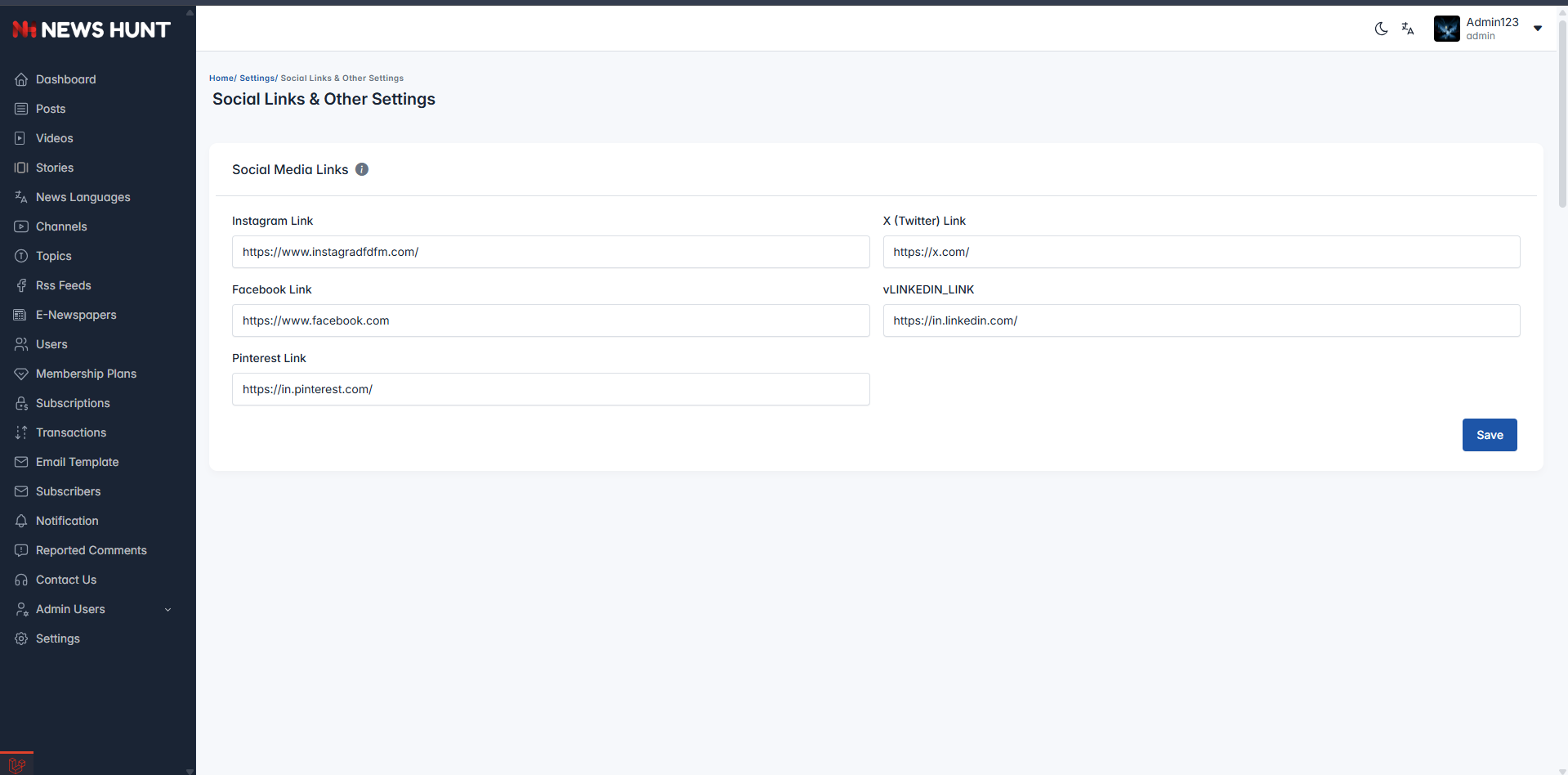
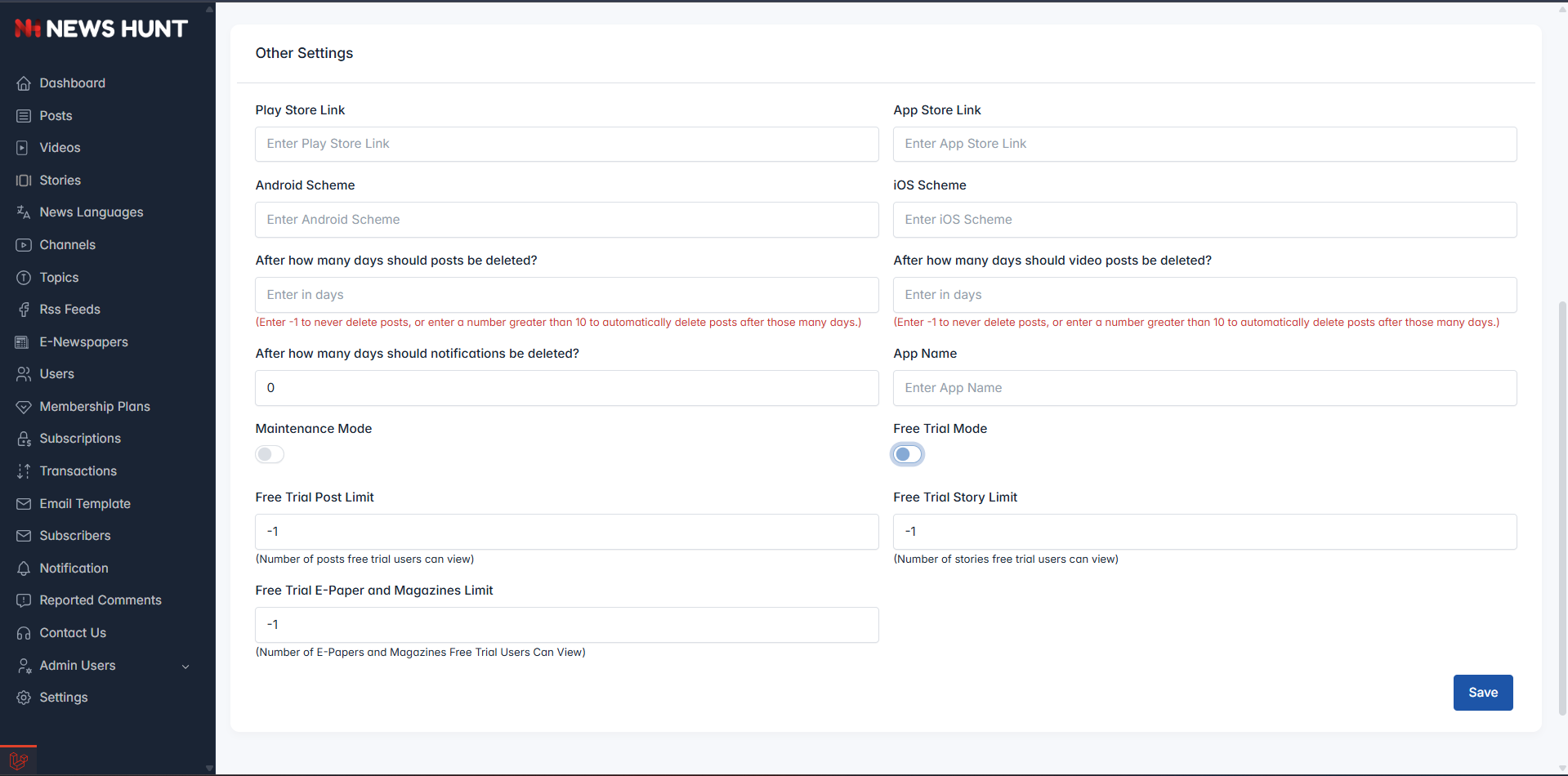
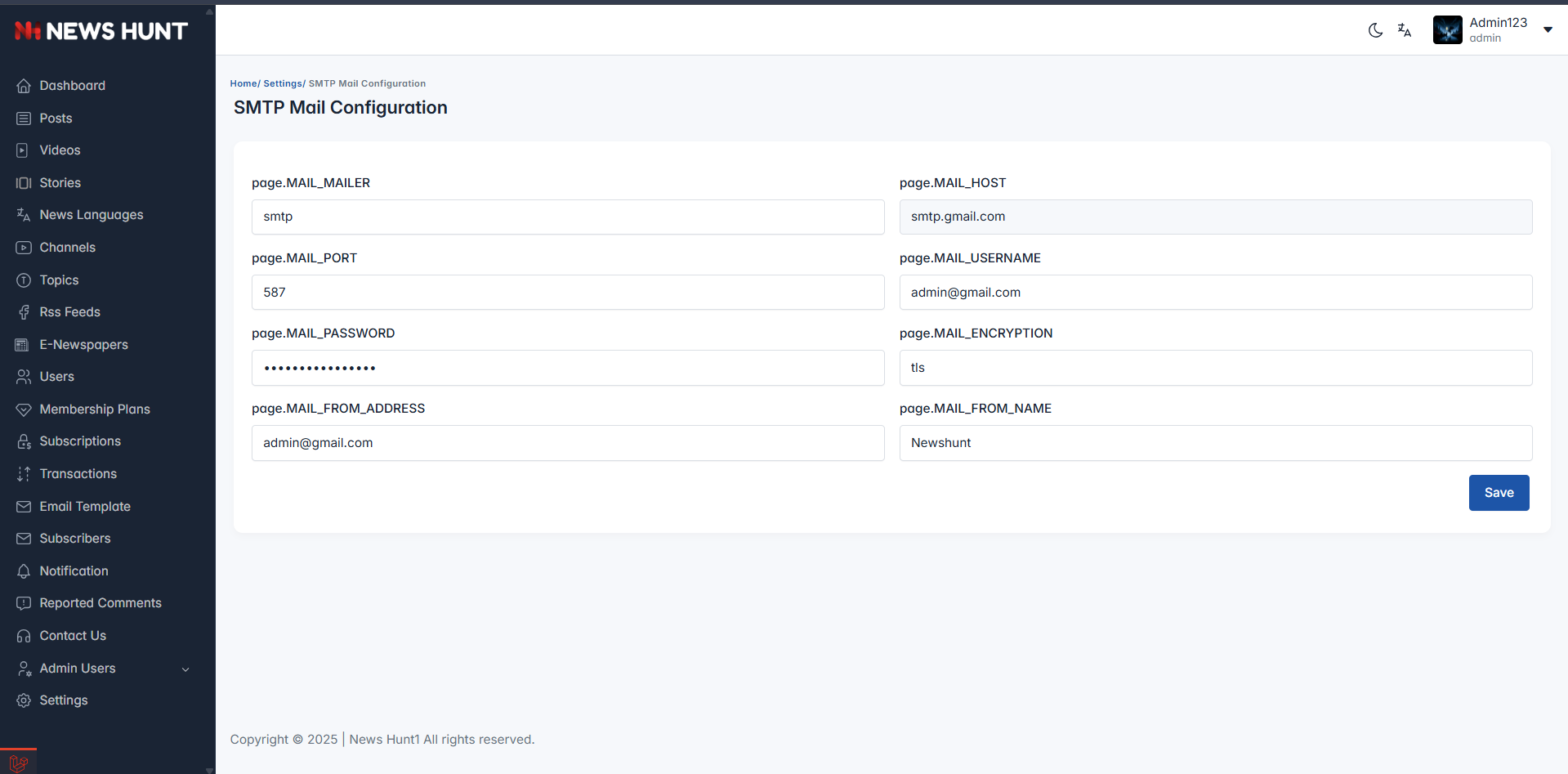
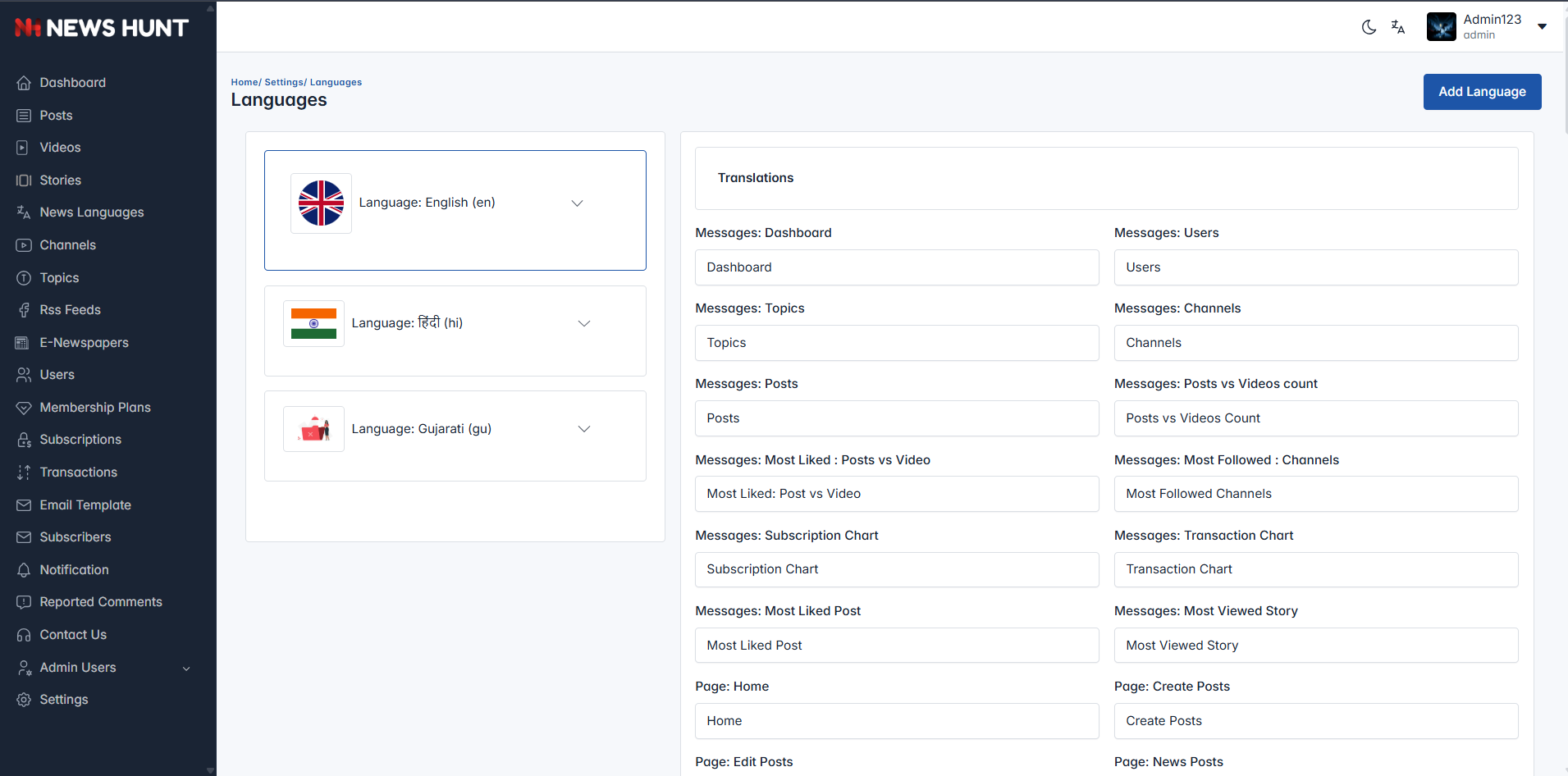
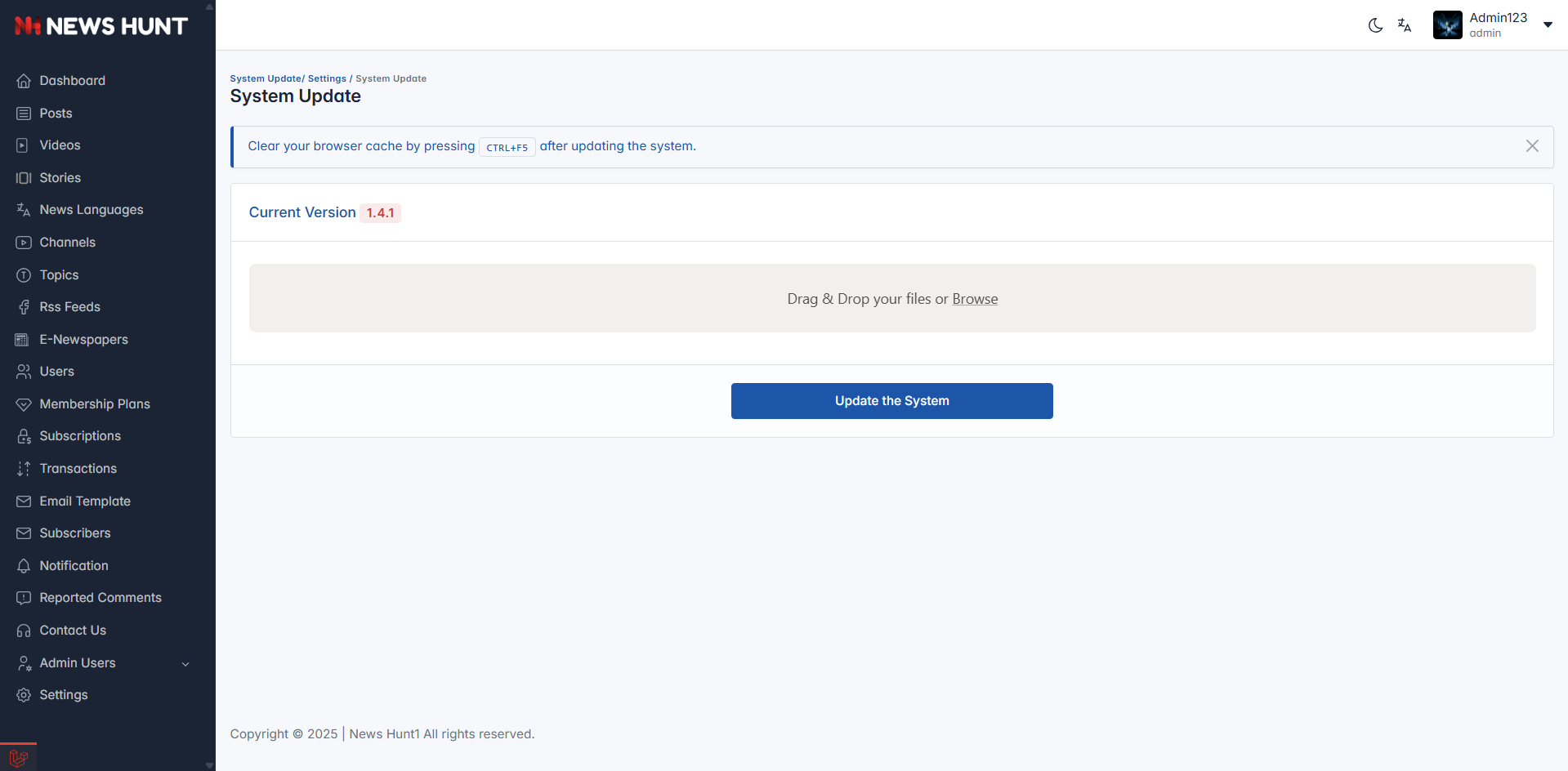
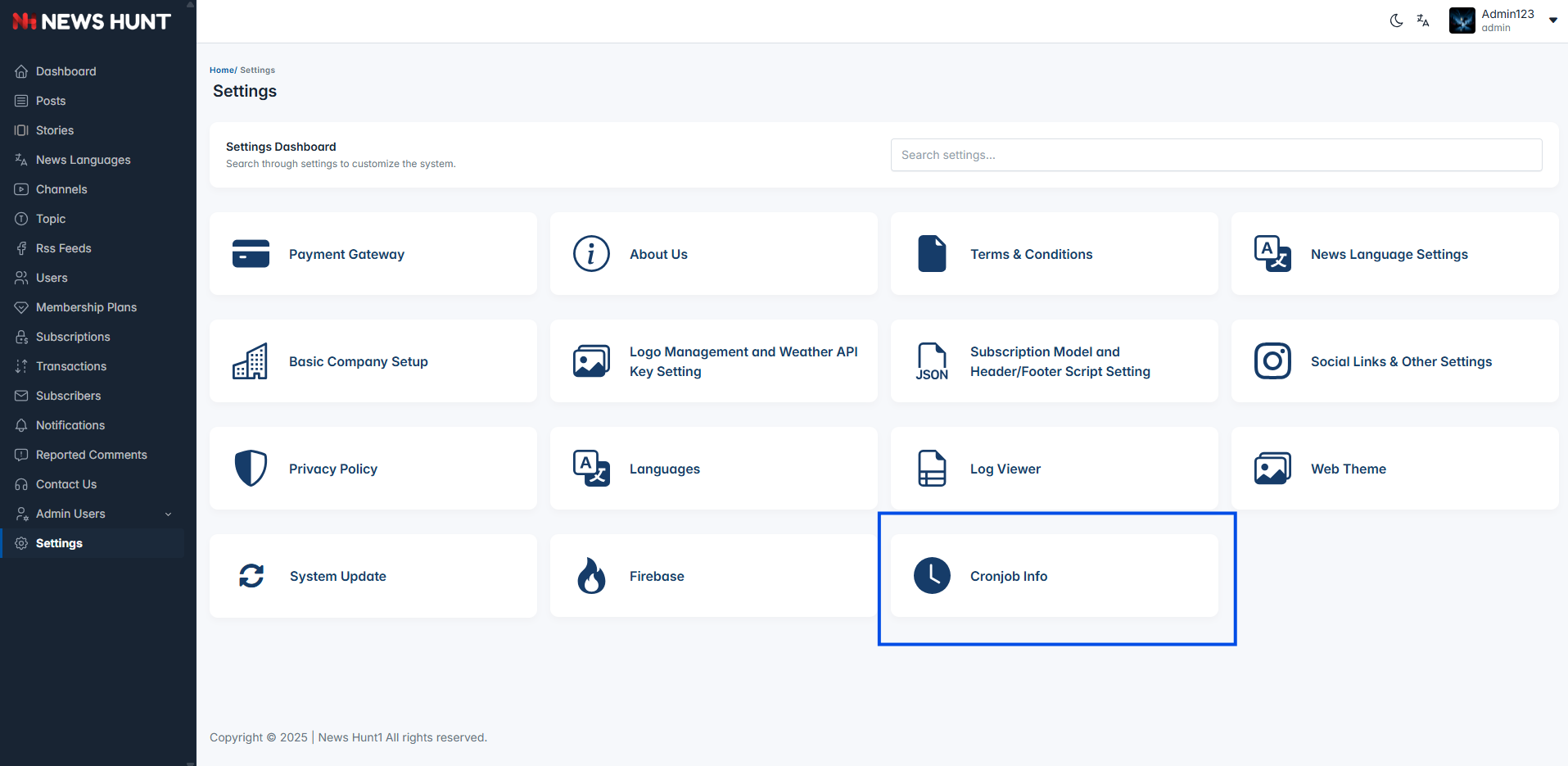
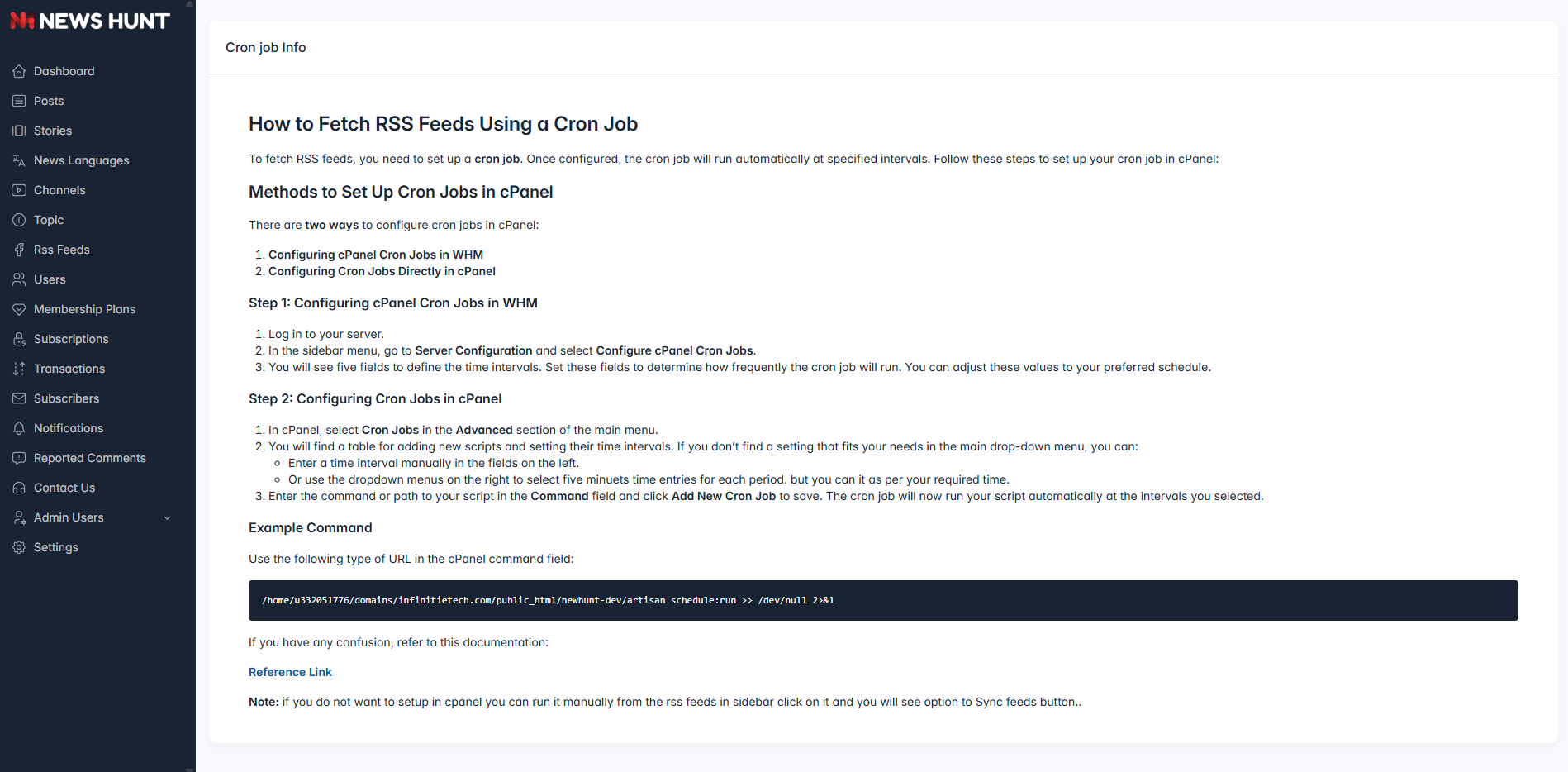
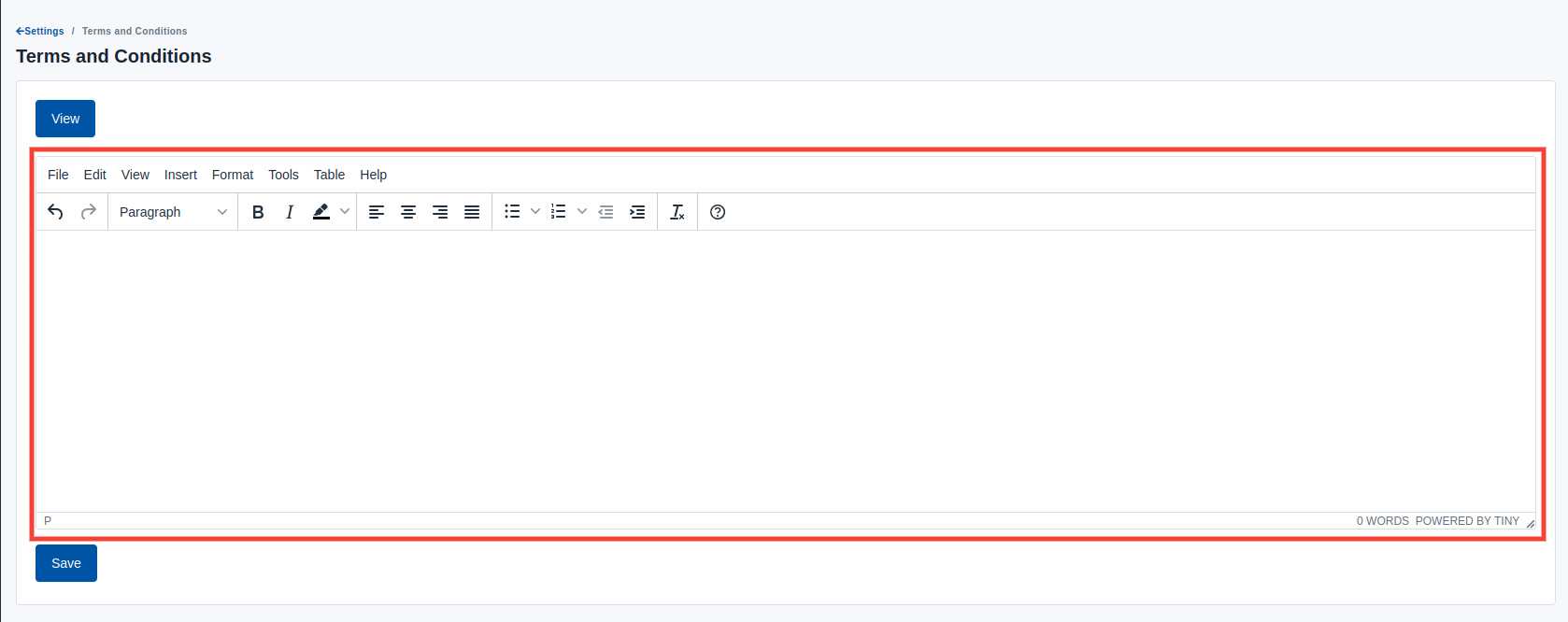
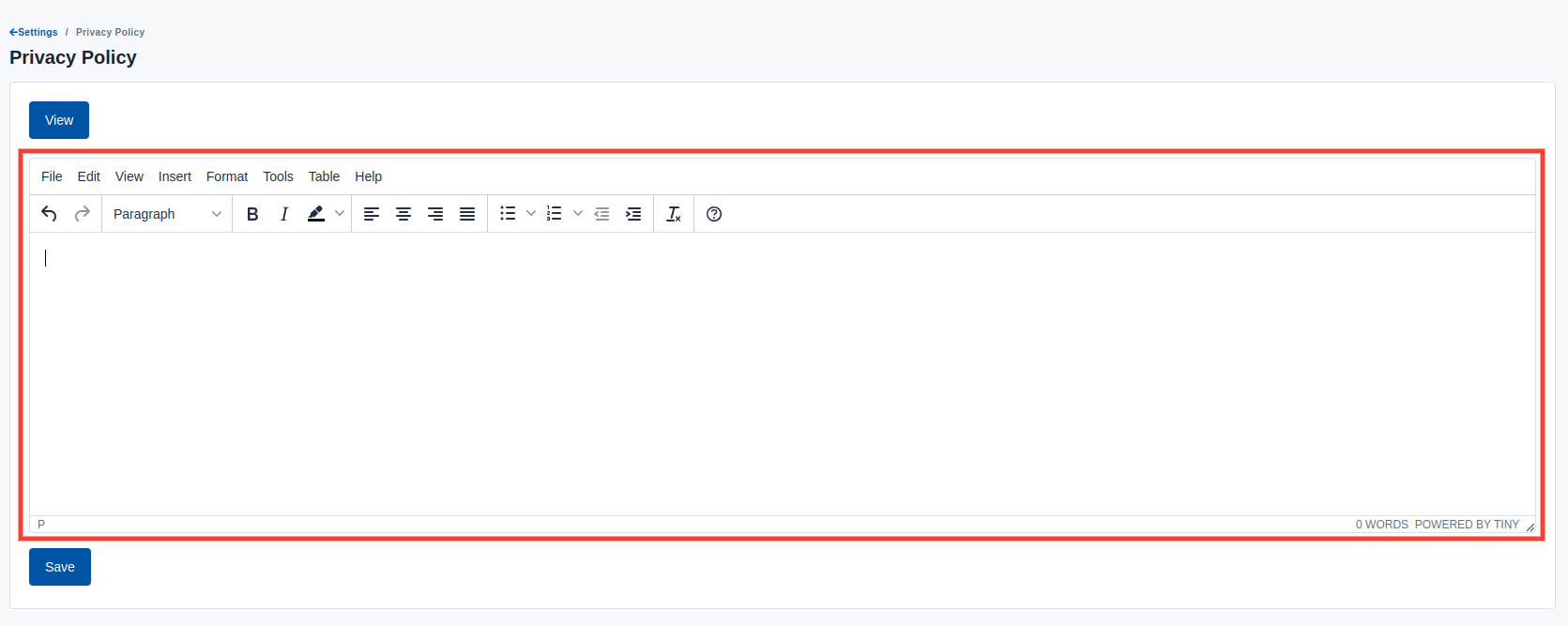
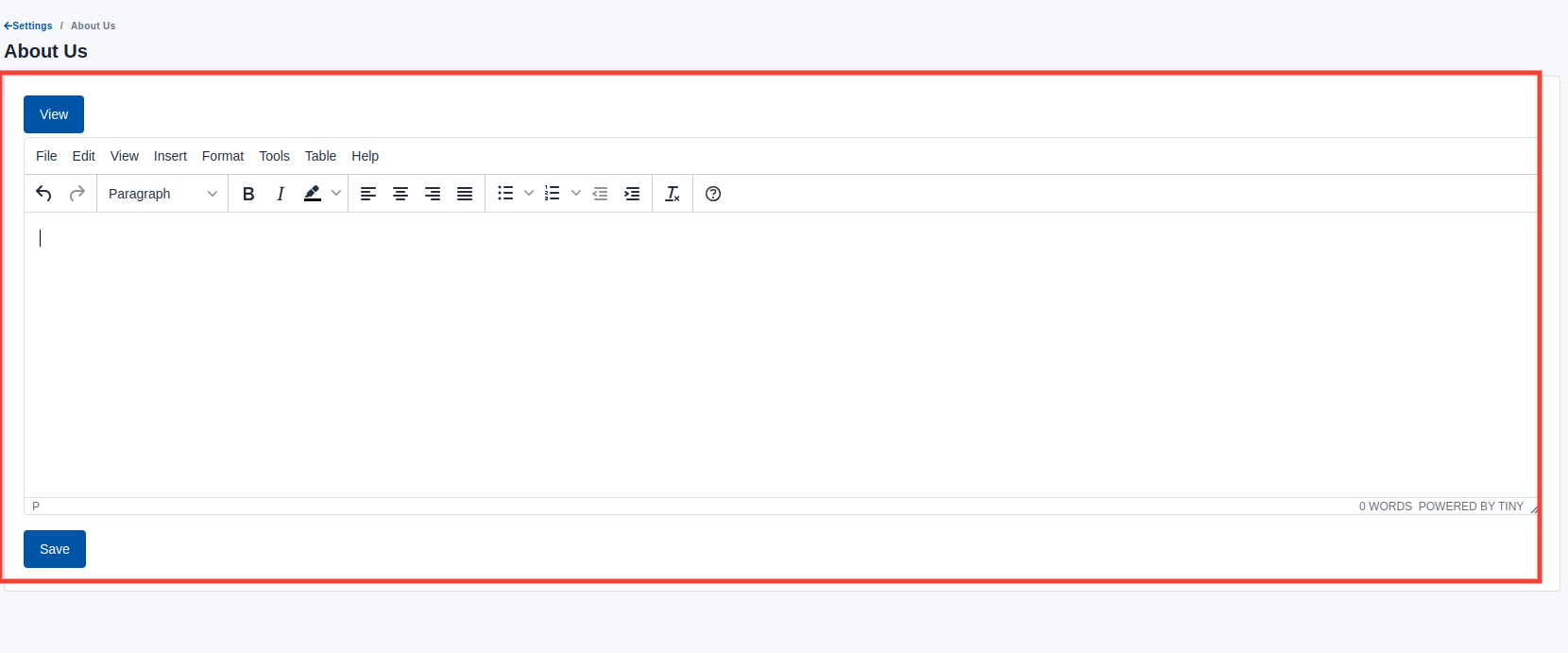
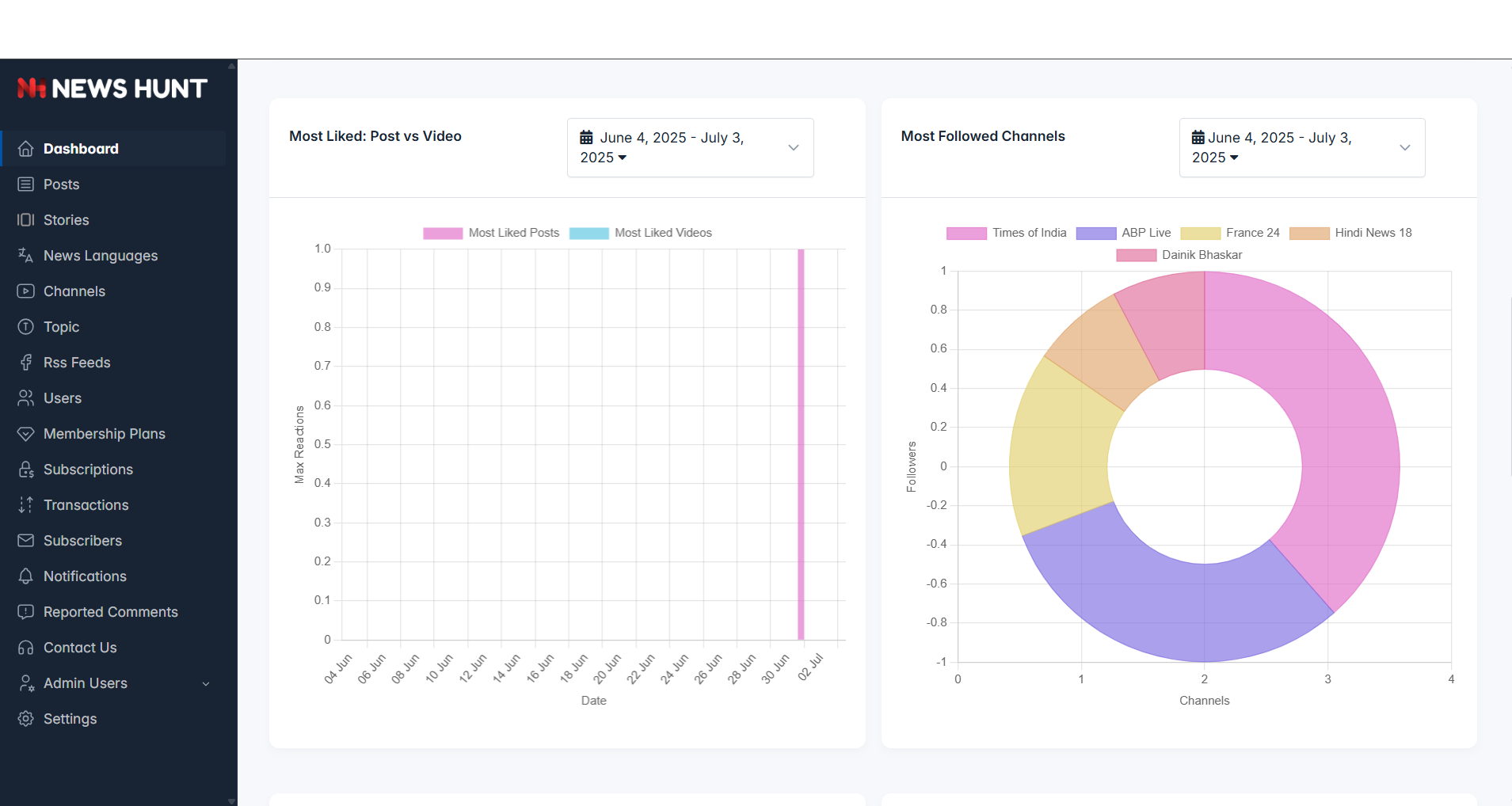
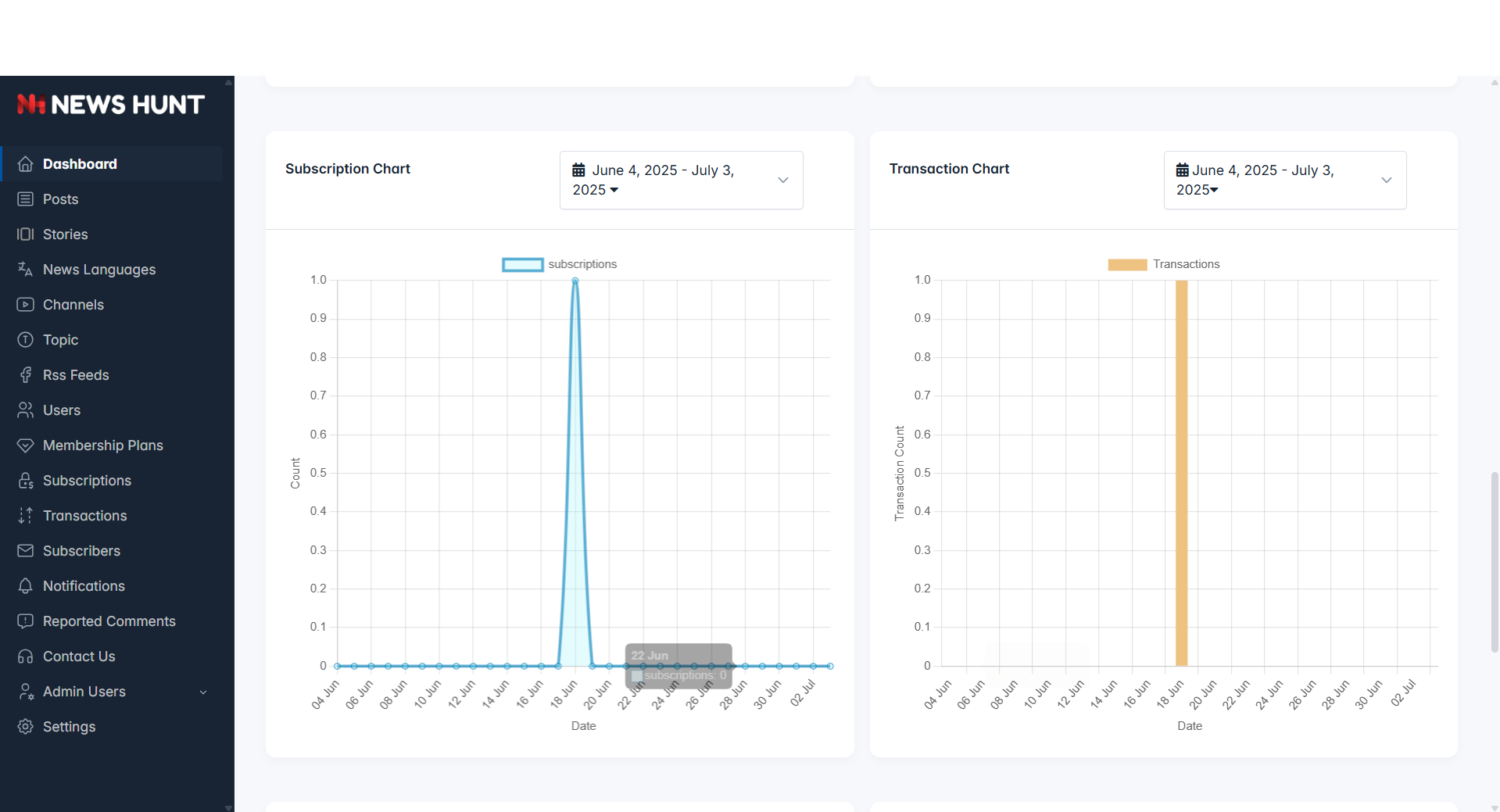
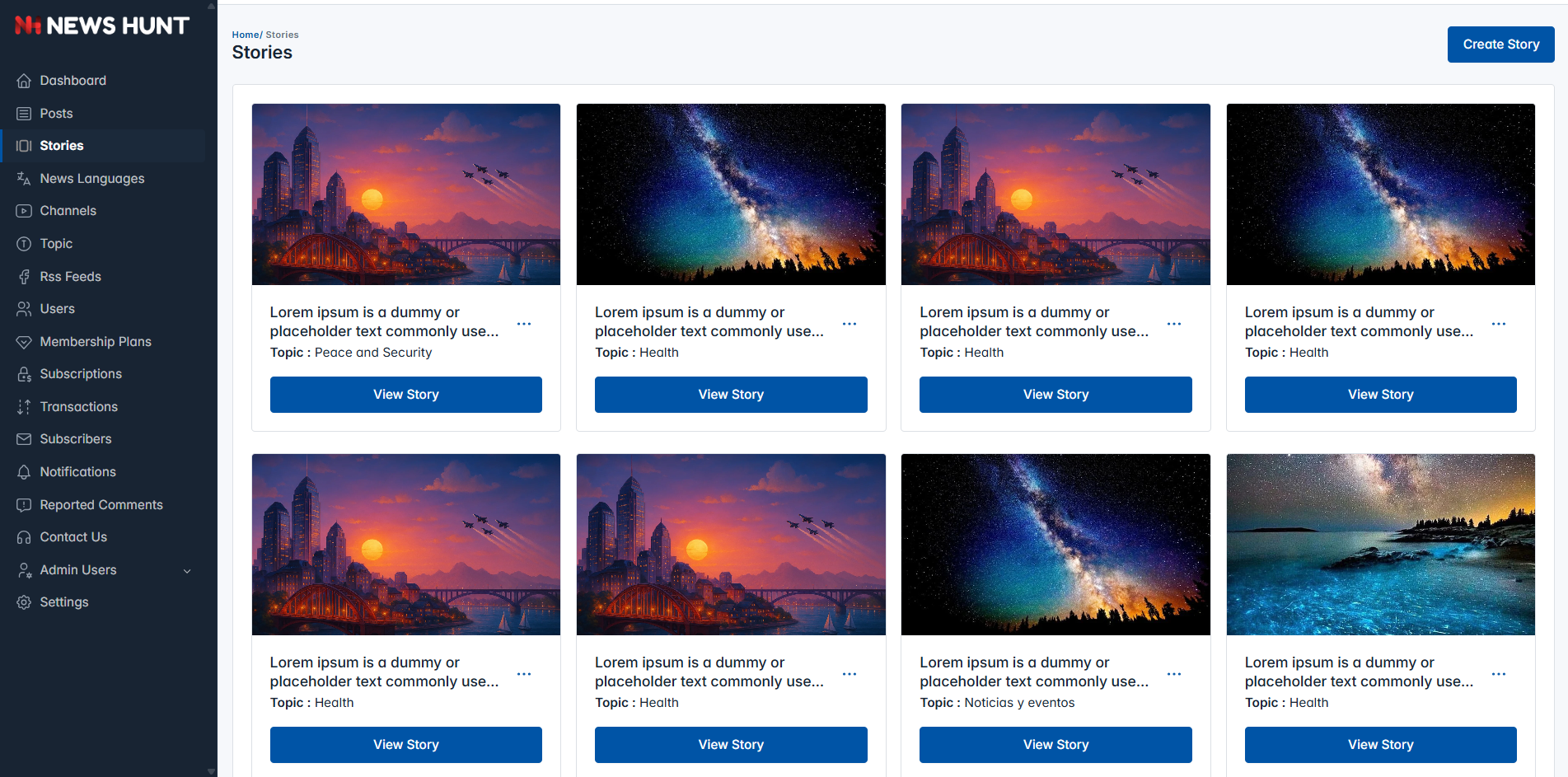
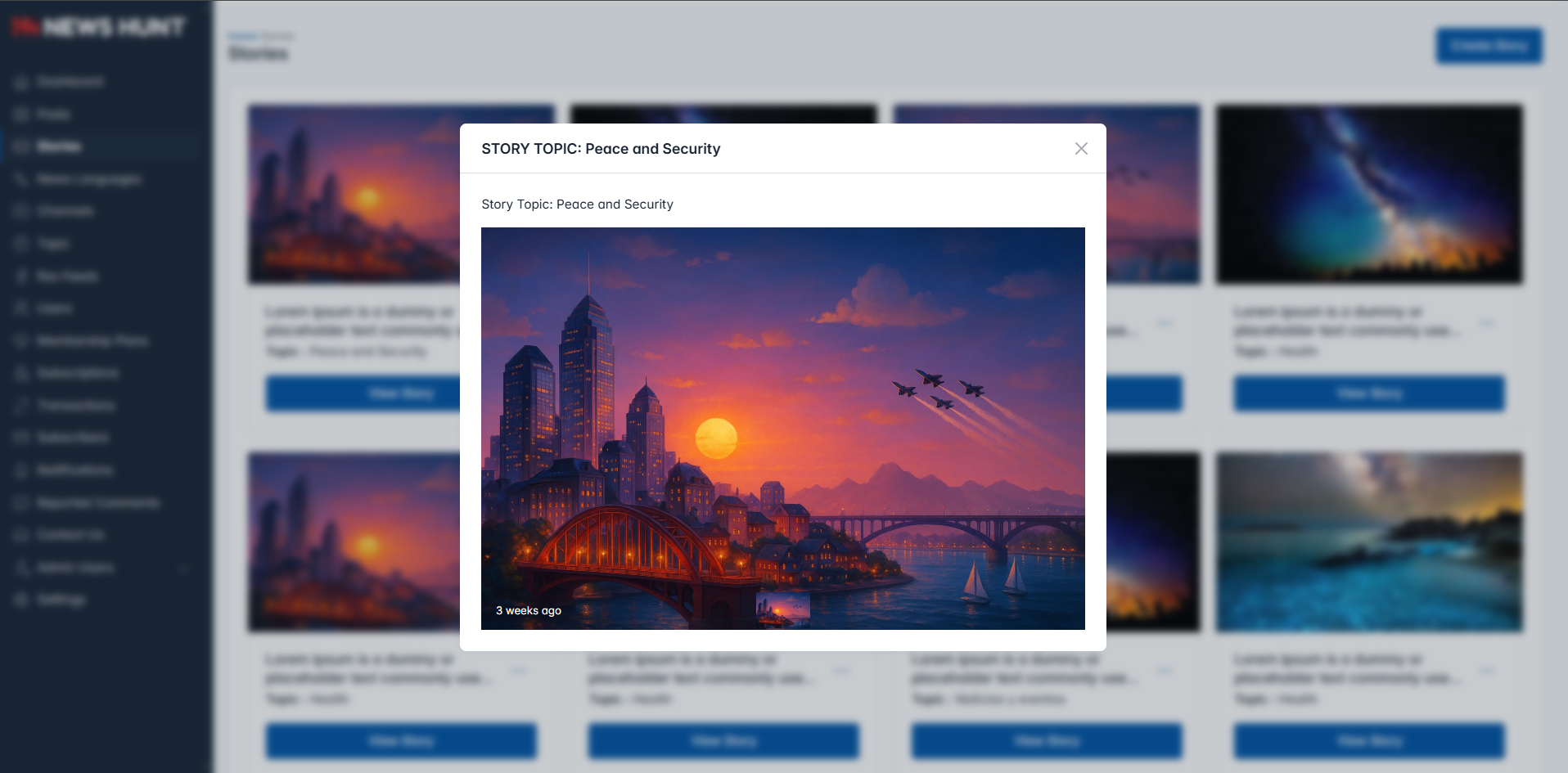
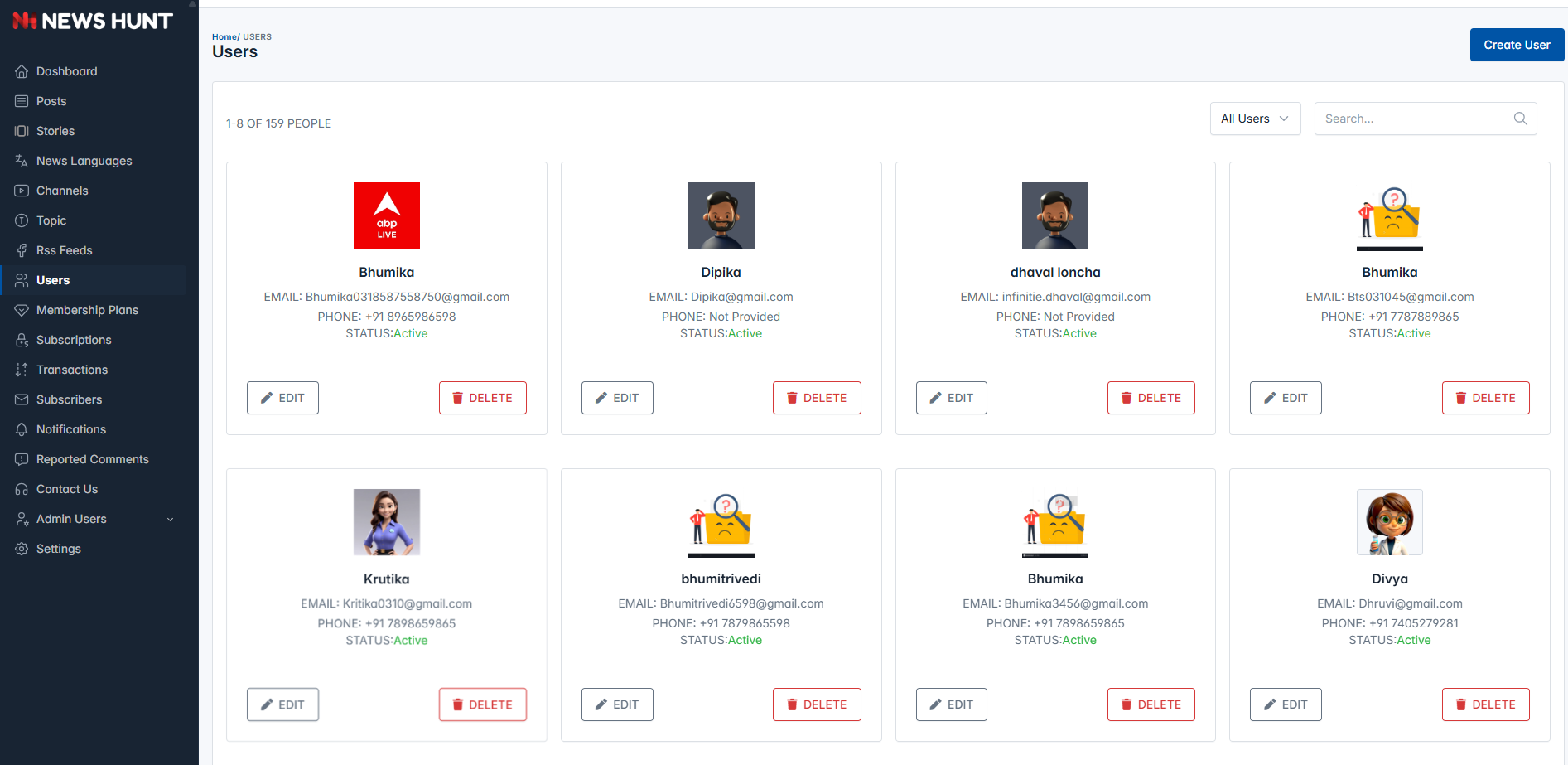
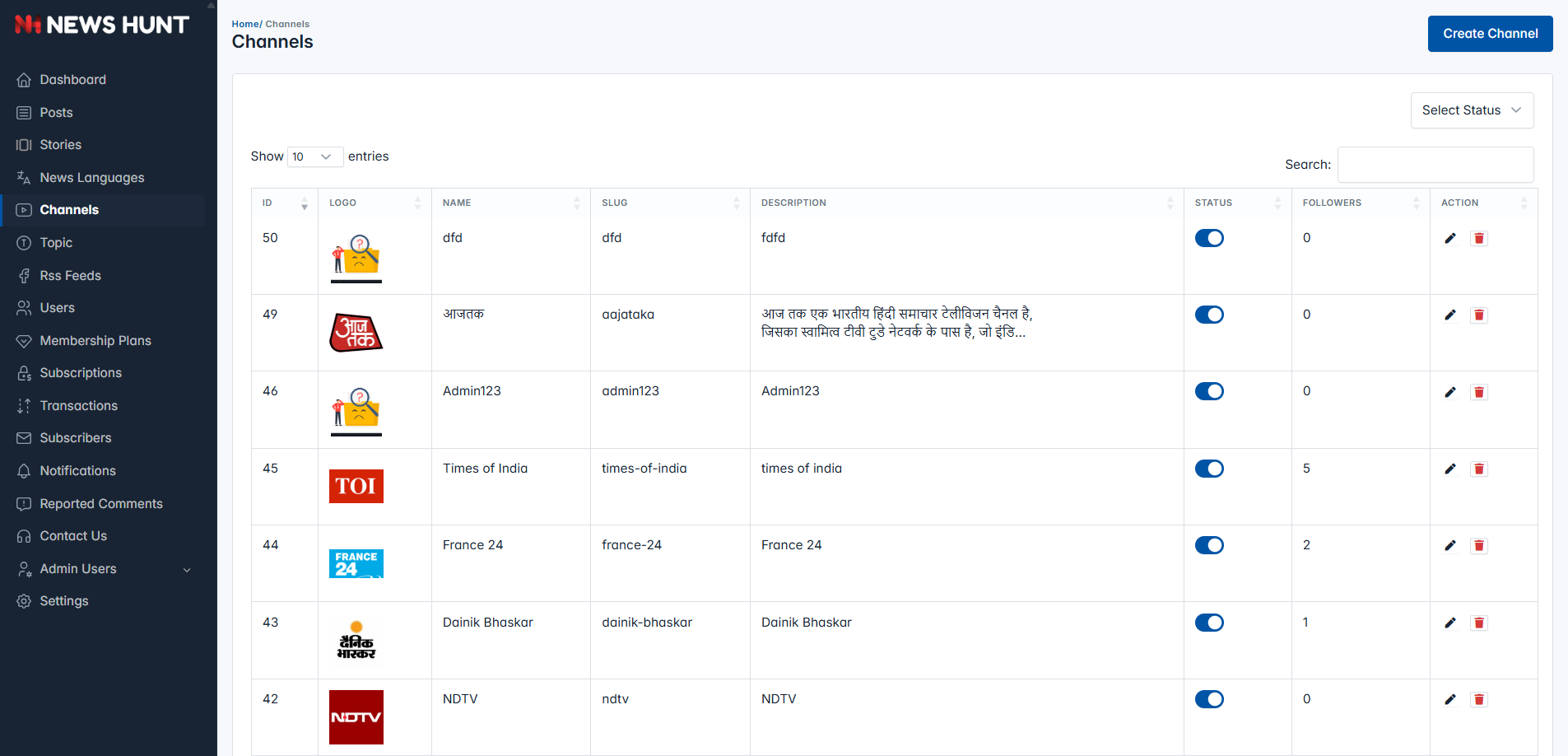
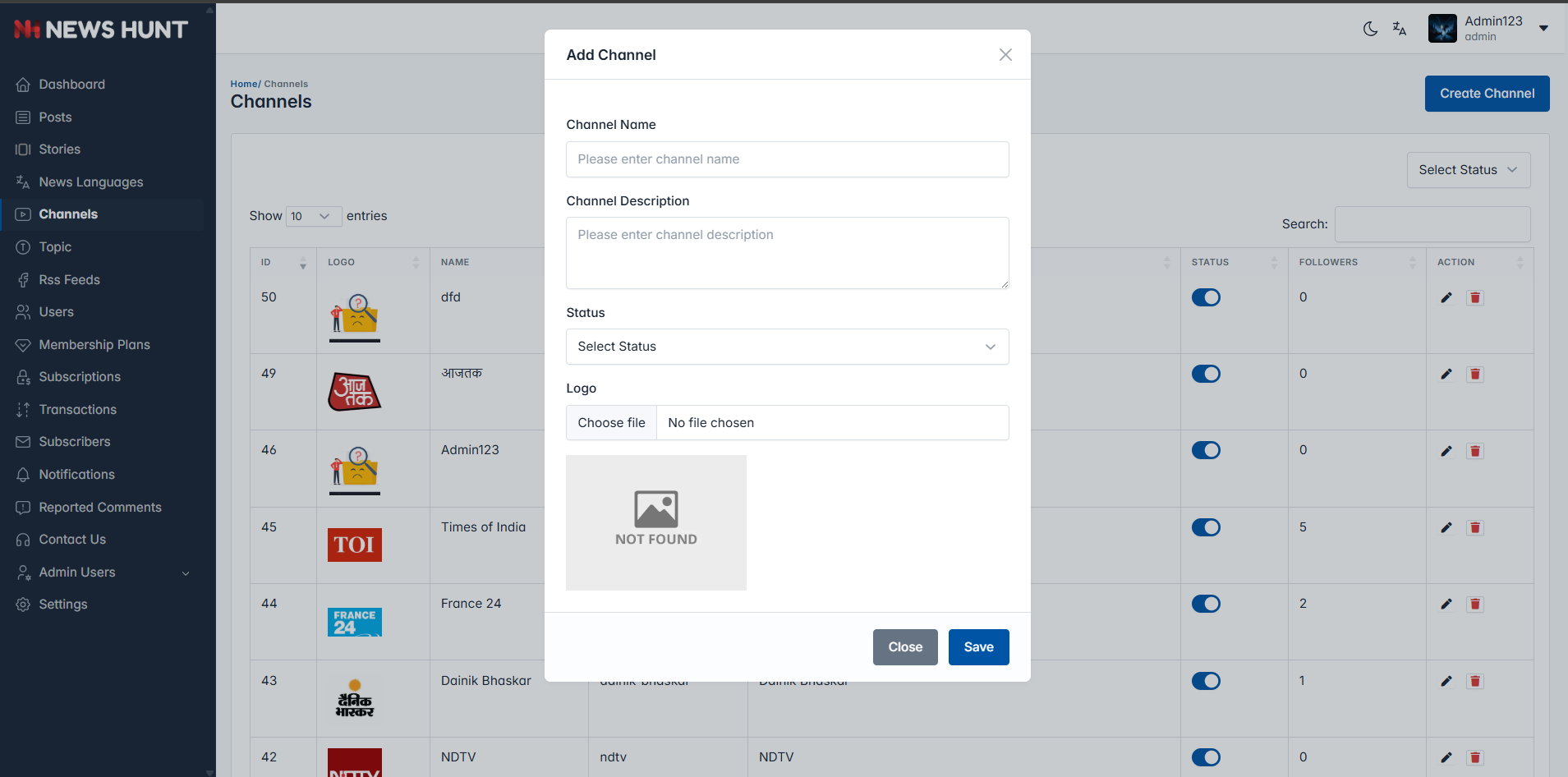
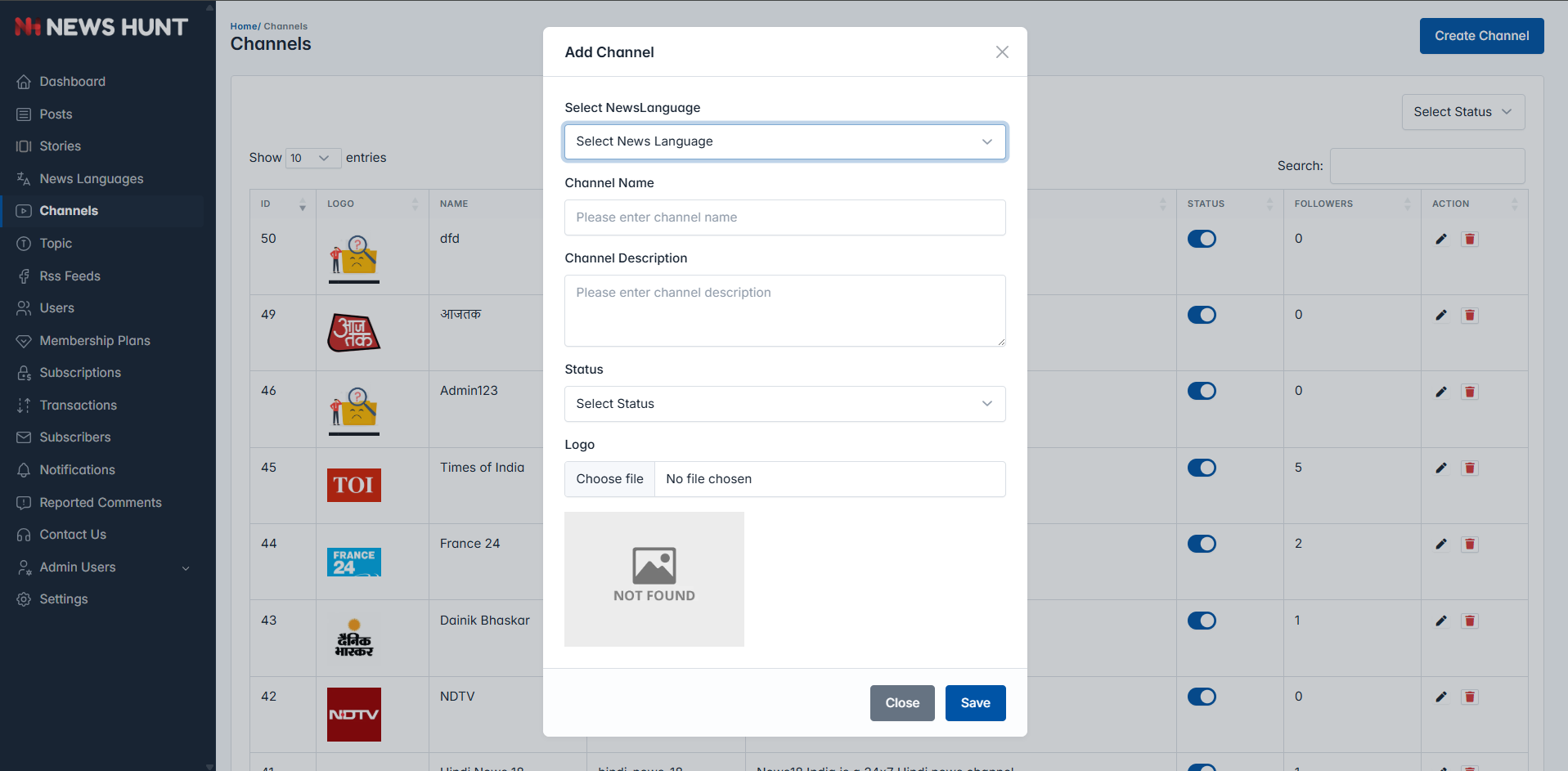
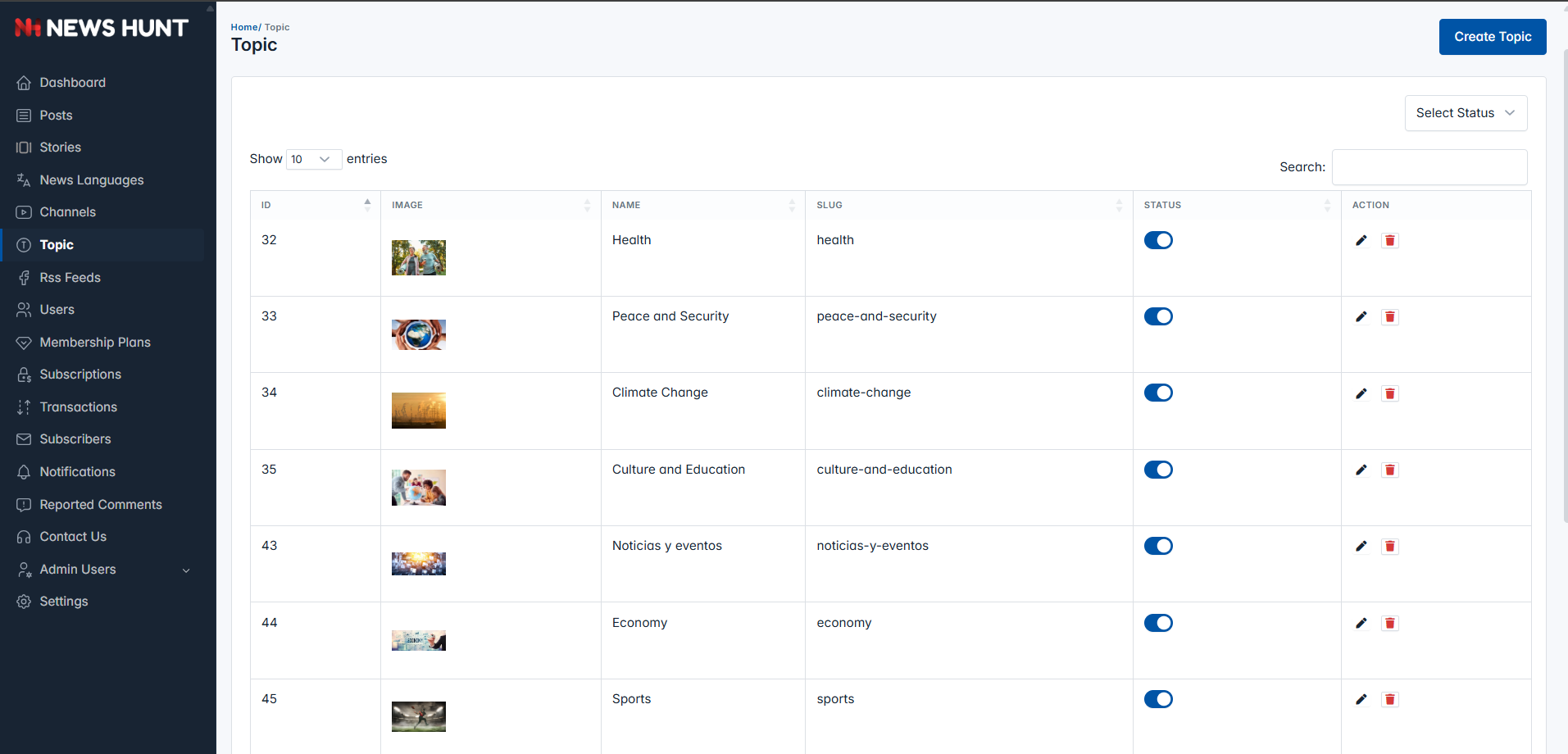
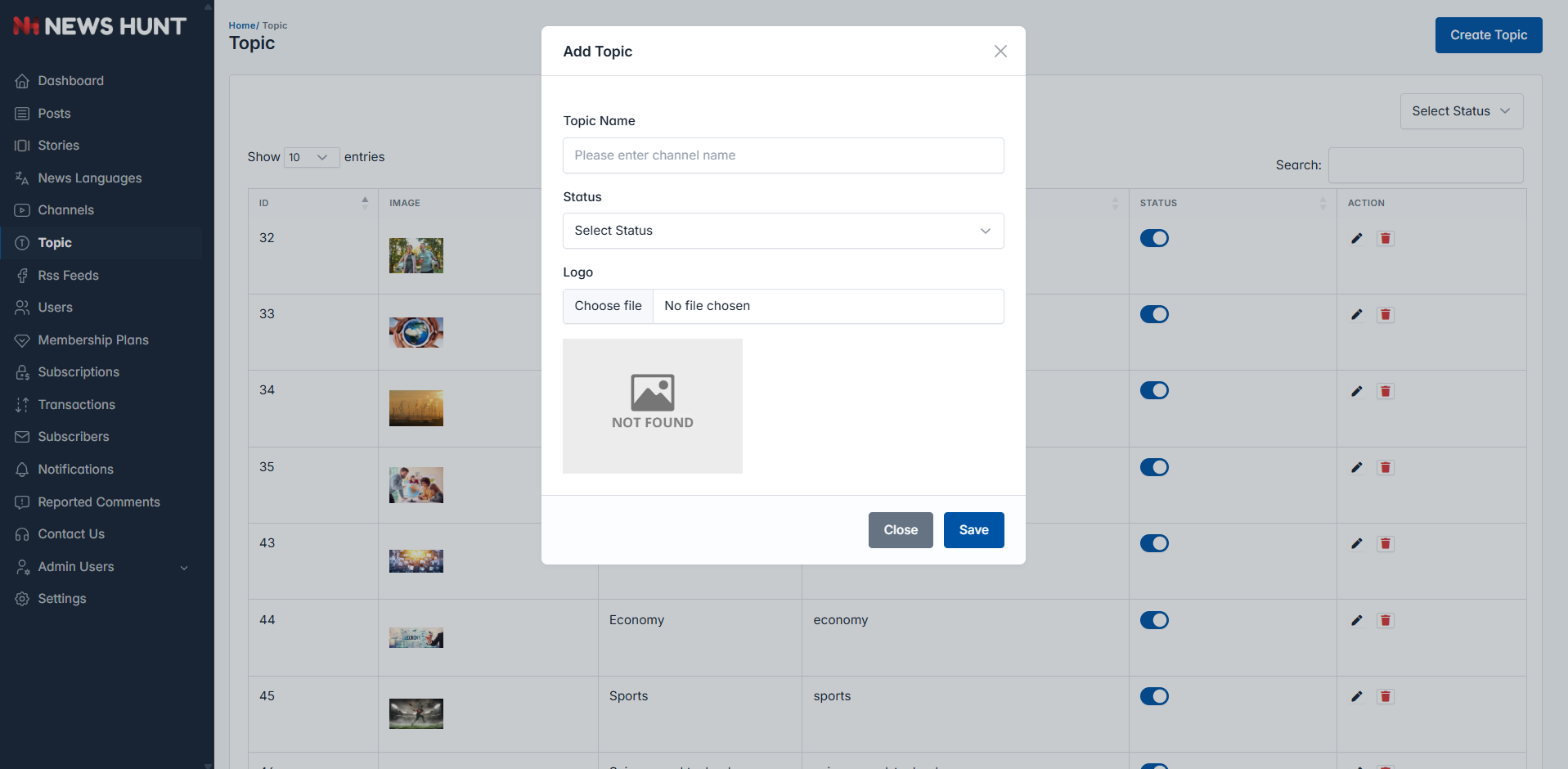
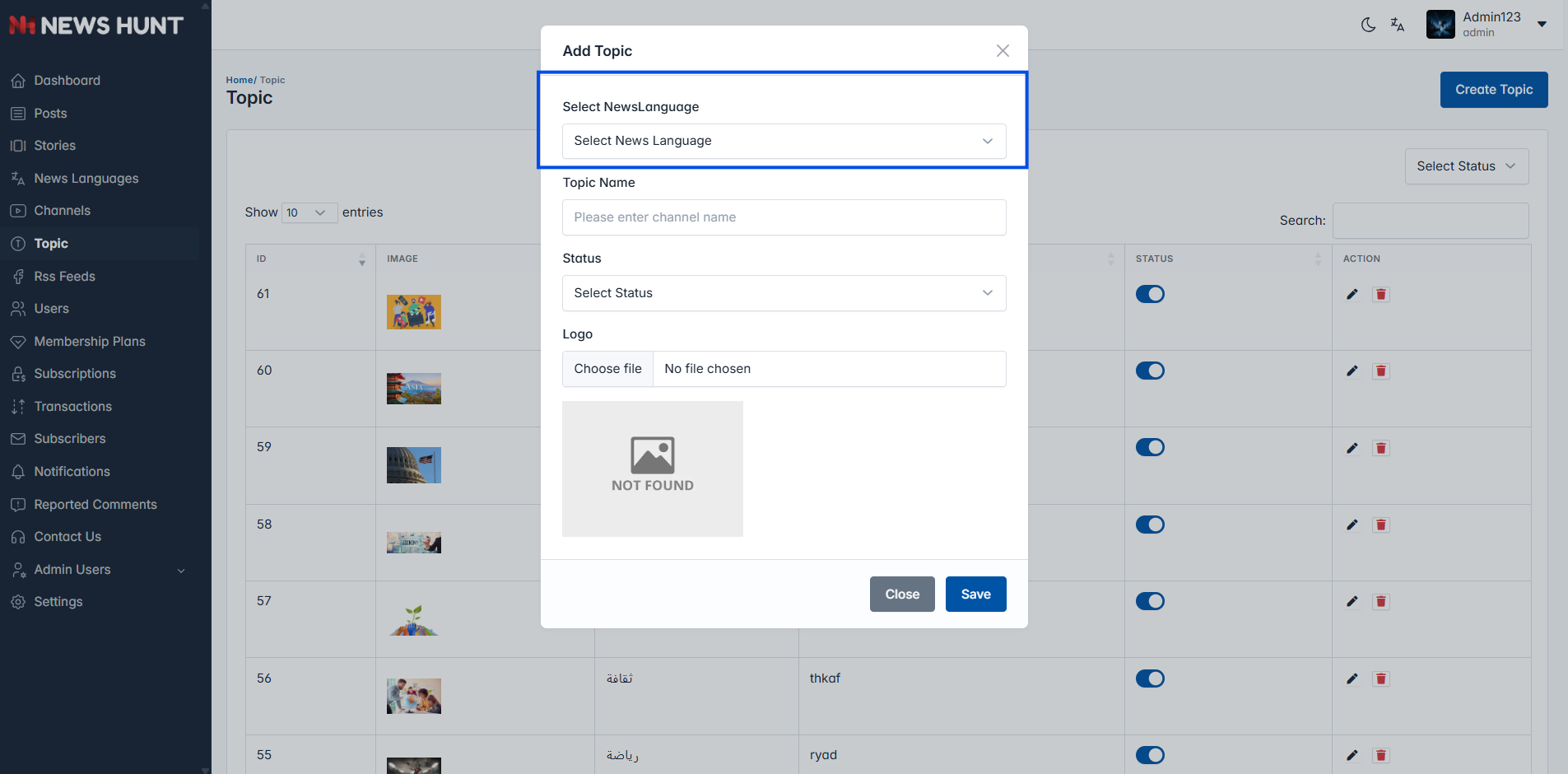
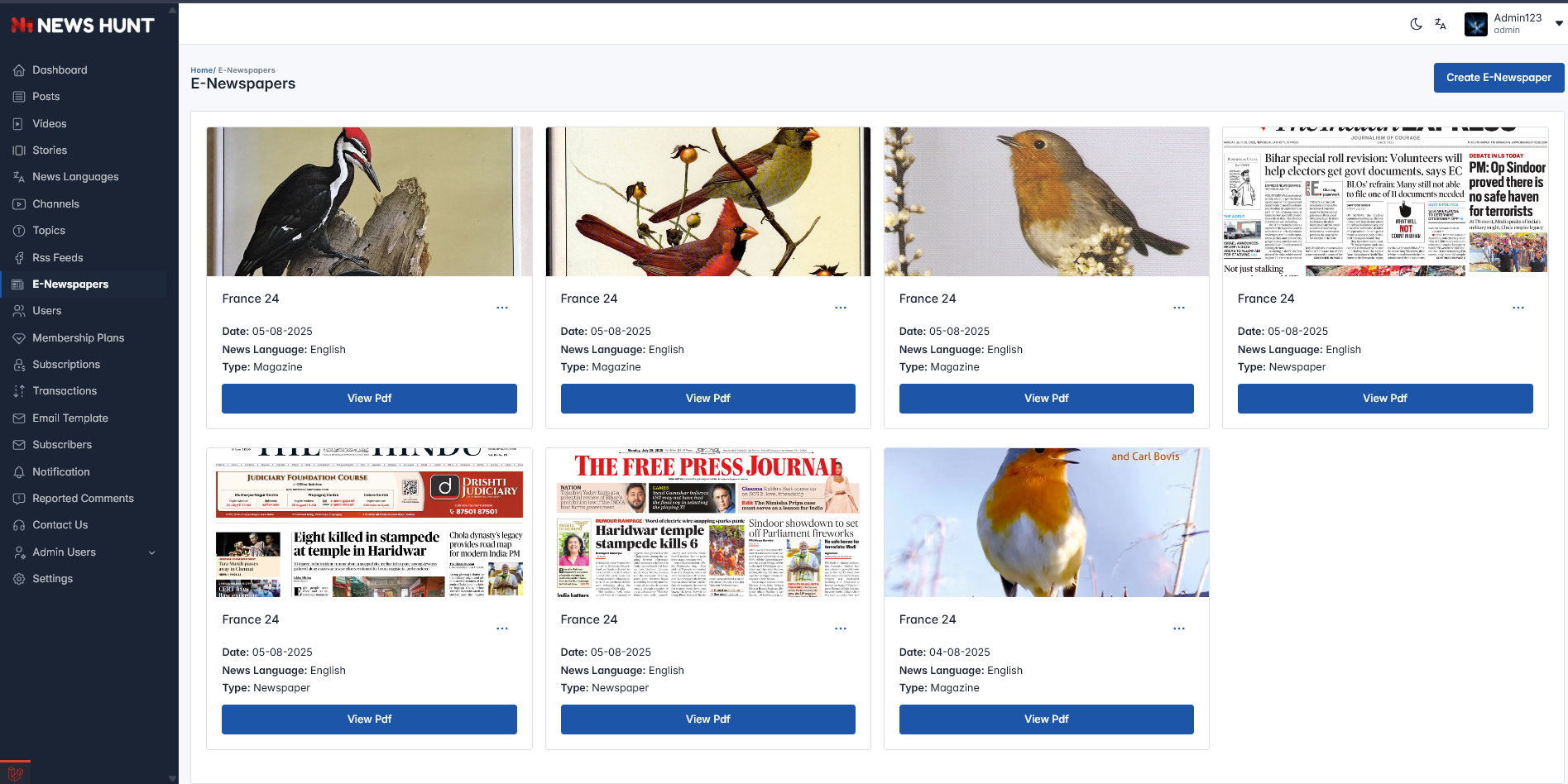
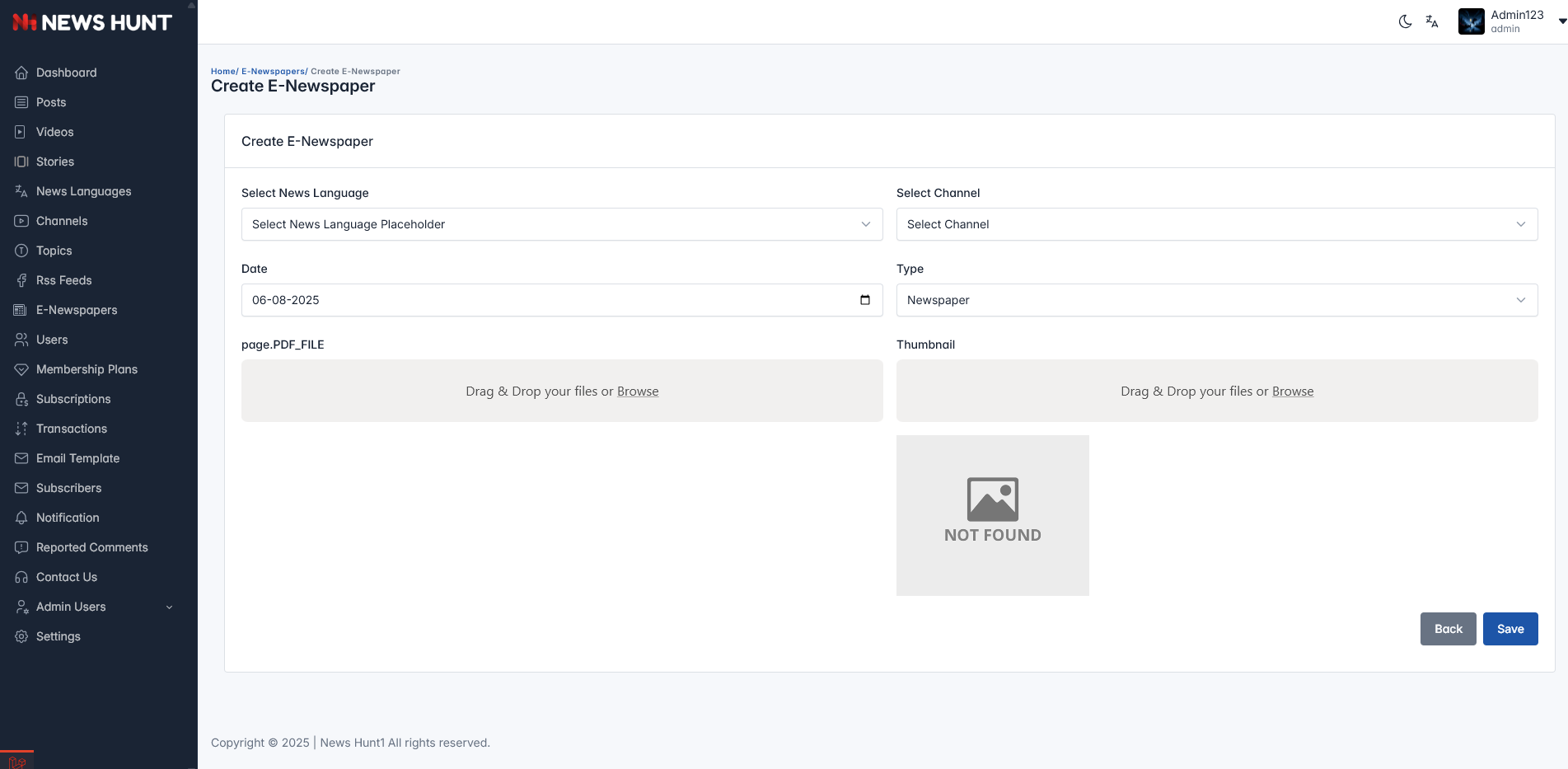
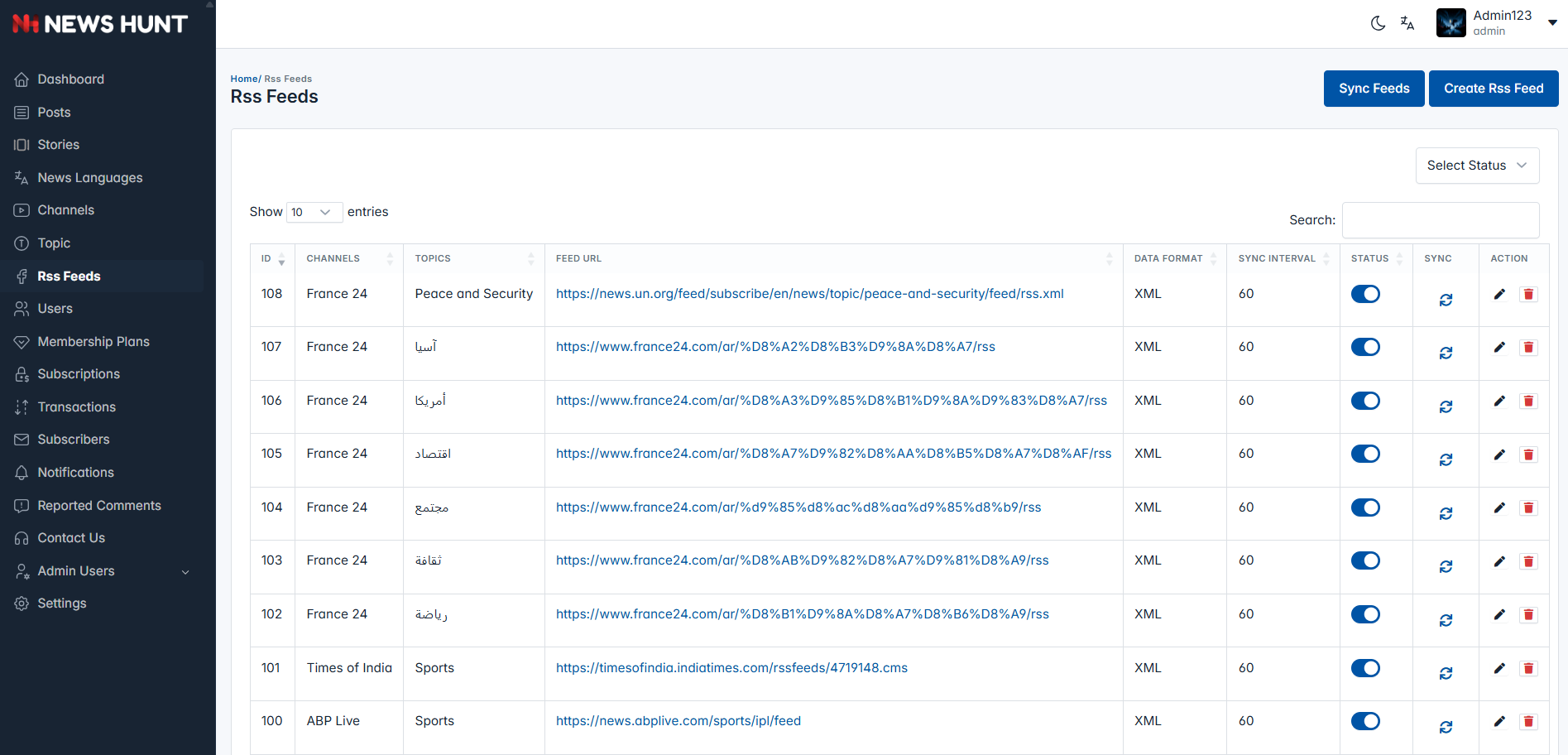
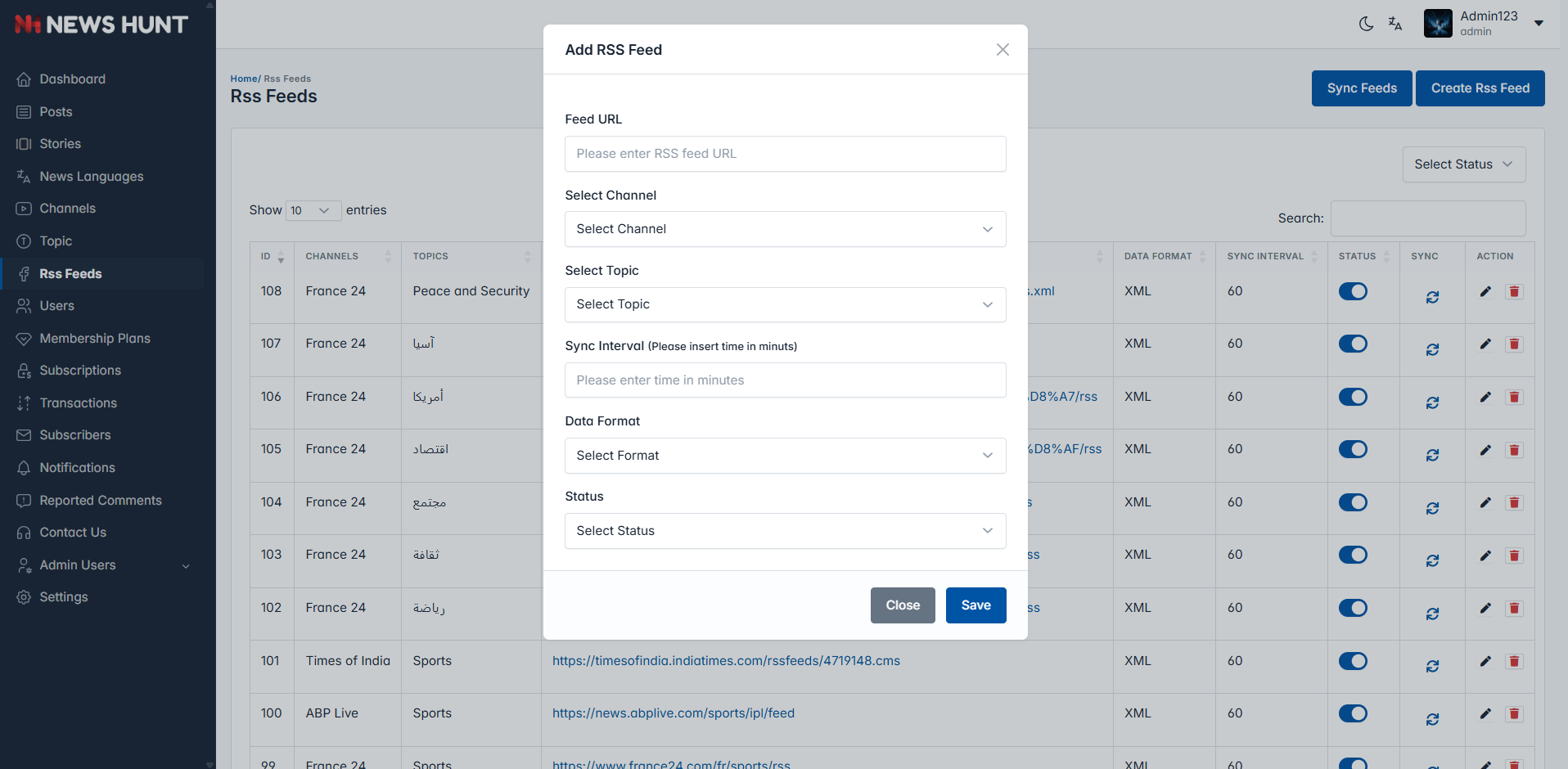
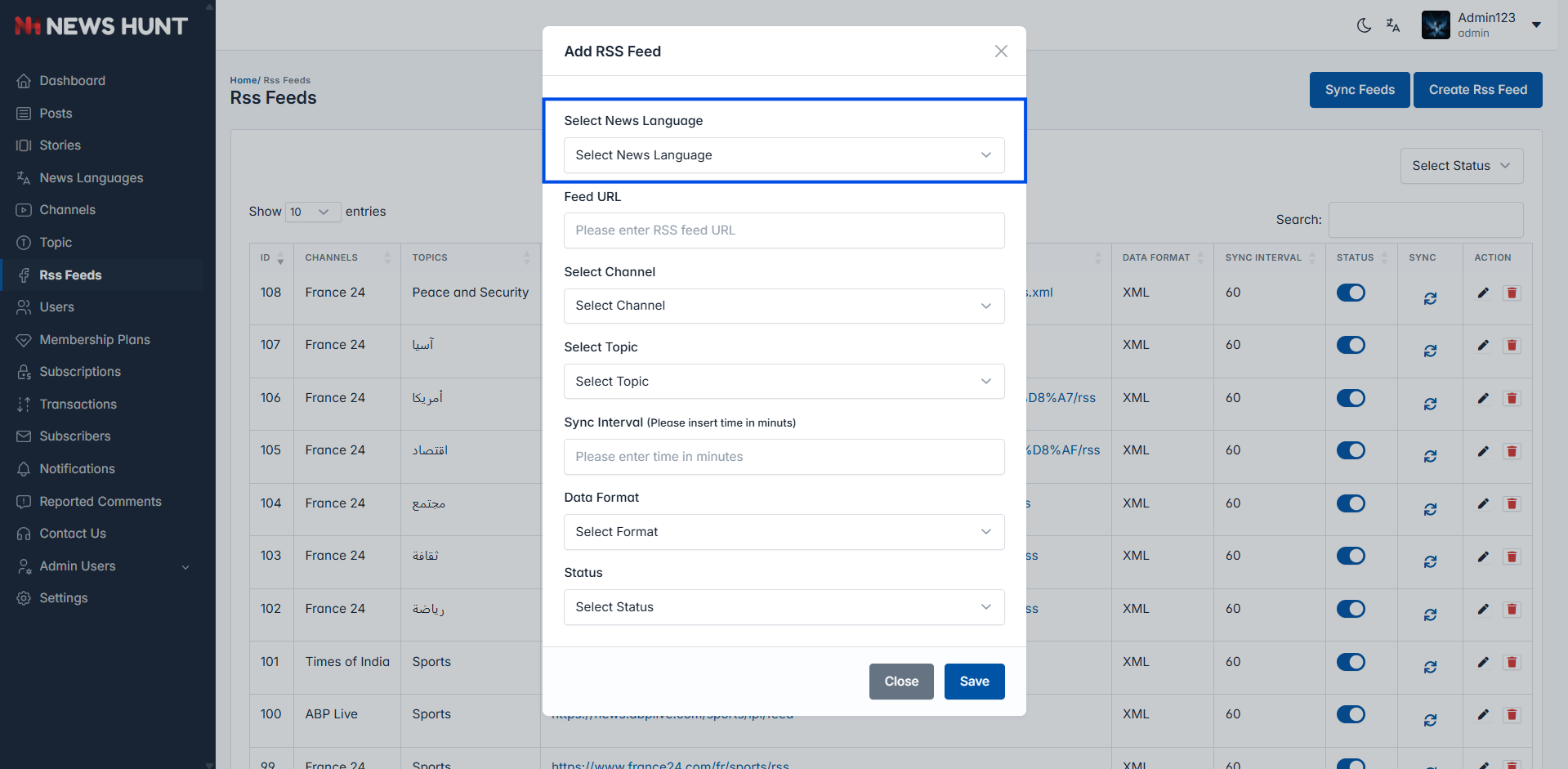
.png)